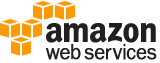create-compute-environment¶
Description¶
Creates an AWS Batch compute environment. You can create MANAGED or UNMANAGED compute environments. MANAGED compute environments can use Amazon EC2 or AWS Fargate resources. UNMANAGED compute environments can only use EC2 resources.
In a managed compute environment, AWS Batch manages the capacity and instance types of the compute resources within the environment. This is based on the compute resource specification that you define or the launch template that you specify when you create the compute environment. You can choose either to use EC2 On-Demand Instances and EC2 Spot Instances, or to use Fargate and Fargate Spot capacity in your managed compute environment. You can optionally set a maximum price so that Spot Instances only launch when the Spot Instance price is less than a specified percentage of the On-Demand price.
Note
Multi-node parallel jobs are not supported on Spot Instances.
In an unmanaged compute environment, you can manage your own EC2 compute resources and have a lot of flexibility with how you configure your compute resources. For example, you can use custom AMI. However, you need to verify that your AMI meets the Amazon ECS container instance AMI specification. For more information, see container instance AMIs in the Amazon Elastic Container Service Developer Guide . After you have created your unmanaged compute environment, you can use the DescribeComputeEnvironments operation to find the Amazon ECS cluster that’s associated with it. Then, manually launch your container instances into that Amazon ECS cluster. For more information, see Launching an Amazon ECS container instance in the Amazon Elastic Container Service Developer Guide .
Note
AWS Batch doesn’t upgrade the AMIs in a compute environment after it’s created. For example, it doesn’t update the AMIs when a newer version of the Amazon ECS-optimized AMI is available. Therefore, you’re responsible for the management of the guest operating system (including updates and security patches) and any additional application software or utilities that you install on the compute resources. To use a new AMI for your AWS Batch jobs, complete these steps:
Create a new compute environment with the new AMI.
Add the compute environment to an existing job queue.
Remove the earlier compute environment from your job queue.
Delete the earlier compute environment.
See also: AWS API Documentation
See ‘aws help’ for descriptions of global parameters.
Synopsis¶
create-compute-environment
--compute-environment-name <value>
--type <value>
[--state <value>]
[--compute-resources <value>]
--service-role <value>
[--tags <value>]
[--cli-input-json | --cli-input-yaml]
[--generate-cli-skeleton <value>]
Options¶
--compute-environment-name (string)
The name for your compute environment. Up to 128 letters (uppercase and lowercase), numbers, hyphens, and underscores are allowed.
--type (string)
The type of the compute environment:
MANAGEDorUNMANAGED. For more information, see Compute Environments in the AWS Batch User Guide .Possible values:
MANAGED
UNMANAGED
--state (string)
The state of the compute environment. If the state is
ENABLED, then the compute environment accepts jobs from a queue and can scale out automatically based on queues.If the state is
ENABLED, then the AWS Batch scheduler can attempt to place jobs from an associated job queue on the compute resources within the environment. If the compute environment is managed, then it can scale its instances out or in automatically, based on the job queue demand.If the state is
DISABLED, then the AWS Batch scheduler doesn’t attempt to place jobs within the environment. Jobs in aSTARTINGorRUNNINGstate continue to progress normally. Managed compute environments in theDISABLEDstate don’t scale out. However, they scale in tominvCpusvalue after instances become idle.Possible values:
ENABLED
DISABLED
--compute-resources (structure)
Details about the compute resources managed by the compute environment. This parameter is required for managed compute environments. For more information, see Compute Environments in the AWS Batch User Guide .
type -> (string)
The type of compute environment:
EC2,SPOT,FARGATE, orFARGATE_SPOT. For more information, see Compute Environments in the AWS Batch User Guide .If you choose
SPOT, you must also specify an Amazon EC2 Spot Fleet role with thespotIamFleetRoleparameter. For more information, see Amazon EC2 Spot Fleet role in the AWS Batch User Guide .allocationStrategy -> (string)
The allocation strategy to use for the compute resource if not enough instances of the best fitting instance type can be allocated. This might be because of availability of the instance type in the Region or Amazon EC2 service limits . For more information, see Allocation Strategies in the AWS Batch User Guide .
Note
This parameter isn’t applicable to jobs running on Fargate resources, and shouldn’t be specified.
BEST_FIT (default)
AWS Batch selects an instance type that best fits the needs of the jobs with a preference for the lowest-cost instance type. If additional instances of the selected instance type aren’t available, AWS Batch will wait for the additional instances to be available. If there are not enough instances available, or if the user is hitting Amazon EC2 service limits then additional jobs aren’t run until currently running jobs have completed. This allocation strategy keeps costs lower but can limit scaling. If you are using Spot Fleets with
BEST_FITthen the Spot Fleet IAM Role must be specified.BEST_FIT_PROGRESSIVE
AWS Batch will select additional instance types that are large enough to meet the requirements of the jobs in the queue, with a preference for instance types with a lower cost per unit vCPU. If additional instances of the previously selected instance types aren’t available, AWS Batch will select new instance types.
SPOT_CAPACITY_OPTIMIZED
AWS Batch will select one or more instance types that are large enough to meet the requirements of the jobs in the queue, with a preference for instance types that are less likely to be interrupted. This allocation strategy is only available for Spot Instance compute resources.
With both
BEST_FIT_PROGRESSIVEandSPOT_CAPACITY_OPTIMIZEDstrategies, AWS Batch might need to go abovemaxvCpusto meet your capacity requirements. In this event, AWS Batch never exceedsmaxvCpusby more than a single instance.minvCpus -> (integer)
The minimum number of Amazon EC2 vCPUs that an environment should maintain (even if the compute environment is
DISABLED).Note
This parameter isn’t applicable to jobs running on Fargate resources, and shouldn’t be specified.
maxvCpus -> (integer)
The maximum number of Amazon EC2 vCPUs that a compute environment can reach.
Note
With both
BEST_FIT_PROGRESSIVEandSPOT_CAPACITY_OPTIMIZEDallocation strategies, AWS Batch might need to go abovemaxvCpusto meet your capacity requirements. In this event, AWS Batch will never go abovemaxvCpusby more than a single instance (e.g., no more than a single instance from among those specified in your compute environment).desiredvCpus -> (integer)
The desired number of Amazon EC2 vCPUS in the compute environment. AWS Batch modifies this value between the minimum and maximum values, based on job queue demand.
Note
This parameter isn’t applicable to jobs running on Fargate resources, and shouldn’t be specified.
instanceTypes -> (list)
The instances types that can be launched. You can specify instance families to launch any instance type within those families (for example,
c5orp3), or you can specify specific sizes within a family (such asc5.8xlarge). You can also chooseoptimalto select instance types (from the C4, M4, and R4 instance families) on the fly that match the demand of your job queues.Note
This parameter isn’t applicable to jobs running on Fargate resources, and shouldn’t be specified.
Note
When you create a compute environment, the instance types that you select for the compute environment must share the same architecture. For example, you can’t mix x86 and ARM instances in the same compute environment.
Note
Currently,
optimaluses instance types from the C4, M4, and R4 instance families. In Regions that don’t have instance types from those instance families, instance types from the C5, M5. and R5 instance families are used.(string)
imageId -> (string)
The Amazon Machine Image (AMI) ID used for instances launched in the compute environment. This parameter is overridden by the
imageIdOverridemember of theEc2Configurationstructure.Note
This parameter isn’t applicable to jobs running on Fargate resources, and shouldn’t be specified.
Note
The AMI that you choose for a compute environment must match the architecture of the instance types that you intend to use for that compute environment. For example, if your compute environment uses A1 instance types, the compute resource AMI that you choose must support ARM instances. Amazon ECS vends both x86 and ARM versions of the Amazon ECS-optimized Amazon Linux 2 AMI. For more information, see Amazon ECS-optimized Amazon Linux 2 AMI in the Amazon Elastic Container Service Developer Guide .
subnets -> (list)
The VPC subnets into which the compute resources are launched. These subnets must be within the same VPC. This parameter is required for jobs running on Fargate resources, where it can contain up to 16 subnets. For more information, see VPCs and Subnets in the Amazon VPC User Guide .
(string)
securityGroupIds -> (list)
The Amazon EC2 security groups associated with instances launched in the compute environment. One or more security groups must be specified, either in
securityGroupIdsor using a launch template referenced inlaunchTemplate. This parameter is required for jobs running on Fargate resources and must contain at least one security group. (Fargate does not support launch templates.) If security groups are specified using bothsecurityGroupIdsandlaunchTemplate, the values insecurityGroupIdswill be used.(string)
ec2KeyPair -> (string)
The Amazon EC2 key pair that’s used for instances launched in the compute environment. You can use this key pair to log in to your instances with SSH.
Note
This parameter isn’t applicable to jobs running on Fargate resources, and shouldn’t be specified.
instanceRole -> (string)
The Amazon ECS instance profile applied to Amazon EC2 instances in a compute environment. You can specify the short name or full Amazon Resource Name (ARN) of an instance profile. For example, `` ecsInstanceRole `` or ``arn:aws:iam::<aws_account_id> :instance-profile/ecsInstanceRole `` . For more information, see Amazon ECS Instance Role in the AWS Batch User Guide .
Note
This parameter isn’t applicable to jobs running on Fargate resources, and shouldn’t be specified.
tags -> (map)
Key-value pair tags to be applied to EC2 resources that are launched in the compute environment. For AWS Batch, these take the form of “String1”: “String2”, where String1 is the tag key and String2 is the tag value−for example, { “Name”: “AWS Batch Instance - C4OnDemand” }. This is helpful for recognizing your AWS Batch instances in the Amazon EC2 console. These tags can’t be updated or removed after the compute environment has been created; any changes require creating a new compute environment and removing the old compute environment. These tags are not seen when using the AWS Batch
ListTagsForResourceAPI operation.Note
This parameter isn’t applicable to jobs running on Fargate resources, and shouldn’t be specified.
key -> (string)
value -> (string)
placementGroup -> (string)
The Amazon EC2 placement group to associate with your compute resources. If you intend to submit multi-node parallel jobs to your compute environment, you should consider creating a cluster placement group and associate it with your compute resources. This keeps your multi-node parallel job on a logical grouping of instances within a single Availability Zone with high network flow potential. For more information, see Placement Groups in the Amazon EC2 User Guide for Linux Instances .
Note
This parameter isn’t applicable to jobs running on Fargate resources, and shouldn’t be specified.
bidPercentage -> (integer)
The maximum percentage that a Spot Instance price can be when compared with the On-Demand price for that instance type before instances are launched. For example, if your maximum percentage is 20%, then the Spot price must be less than 20% of the current On-Demand price for that Amazon EC2 instance. You always pay the lowest (market) price and never more than your maximum percentage. If you leave this field empty, the default value is 100% of the On-Demand price.
Note
This parameter isn’t applicable to jobs running on Fargate resources, and shouldn’t be specified.
spotIamFleetRole -> (string)
The Amazon Resource Name (ARN) of the Amazon EC2 Spot Fleet IAM role applied to a
SPOTcompute environment. This role is required if the allocation strategy set toBEST_FITor if the allocation strategy isn’t specified. For more information, see Amazon EC2 Spot Fleet Role in the AWS Batch User Guide .Note
This parameter isn’t applicable to jobs running on Fargate resources, and shouldn’t be specified.
Warning
To tag your Spot Instances on creation, the Spot Fleet IAM role specified here must use the newer AmazonEC2SpotFleetTaggingRole managed policy. The previously recommended AmazonEC2SpotFleetRole managed policy doesn’t have the required permissions to tag Spot Instances. For more information, see Spot Instances not tagged on creation in the AWS Batch User Guide .
launchTemplate -> (structure)
The launch template to use for your compute resources. Any other compute resource parameters that you specify in a CreateComputeEnvironment API operation override the same parameters in the launch template. You must specify either the launch template ID or launch template name in the request, but not both. For more information, see Launch Template Support in the AWS Batch User Guide .
Note
This parameter isn’t applicable to jobs running on Fargate resources, and shouldn’t be specified.
launchTemplateId -> (string)
The ID of the launch template.
launchTemplateName -> (string)
The name of the launch template.
version -> (string)
The version number of the launch template,
$Latest, or$Default.If the value is
$Latest, the latest version of the launch template is used. If the value is$Default, the default version of the launch template is used.Default:
$Default.ec2Configuration -> (list)
Provides information used to select Amazon Machine Images (AMIs) for EC2 instances in the compute environment. If
Ec2Configurationisn’t specified, the default isECS_AL1.Note
This parameter isn’t applicable to jobs running on Fargate resources, and shouldn’t be specified.
(structure)
Provides information used to select Amazon Machine Images (AMIs) for instances in the compute environment. If the
Ec2Configurationisn’t specified, the default isECS_AL1.Note
This object isn’t applicable to jobs running on Fargate resources.
imageType -> (string)
The image type to match with the instance type to select an AMI. If the
imageIdOverrideparameter isn’t specified, then a recent Amazon ECS-optimized AMI is used.ECS_AL2
Amazon Linux 2 − Default for all AWS Graviton-based instance families (for example,
C6g,M6g,R6g, andT4g) and can be used for all non-GPU instance types.ECS_AL2_NVIDIA
Amazon Linux 2 (GPU) −Default for all GPU instance families (for example
P4andG4) and can be used for all non-AWS Graviton-based instance types.ECS_AL1
Amazon Linux −Default for all non-GPU, non-AWS Graviton instance families. Amazon Linux is reaching the end-of-life of standard support. For more information, see Amazon Linux AMI .
imageIdOverride -> (string)
The AMI ID used for instances launched in the compute environment that match the image type. This setting overrides the
imageIdset in thecomputeResourceobject.
Shorthand Syntax:
type=string,allocationStrategy=string,minvCpus=integer,maxvCpus=integer,desiredvCpus=integer,instanceTypes=string,string,imageId=string,subnets=string,string,securityGroupIds=string,string,ec2KeyPair=string,instanceRole=string,tags={KeyName1=string,KeyName2=string},placementGroup=string,bidPercentage=integer,spotIamFleetRole=string,launchTemplate={launchTemplateId=string,launchTemplateName=string,version=string},ec2Configuration=[{imageType=string,imageIdOverride=string},{imageType=string,imageIdOverride=string}]
JSON Syntax:
{
"type": "EC2"|"SPOT"|"FARGATE"|"FARGATE_SPOT",
"allocationStrategy": "BEST_FIT"|"BEST_FIT_PROGRESSIVE"|"SPOT_CAPACITY_OPTIMIZED",
"minvCpus": integer,
"maxvCpus": integer,
"desiredvCpus": integer,
"instanceTypes": ["string", ...],
"imageId": "string",
"subnets": ["string", ...],
"securityGroupIds": ["string", ...],
"ec2KeyPair": "string",
"instanceRole": "string",
"tags": {"string": "string"
...},
"placementGroup": "string",
"bidPercentage": integer,
"spotIamFleetRole": "string",
"launchTemplate": {
"launchTemplateId": "string",
"launchTemplateName": "string",
"version": "string"
},
"ec2Configuration": [
{
"imageType": "string",
"imageIdOverride": "string"
}
...
]
}
--service-role (string)
The full Amazon Resource Name (ARN) of the IAM role that allows AWS Batch to make calls to other AWS services on your behalf. For more information, see AWS Batch service IAM role in the AWS Batch User Guide .
If your specified role has a path other than
/, then you must either specify the full role ARN (this is recommended) or prefix the role name with the path.Note
Depending on how you created your AWS Batch service role, its ARN might contain the
service-rolepath prefix. When you only specify the name of the service role, AWS Batch assumes that your ARN doesn’t use theservice-rolepath prefix. Because of this, we recommend that you specify the full ARN of your service role when you create compute environments.
--tags (map)
The tags that you apply to the compute environment to help you categorize and organize your resources. Each tag consists of a key and an optional value. For more information, see Tagging AWS Resources in AWS General Reference .
These tags can be updated or removed using the TagResource and UntagResource API operations. These tags don’t propagate to the underlying compute resources.
key -> (string)
value -> (string)
Shorthand Syntax:
KeyName1=string,KeyName2=string
JSON Syntax:
{"string": "string"
...}
--cli-input-json | --cli-input-yaml (string)
Reads arguments from the JSON string provided. The JSON string follows the format provided by --generate-cli-skeleton. If other arguments are provided on the command line, those values will override the JSON-provided values. It is not possible to pass arbitrary binary values using a JSON-provided value as the string will be taken literally. This may not be specified along with --cli-input-yaml.
--generate-cli-skeleton (string)
Prints a JSON skeleton to standard output without sending an API request. If provided with no value or the value input, prints a sample input JSON that can be used as an argument for --cli-input-json. Similarly, if provided yaml-input it will print a sample input YAML that can be used with --cli-input-yaml. If provided with the value output, it validates the command inputs and returns a sample output JSON for that command.
See ‘aws help’ for descriptions of global parameters.
Examples¶
To create a managed compute environment with On-Demand instances
This example creates a managed compute environment with specific C4 instance types that are launched on demand. The compute environment is called C4OnDemand.
Command:
aws batch create-compute-environment --cli-input-json file://<path_to_json_file>/C4OnDemand.json
JSON file format:
{
"computeEnvironmentName": "C4OnDemand",
"type": "MANAGED",
"state": "ENABLED",
"computeResources": {
"type": "EC2",
"minvCpus": 0,
"maxvCpus": 128,
"desiredvCpus": 48,
"instanceTypes": [
"c4.large",
"c4.xlarge",
"c4.2xlarge",
"c4.4xlarge",
"c4.8xlarge"
],
"subnets": [
"subnet-220c0e0a",
"subnet-1a95556d",
"subnet-978f6dce"
],
"securityGroupIds": [
"sg-cf5093b2"
],
"ec2KeyPair": "id_rsa",
"instanceRole": "ecsInstanceRole",
"tags": {
"Name": "Batch Instance - C4OnDemand"
}
},
"serviceRole": "arn:aws:iam::012345678910:role/AWSBatchServiceRole"
}
Output:
{
"computeEnvironmentName": "C4OnDemand",
"computeEnvironmentArn": "arn:aws:batch:us-east-1:012345678910:compute-environment/C4OnDemand"
}
To create a managed compute environment with Spot Instances
This example creates a managed compute environment with the M4 instance type that is launched when the Spot bid price is at or below 20% of the On-Demand price for the instance type. The compute environment is called M4Spot.
Command:
aws batch create-compute-environment --cli-input-json file://<path_to_json_file>/M4Spot.json
JSON file format:
{
"computeEnvironmentName": "M4Spot",
"type": "MANAGED",
"state": "ENABLED",
"computeResources": {
"type": "SPOT",
"spotIamFleetRole": "arn:aws:iam::012345678910:role/aws-ec2-spot-fleet-role",
"minvCpus": 0,
"maxvCpus": 128,
"desiredvCpus": 4,
"instanceTypes": [
"m4"
],
"bidPercentage": 20,
"subnets": [
"subnet-220c0e0a",
"subnet-1a95556d",
"subnet-978f6dce"
],
"securityGroupIds": [
"sg-cf5093b2"
],
"ec2KeyPair": "id_rsa",
"instanceRole": "ecsInstanceRole",
"tags": {
"Name": "Batch Instance - M4Spot"
}
},
"serviceRole": "arn:aws:iam::012345678910:role/AWSBatchServiceRole"
}
Output:
{
"computeEnvironmentName": "M4Spot",
"computeEnvironmentArn": "arn:aws:batch:us-east-1:012345678910:compute-environment/M4Spot"
}
Output¶
computeEnvironmentName -> (string)
The name of the compute environment. Up to 128 letters (uppercase and lowercase), numbers, hyphens, and underscores are allowed.
computeEnvironmentArn -> (string)
The Amazon Resource Name (ARN) of the compute environment.