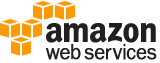create-image¶
Description¶
Creates an Amazon EBS-backed AMI from an Amazon EBS-backed instance that is either running or stopped.
If you customized your instance with instance store volumes or EBS volumes in addition to the root device volume, the new AMI contains block device mapping information for those volumes. When you launch an instance from this new AMI, the instance automatically launches with those additional volumes.
For more information, see Creating Amazon EBS-Backed Linux AMIs in the Amazon Elastic Compute Cloud User Guide .
See also: AWS API Documentation
See ‘aws help’ for descriptions of global parameters.
Synopsis¶
create-image
[--block-device-mappings <value>]
[--description <value>]
[--dry-run | --no-dry-run]
--instance-id <value>
--name <value>
[--no-reboot | --reboot]
[--tag-specifications <value>]
[--cli-input-json | --cli-input-yaml]
[--generate-cli-skeleton <value>]
Options¶
--block-device-mappings (list)
The block device mappings. This parameter cannot be used to modify the encryption status of existing volumes or snapshots. To create an AMI with encrypted snapshots, use the CopyImage action.
(structure)
Describes a block device mapping.
DeviceName -> (string)
The device name (for example,
/dev/sdhorxvdh).VirtualName -> (string)
The virtual device name (
ephemeralN). Instance store volumes are numbered starting from 0. An instance type with 2 available instance store volumes can specify mappings forephemeral0andephemeral1. The number of available instance store volumes depends on the instance type. After you connect to the instance, you must mount the volume.NVMe instance store volumes are automatically enumerated and assigned a device name. Including them in your block device mapping has no effect.
Constraints: For M3 instances, you must specify instance store volumes in the block device mapping for the instance. When you launch an M3 instance, we ignore any instance store volumes specified in the block device mapping for the AMI.
Ebs -> (structure)
Parameters used to automatically set up EBS volumes when the instance is launched.
DeleteOnTermination -> (boolean)
Indicates whether the EBS volume is deleted on instance termination. For more information, see Preserving Amazon EBS volumes on instance termination in the Amazon Elastic Compute Cloud User Guide.
Iops -> (integer)
The number of I/O operations per second (IOPS). For
gp3,io1, andio2volumes, this represents the number of IOPS that are provisioned for the volume. Forgp2volumes, this represents the baseline performance of the volume and the rate at which the volume accumulates I/O credits for bursting.The following are the supported values for each volume type:
gp3: 3,000-16,000 IOPS
io1: 100-64,000 IOPS
io2: 100-64,000 IOPSFor
io1andio2volumes, we guarantee 64,000 IOPS only for Instances built on the Nitro System . Other instance families guarantee performance up to 32,000 IOPS.This parameter is required for
io1andio2volumes. The default forgp3volumes is 3,000 IOPS. This parameter is not supported forgp2,st1,sc1, orstandardvolumes.SnapshotId -> (string)
The ID of the snapshot.
VolumeSize -> (integer)
The size of the volume, in GiBs. You must specify either a snapshot ID or a volume size. If you specify a snapshot, the default is the snapshot size. You can specify a volume size that is equal to or larger than the snapshot size.
The following are the supported volumes sizes for each volume type:
gp2andgp3:1-16,384
io1andio2: 4-16,384
st1: 500-16,384
sc1: 500-16,384
standard: 1-1,024VolumeType -> (string)
The volume type. For more information, see Amazon EBS volume types in the Amazon Elastic Compute Cloud User Guide . If the volume type is
io1orio2, you must specify the IOPS that the volume supports.KmsKeyId -> (string)
Identifier (key ID, key alias, ID ARN, or alias ARN) for a customer managed CMK under which the EBS volume is encrypted.
This parameter is only supported on
BlockDeviceMappingobjects called by RunInstances , RequestSpotFleet , and RequestSpotInstances .Throughput -> (integer)
The throughput that the volume supports, in MiB/s.
This parameter is valid only for
gp3volumes.Valid Range: Minimum value of 125. Maximum value of 1000.
Encrypted -> (boolean)
Indicates whether the encryption state of an EBS volume is changed while being restored from a backing snapshot. The effect of setting the encryption state to
truedepends on the volume origin (new or from a snapshot), starting encryption state, ownership, and whether encryption by default is enabled. For more information, see Amazon EBS Encryption in the Amazon Elastic Compute Cloud User Guide .In no case can you remove encryption from an encrypted volume.
Encrypted volumes can only be attached to instances that support Amazon EBS encryption. For more information, see Supported instance types .
This parameter is not returned by .
NoDevice -> (string)
Suppresses the specified device included in the block device mapping of the AMI.
Shorthand Syntax:
DeviceName=string,VirtualName=string,Ebs={DeleteOnTermination=boolean,Iops=integer,SnapshotId=string,VolumeSize=integer,VolumeType=string,KmsKeyId=string,Throughput=integer,Encrypted=boolean},NoDevice=string ...
JSON Syntax:
[
{
"DeviceName": "string",
"VirtualName": "string",
"Ebs": {
"DeleteOnTermination": true|false,
"Iops": integer,
"SnapshotId": "string",
"VolumeSize": integer,
"VolumeType": "standard"|"io1"|"io2"|"gp2"|"sc1"|"st1"|"gp3",
"KmsKeyId": "string",
"Throughput": integer,
"Encrypted": true|false
},
"NoDevice": "string"
}
...
]
--description (string)
A description for the new image.
--dry-run | --no-dry-run (boolean)
Checks whether you have the required permissions for the action, without actually making the request, and provides an error response. If you have the required permissions, the error response is
DryRunOperation. Otherwise, it isUnauthorizedOperation.
--instance-id (string)
The ID of the instance.
--name (string)
A name for the new image.
Constraints: 3-128 alphanumeric characters, parentheses (()), square brackets ([]), spaces ( ), periods (.), slashes (/), dashes (-), single quotes (‘), at-signs (@), or underscores(_)
--no-reboot | --reboot (boolean)
By default, Amazon EC2 attempts to shut down and reboot the instance before creating the image. If the
No Rebootoption is set, Amazon EC2 doesn’t shut down the instance before creating the image. When this option is used, file system integrity on the created image can’t be guaranteed.
--tag-specifications (list)
The tags to apply to the AMI and snapshots on creation. You can tag the AMI, the snapshots, or both.
To tag the AMI, the value for
ResourceTypemust beimage.To tag the snapshots that are created of the root volume and of other EBS volumes that are attached to the instance, the value for
ResourceTypemust besnapshot. The same tag is applied to all of the snapshots that are created.If you specify other values for
ResourceType, the request fails.To tag an AMI or snapshot after it has been created, see CreateTags .
(structure)
The tags to apply to a resource when the resource is being created.
ResourceType -> (string)
The type of resource to tag. Currently, the resource types that support tagging on creation are:
capacity-reservation|carrier-gateway|client-vpn-endpoint|customer-gateway|dedicated-host|dhcp-options|egress-only-internet-gateway|elastic-ip|elastic-gpu|export-image-task|export-instance-task|fleet|fpga-image|host-reservation|image|import-image-task|import-snapshot-task|instance|internet-gateway|ipv4pool-ec2|ipv6pool-ec2|key-pair|launch-template|local-gateway-route-table-vpc-association|placement-group|prefix-list|natgateway|network-acl|network-interface|reserved-instances|route-table|security-group|snapshot|spot-fleet-request|spot-instances-request|snapshot|subnet|traffic-mirror-filter|traffic-mirror-session|traffic-mirror-target|transit-gateway|transit-gateway-attachment|transit-gateway-multicast-domain|transit-gateway-route-table|volume|vpc|vpc-peering-connection|vpc-endpoint(for interface and gateway endpoints) |vpc-endpoint-service(for AWS PrivateLink) |vpc-flow-log|vpn-connection|vpn-gateway.To tag a resource after it has been created, see CreateTags .
Tags -> (list)
The tags to apply to the resource.
(structure)
Describes a tag.
Key -> (string)
The key of the tag.
Constraints: Tag keys are case-sensitive and accept a maximum of 127 Unicode characters. May not begin with
aws:.Value -> (string)
The value of the tag.
Constraints: Tag values are case-sensitive and accept a maximum of 255 Unicode characters.
Shorthand Syntax:
ResourceType=string,Tags=[{Key=string,Value=string},{Key=string,Value=string}] ...
JSON Syntax:
[
{
"ResourceType": "client-vpn-endpoint"|"customer-gateway"|"dedicated-host"|"dhcp-options"|"egress-only-internet-gateway"|"elastic-ip"|"elastic-gpu"|"export-image-task"|"export-instance-task"|"fleet"|"fpga-image"|"host-reservation"|"image"|"import-image-task"|"import-snapshot-task"|"instance"|"internet-gateway"|"key-pair"|"launch-template"|"local-gateway-route-table-vpc-association"|"natgateway"|"network-acl"|"network-interface"|"network-insights-analysis"|"network-insights-path"|"placement-group"|"reserved-instances"|"route-table"|"security-group"|"snapshot"|"spot-fleet-request"|"spot-instances-request"|"subnet"|"traffic-mirror-filter"|"traffic-mirror-session"|"traffic-mirror-target"|"transit-gateway"|"transit-gateway-attachment"|"transit-gateway-connect-peer"|"transit-gateway-multicast-domain"|"transit-gateway-route-table"|"volume"|"vpc"|"vpc-peering-connection"|"vpn-connection"|"vpn-gateway"|"vpc-flow-log",
"Tags": [
{
"Key": "string",
"Value": "string"
}
...
]
}
...
]
--cli-input-json | --cli-input-yaml (string)
Reads arguments from the JSON string provided. The JSON string follows the format provided by --generate-cli-skeleton. If other arguments are provided on the command line, those values will override the JSON-provided values. It is not possible to pass arbitrary binary values using a JSON-provided value as the string will be taken literally. This may not be specified along with --cli-input-yaml.
--generate-cli-skeleton (string)
Prints a JSON skeleton to standard output without sending an API request. If provided with no value or the value input, prints a sample input JSON that can be used as an argument for --cli-input-json. Similarly, if provided yaml-input it will print a sample input YAML that can be used with --cli-input-yaml. If provided with the value output, it validates the command inputs and returns a sample output JSON for that command.
See ‘aws help’ for descriptions of global parameters.
Examples¶
Example 1: To create an AMI from an Amazon EBS-backed instance
The following create-image example creates an AMI from the specified instance.
aws ec2 create-image \
--instance-id i-1234567890abcdef0 \
--name "My server" \
--description "An AMI for my server"
Output:
{
"ImageId": "ami-0eab20fe36f83e1a8"
}
For more information about specifying a block device mapping for your AMI, see Specifying a block device mapping for an AMI in the Amazon EC2 User Guide.
Example 2: To create an AMI from an Amazon EBS-backed instance without reboot
The following create-image example creates an AMI and sets the –no-reboot parameter, so that the instance is not rebooted before the image is created.
aws ec2 create-image \
--instance-id i-0b09a25c58929de26 \
--name "My server" \
--no-reboot
Output:
{
"ImageId": "ami-01d7dcccb80665a0f"
}
For more information about specifying a block device mapping for your AMI, see Specifying a block device mapping for an AMI in the Amazon EC2 User Guide.