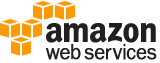describe-spot-instance-requests¶
Description¶
Describes the specified Spot Instance requests.
You can use DescribeSpotInstanceRequests to find a running Spot Instance by examining the response. If the status of the Spot Instance is fulfilled , the instance ID appears in the response and contains the identifier of the instance. Alternatively, you can use DescribeInstances with a filter to look for instances where the instance lifecycle is spot .
We recommend that you set MaxResults to a value between 5 and 1000 to limit the number of results returned. This paginates the output, which makes the list more manageable and returns the results faster. If the list of results exceeds your MaxResults value, then that number of results is returned along with a NextToken value that can be passed to a subsequent DescribeSpotInstanceRequests request to retrieve the remaining results.
Spot Instance requests are deleted four hours after they are canceled and their instances are terminated.
See also: AWS API Documentation
See ‘aws help’ for descriptions of global parameters.
describe-spot-instance-requests is a paginated operation. Multiple API calls may be issued in order to retrieve the entire data set of results. You can disable pagination by providing the --no-paginate argument.
When using --output text and the --query argument on a paginated response, the --query argument must extract data from the results of the following query expressions: SpotInstanceRequests
Synopsis¶
describe-spot-instance-requests
[--filters <value>]
[--dry-run | --no-dry-run]
[--spot-instance-request-ids <value>]
[--cli-input-json | --cli-input-yaml]
[--starting-token <value>]
[--page-size <value>]
[--max-items <value>]
[--generate-cli-skeleton <value>]
Options¶
--filters (list)
One or more filters.
availability-zone-group- The Availability Zone group.
create-time- The time stamp when the Spot Instance request was created.
fault-code- The fault code related to the request.
fault-message- The fault message related to the request.
instance-id- The ID of the instance that fulfilled the request.
launch-group- The Spot Instance launch group.
launch.block-device-mapping.delete-on-termination- Indicates whether the EBS volume is deleted on instance termination.
launch.block-device-mapping.device-name- The device name for the volume in the block device mapping (for example,/dev/sdhorxvdh).
launch.block-device-mapping.snapshot-id- The ID of the snapshot for the EBS volume.
launch.block-device-mapping.volume-size- The size of the EBS volume, in GiB.
launch.block-device-mapping.volume-type- The type of EBS volume:gp2for General Purpose SSD,io1orio2for Provisioned IOPS SSD,st1for Throughput Optimized HDD,sc1for Cold HDD, orstandardfor Magnetic.
launch.group-id- The ID of the security group for the instance.
launch.group-name- The name of the security group for the instance.
launch.image-id- The ID of the AMI.
launch.instance-type- The type of instance (for example,m3.medium).
launch.kernel-id- The kernel ID.
launch.key-name- The name of the key pair the instance launched with.
launch.monitoring-enabled- Whether detailed monitoring is enabled for the Spot Instance.
launch.ramdisk-id- The RAM disk ID.
launched-availability-zone- The Availability Zone in which the request is launched.
network-interface.addresses.primary- Indicates whether the IP address is the primary private IP address.
network-interface.delete-on-termination- Indicates whether the network interface is deleted when the instance is terminated.
network-interface.description- A description of the network interface.
network-interface.device-index- The index of the device for the network interface attachment on the instance.
network-interface.group-id- The ID of the security group associated with the network interface.
network-interface.network-interface-id- The ID of the network interface.
network-interface.private-ip-address- The primary private IP address of the network interface.
network-interface.subnet-id- The ID of the subnet for the instance.
product-description- The product description associated with the instance (Linux/UNIX|Windows).
spot-instance-request-id- The Spot Instance request ID.
spot-price- The maximum hourly price for any Spot Instance launched to fulfill the request.
state- The state of the Spot Instance request (open|active|closed|cancelled|failed). Spot request status information can help you track your Amazon EC2 Spot Instance requests. For more information, see Spot request status in the Amazon EC2 User Guide for Linux Instances .
status-code- The short code describing the most recent evaluation of your Spot Instance request.
status-message- The message explaining the status of the Spot Instance request.
tag:<key> - The key/value combination of a tag assigned to the resource. Use the tag key in the filter name and the tag value as the filter value. For example, to find all resources that have a tag with the keyOwnerand the valueTeamA, specifytag:Ownerfor the filter name andTeamAfor the filter value.
tag-key- The key of a tag assigned to the resource. Use this filter to find all resources assigned a tag with a specific key, regardless of the tag value.
type- The type of Spot Instance request (one-time|persistent).
valid-from- The start date of the request.
valid-until- The end date of the request.(structure)
A filter name and value pair that is used to return a more specific list of results from a describe operation. Filters can be used to match a set of resources by specific criteria, such as tags, attributes, or IDs. The filters supported by a describe operation are documented with the describe operation. For example:
DescribeAvailabilityZones
DescribeImages
DescribeInstances
DescribeKeyPairs
DescribeSecurityGroups
DescribeSnapshots
DescribeSubnets
DescribeTags
DescribeVolumes
DescribeVpcs
Name -> (string)
The name of the filter. Filter names are case-sensitive.
Values -> (list)
The filter values. Filter values are case-sensitive.
(string)
Shorthand Syntax:
Name=string,Values=string,string ...
JSON Syntax:
[
{
"Name": "string",
"Values": ["string", ...]
}
...
]
--dry-run | --no-dry-run (boolean)
Checks whether you have the required permissions for the action, without actually making the request, and provides an error response. If you have the required permissions, the error response is
DryRunOperation. Otherwise, it isUnauthorizedOperation.
--spot-instance-request-ids (list)
One or more Spot Instance request IDs.
(string)
Syntax:
"string" "string" ...
--cli-input-json | --cli-input-yaml (string)
Reads arguments from the JSON string provided. The JSON string follows the format provided by --generate-cli-skeleton. If other arguments are provided on the command line, those values will override the JSON-provided values. It is not possible to pass arbitrary binary values using a JSON-provided value as the string will be taken literally. This may not be specified along with --cli-input-yaml.
--starting-token (string)
A token to specify where to start paginating. This is the
NextTokenfrom a previously truncated response.For usage examples, see Pagination in the AWS Command Line Interface User Guide .
--page-size (integer)
The size of each page to get in the AWS service call. This does not affect the number of items returned in the command’s output. Setting a smaller page size results in more calls to the AWS service, retrieving fewer items in each call. This can help prevent the AWS service calls from timing out.
For usage examples, see Pagination in the AWS Command Line Interface User Guide .
--max-items (integer)
The total number of items to return in the command’s output. If the total number of items available is more than the value specified, a
NextTokenis provided in the command’s output. To resume pagination, provide theNextTokenvalue in thestarting-tokenargument of a subsequent command. Do not use theNextTokenresponse element directly outside of the AWS CLI.For usage examples, see Pagination in the AWS Command Line Interface User Guide .
--generate-cli-skeleton (string)
Prints a JSON skeleton to standard output without sending an API request. If provided with no value or the value input, prints a sample input JSON that can be used as an argument for --cli-input-json. Similarly, if provided yaml-input it will print a sample input YAML that can be used with --cli-input-yaml. If provided with the value output, it validates the command inputs and returns a sample output JSON for that command.
See ‘aws help’ for descriptions of global parameters.
Examples¶
Example 1: To describe a Spot Instance request
The following describe-spot-instance-requests example describes the specified Spot Instance request.
aws ec2 describe-spot-instance-requests \
--spot-instance-request-ids sir-08b93456
Output:
{
"SpotInstanceRequests": [
{
"CreateTime": "2018-04-30T18:14:55.000Z",
"InstanceId": "i-1234567890abcdef1",
"LaunchSpecification": {
"InstanceType": "t2.micro",
"ImageId": "ami-003634241a8fcdec0",
"KeyName": "my-key-pair",
"SecurityGroups": [
{
"GroupName": "default",
"GroupId": "sg-e38f24a7"
}
],
"BlockDeviceMappings": [
{
"DeviceName": "/dev/sda1",
"Ebs": {
"DeleteOnTermination": true,
"SnapshotId": "snap-0e54a519c999adbbd",
"VolumeSize": 8,
"VolumeType": "standard",
"Encrypted": false
}
}
],
"NetworkInterfaces": [
{
"DeleteOnTermination": true,
"DeviceIndex": 0,
"SubnetId": "subnet-049df61146c4d7901"
}
],
"Placement": {
"AvailabilityZone": "us-east-2b",
"Tenancy": "default"
},
"Monitoring": {
"Enabled": false
}
},
"LaunchedAvailabilityZone": "us-east-2b",
"ProductDescription": "Linux/UNIX",
"SpotInstanceRequestId": "sir-08b93456",
"SpotPrice": "0.010000"
"State": "active",
"Status": {
"Code": "fulfilled",
"Message": "Your Spot request is fulfilled.",
"UpdateTime": "2018-04-30T18:16:21.000Z"
},
"Tags": [],
"Type": "one-time",
"InstanceInterruptionBehavior": "terminate"
}
]
}
Example 2: To describe Spot Instance requests based on filters
The following describe-spot-instance-requests example uses filters to scope the results to Spot Instance requests with the specified instance type in the specified Availability Zone. The example uses the --query parameter to display only the instance IDs.
aws ec2 describe-spot-instance-requests \
--filters Name=launch.instance-type,Values=m3.medium Name=launched-availability-zone,Values=us-east-2a \
--query "SpotInstanceRequests[*].[InstanceId]" \
--output text
Output:
i-057750d42936e468a
i-001efd250faaa6ffa
i-027552a73f021f3bd
...
For additional examples using filters, see Listing and filtering your resources in the Amazon Elastic Compute Cloud User Guide.
Example 3: To describe Spot Instance requests based on tags
The following describe-spot-instance-requests example uses tag filters to scope the results to Spot Instance requests that have the tag cost-center=cc123.
aws ec2 describe-spot-instance-requests \
--filters Name=tag:cost-center,Values=cc123
For an example of the output for describe-spot-instance-requests, see Example 1.
For additional examples using tag filters, see Working with tags in the Amazon EC2 User Guide.
Output¶
SpotInstanceRequests -> (list)
One or more Spot Instance requests.
(structure)
Describes a Spot Instance request.
ActualBlockHourlyPrice -> (string)
If you specified a duration and your Spot Instance request was fulfilled, this is the fixed hourly price in effect for the Spot Instance while it runs.
AvailabilityZoneGroup -> (string)
The Availability Zone group. If you specify the same Availability Zone group for all Spot Instance requests, all Spot Instances are launched in the same Availability Zone.
BlockDurationMinutes -> (integer)
The duration for the Spot Instance, in minutes.
CreateTime -> (timestamp)
The date and time when the Spot Instance request was created, in UTC format (for example, YYYY -MM -DD T*HH* :MM :SS Z).
Fault -> (structure)
The fault codes for the Spot Instance request, if any.
Code -> (string)
The reason code for the Spot Instance state change.
Message -> (string)
The message for the Spot Instance state change.
InstanceId -> (string)
The instance ID, if an instance has been launched to fulfill the Spot Instance request.
LaunchGroup -> (string)
The instance launch group. Launch groups are Spot Instances that launch together and terminate together.
LaunchSpecification -> (structure)
Additional information for launching instances.
UserData -> (string)
The Base64-encoded user data for the instance.
SecurityGroups -> (list)
One or more security groups. When requesting instances in a VPC, you must specify the IDs of the security groups. When requesting instances in EC2-Classic, you can specify the names or the IDs of the security groups.
(structure)
Describes a security group.
GroupName -> (string)
The name of the security group.
GroupId -> (string)
The ID of the security group.
AddressingType -> (string)
Deprecated.
BlockDeviceMappings -> (list)
One or more block device mapping entries.
(structure)
Describes a block device mapping.
DeviceName -> (string)
The device name (for example,
/dev/sdhorxvdh).VirtualName -> (string)
The virtual device name (
ephemeralN). Instance store volumes are numbered starting from 0. An instance type with 2 available instance store volumes can specify mappings forephemeral0andephemeral1. The number of available instance store volumes depends on the instance type. After you connect to the instance, you must mount the volume.NVMe instance store volumes are automatically enumerated and assigned a device name. Including them in your block device mapping has no effect.
Constraints: For M3 instances, you must specify instance store volumes in the block device mapping for the instance. When you launch an M3 instance, we ignore any instance store volumes specified in the block device mapping for the AMI.
Ebs -> (structure)
Parameters used to automatically set up EBS volumes when the instance is launched.
DeleteOnTermination -> (boolean)
Indicates whether the EBS volume is deleted on instance termination. For more information, see Preserving Amazon EBS volumes on instance termination in the Amazon Elastic Compute Cloud User Guide.
Iops -> (integer)
The number of I/O operations per second (IOPS). For
gp3,io1, andio2volumes, this represents the number of IOPS that are provisioned for the volume. Forgp2volumes, this represents the baseline performance of the volume and the rate at which the volume accumulates I/O credits for bursting.The following are the supported values for each volume type:
gp3: 3,000-16,000 IOPS
io1: 100-64,000 IOPS
io2: 100-64,000 IOPSFor
io1andio2volumes, we guarantee 64,000 IOPS only for Instances built on the Nitro System . Other instance families guarantee performance up to 32,000 IOPS.This parameter is required for
io1andio2volumes. The default forgp3volumes is 3,000 IOPS. This parameter is not supported forgp2,st1,sc1, orstandardvolumes.SnapshotId -> (string)
The ID of the snapshot.
VolumeSize -> (integer)
The size of the volume, in GiBs. You must specify either a snapshot ID or a volume size. If you specify a snapshot, the default is the snapshot size. You can specify a volume size that is equal to or larger than the snapshot size.
The following are the supported volumes sizes for each volume type:
gp2andgp3:1-16,384
io1andio2: 4-16,384
st1: 500-16,384
sc1: 500-16,384
standard: 1-1,024VolumeType -> (string)
The volume type. For more information, see Amazon EBS volume types in the Amazon Elastic Compute Cloud User Guide . If the volume type is
io1orio2, you must specify the IOPS that the volume supports.KmsKeyId -> (string)
Identifier (key ID, key alias, ID ARN, or alias ARN) for a customer managed CMK under which the EBS volume is encrypted.
This parameter is only supported on
BlockDeviceMappingobjects called by RunInstances , RequestSpotFleet , and RequestSpotInstances .Throughput -> (integer)
The throughput that the volume supports, in MiB/s.
This parameter is valid only for
gp3volumes.Valid Range: Minimum value of 125. Maximum value of 1000.
Encrypted -> (boolean)
Indicates whether the encryption state of an EBS volume is changed while being restored from a backing snapshot. The effect of setting the encryption state to
truedepends on the volume origin (new or from a snapshot), starting encryption state, ownership, and whether encryption by default is enabled. For more information, see Amazon EBS Encryption in the Amazon Elastic Compute Cloud User Guide .In no case can you remove encryption from an encrypted volume.
Encrypted volumes can only be attached to instances that support Amazon EBS encryption. For more information, see Supported instance types .
This parameter is not returned by .
NoDevice -> (string)
Suppresses the specified device included in the block device mapping of the AMI.
EbsOptimized -> (boolean)
Indicates whether the instance is optimized for EBS I/O. This optimization provides dedicated throughput to Amazon EBS and an optimized configuration stack to provide optimal EBS I/O performance. This optimization isn’t available with all instance types. Additional usage charges apply when using an EBS Optimized instance.
Default:
falseIamInstanceProfile -> (structure)
The IAM instance profile.
Arn -> (string)
The Amazon Resource Name (ARN) of the instance profile.
Name -> (string)
The name of the instance profile.
ImageId -> (string)
The ID of the AMI.
InstanceType -> (string)
The instance type.
KernelId -> (string)
The ID of the kernel.
KeyName -> (string)
The name of the key pair.
NetworkInterfaces -> (list)
One or more network interfaces. If you specify a network interface, you must specify subnet IDs and security group IDs using the network interface.
(structure)
Describes a network interface.
AssociatePublicIpAddress -> (boolean)
Indicates whether to assign a public IPv4 address to an instance you launch in a VPC. The public IP address can only be assigned to a network interface for eth0, and can only be assigned to a new network interface, not an existing one. You cannot specify more than one network interface in the request. If launching into a default subnet, the default value is
true.DeleteOnTermination -> (boolean)
If set to
true, the interface is deleted when the instance is terminated. You can specifytrueonly if creating a new network interface when launching an instance.Description -> (string)
The description of the network interface. Applies only if creating a network interface when launching an instance.
DeviceIndex -> (integer)
The position of the network interface in the attachment order. A primary network interface has a device index of 0.
If you specify a network interface when launching an instance, you must specify the device index.
Groups -> (list)
The IDs of the security groups for the network interface. Applies only if creating a network interface when launching an instance.
(string)
Ipv6AddressCount -> (integer)
A number of IPv6 addresses to assign to the network interface. Amazon EC2 chooses the IPv6 addresses from the range of the subnet. You cannot specify this option and the option to assign specific IPv6 addresses in the same request. You can specify this option if you’ve specified a minimum number of instances to launch.
Ipv6Addresses -> (list)
One or more IPv6 addresses to assign to the network interface. You cannot specify this option and the option to assign a number of IPv6 addresses in the same request. You cannot specify this option if you’ve specified a minimum number of instances to launch.
(structure)
Describes an IPv6 address.
Ipv6Address -> (string)
The IPv6 address.
NetworkInterfaceId -> (string)
The ID of the network interface.
If you are creating a Spot Fleet, omit this parameter because you can’t specify a network interface ID in a launch specification.
PrivateIpAddress -> (string)
The private IPv4 address of the network interface. Applies only if creating a network interface when launching an instance. You cannot specify this option if you’re launching more than one instance in a RunInstances request.
PrivateIpAddresses -> (list)
One or more private IPv4 addresses to assign to the network interface. Only one private IPv4 address can be designated as primary. You cannot specify this option if you’re launching more than one instance in a RunInstances request.
(structure)
Describes a secondary private IPv4 address for a network interface.
Primary -> (boolean)
Indicates whether the private IPv4 address is the primary private IPv4 address. Only one IPv4 address can be designated as primary.
PrivateIpAddress -> (string)
The private IPv4 addresses.
SecondaryPrivateIpAddressCount -> (integer)
The number of secondary private IPv4 addresses. You can’t specify this option and specify more than one private IP address using the private IP addresses option. You cannot specify this option if you’re launching more than one instance in a RunInstances request.
SubnetId -> (string)
The ID of the subnet associated with the network interface. Applies only if creating a network interface when launching an instance.
AssociateCarrierIpAddress -> (boolean)
Indicates whether to assign a carrier IP address to the network interface.
You can only assign a carrier IP address to a network interface that is in a subnet in a Wavelength Zone. For more information about carrier IP addresses, see Carrier IP addresses in the AWS Wavelength Developer Guide.
InterfaceType -> (string)
The type of network interface.
To create an Elastic Fabric Adapter (EFA), specify
efa. For more information, see Elastic Fabric Adapter in the Amazon Elastic Compute Cloud User Guide .If you are not creating an EFA, specify
interfaceor omit this parameter.Valid values:
interface|efaNetworkCardIndex -> (integer)
The index of the network card. Some instance types support multiple network cards. The primary network interface must be assigned to network card index 0. The default is network card index 0.
Placement -> (structure)
The placement information for the instance.
AvailabilityZone -> (string)
The Availability Zone.
[Spot Fleet only] To specify multiple Availability Zones, separate them using commas; for example, “us-west-2a, us-west-2b”.
GroupName -> (string)
The name of the placement group.
Tenancy -> (string)
The tenancy of the instance (if the instance is running in a VPC). An instance with a tenancy of
dedicatedruns on single-tenant hardware. Thehosttenancy is not supported for Spot Instances.RamdiskId -> (string)
The ID of the RAM disk.
SubnetId -> (string)
The ID of the subnet in which to launch the instance.
Monitoring -> (structure)
Describes the monitoring of an instance.
Enabled -> (boolean)
Indicates whether detailed monitoring is enabled. Otherwise, basic monitoring is enabled.
LaunchedAvailabilityZone -> (string)
The Availability Zone in which the request is launched.
ProductDescription -> (string)
The product description associated with the Spot Instance.
SpotInstanceRequestId -> (string)
The ID of the Spot Instance request.
SpotPrice -> (string)
The maximum price per hour that you are willing to pay for a Spot Instance.
State -> (string)
The state of the Spot Instance request. Spot status information helps track your Spot Instance requests. For more information, see Spot status in the Amazon EC2 User Guide for Linux Instances .
Status -> (structure)
The status code and status message describing the Spot Instance request.
Code -> (string)
The status code. For a list of status codes, see Spot status codes in the Amazon EC2 User Guide for Linux Instances .
Message -> (string)
The description for the status code.
UpdateTime -> (timestamp)
The date and time of the most recent status update, in UTC format (for example, YYYY -MM -DD T*HH* :MM :SS Z).
Tags -> (list)
Any tags assigned to the resource.
(structure)
Describes a tag.
Key -> (string)
The key of the tag.
Constraints: Tag keys are case-sensitive and accept a maximum of 127 Unicode characters. May not begin with
aws:.Value -> (string)
The value of the tag.
Constraints: Tag values are case-sensitive and accept a maximum of 255 Unicode characters.
Type -> (string)
The Spot Instance request type.
ValidFrom -> (timestamp)
The start date of the request, in UTC format (for example, YYYY -MM -DD T*HH* :MM :SS Z). The request becomes active at this date and time.
ValidUntil -> (timestamp)
The end date of the request, in UTC format (YYYY -MM -DD T*HH* :MM :SS Z).
For a persistent request, the request remains active until the
validUntildate and time is reached. Otherwise, the request remains active until you cancel it.For a one-time request, the request remains active until all instances launch, the request is canceled, or the
validUntildate and time is reached. By default, the request is valid for 7 days from the date the request was created.InstanceInterruptionBehavior -> (string)
The behavior when a Spot Instance is interrupted.
NextToken -> (string)
The token to use to retrieve the next set of results. This value is
nullwhen there are no more results to return.