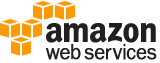create-account-alias¶
Description¶
Creates an alias for your AWS account. For information about using an AWS account alias, see Using an Alias for Your AWS Account ID in the IAM User Guide .
See also: AWS API Documentation
See ‘aws help’ for descriptions of global parameters.
Synopsis¶
create-account-alias
--account-alias <value>
[--cli-input-json | --cli-input-yaml]
[--generate-cli-skeleton <value>]
Options¶
--account-alias (string)
The account alias to create.
This parameter allows (through its regex pattern ) a string of characters consisting of lowercase letters, digits, and dashes. You cannot start or finish with a dash, nor can you have two dashes in a row.
--cli-input-json | --cli-input-yaml (string)
Reads arguments from the JSON string provided. The JSON string follows the format provided by --generate-cli-skeleton. If other arguments are provided on the command line, those values will override the JSON-provided values. It is not possible to pass arbitrary binary values using a JSON-provided value as the string will be taken literally. This may not be specified along with --cli-input-yaml.
--generate-cli-skeleton (string)
Prints a JSON skeleton to standard output without sending an API request. If provided with no value or the value input, prints a sample input JSON that can be used as an argument for --cli-input-json. Similarly, if provided yaml-input it will print a sample input YAML that can be used with --cli-input-yaml. If provided with the value output, it validates the command inputs and returns a sample output JSON for that command.
See ‘aws help’ for descriptions of global parameters.
Examples¶
To create an account alias
The following create-account-alias command creates the alias examplecorp for your AWS account:
aws iam create-account-alias --account-alias examplecorp
For more information, see Your AWS Account ID and Its Alias in the Using IAM guide.
Output¶
None