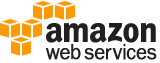upload-signing-certificate¶
Description¶
Uploads an X.509 signing certificate and associates it with the specified IAM user. Some AWS services use X.509 signing certificates to validate requests that are signed with a corresponding private key. When you upload the certificate, its default status is Active .
If the UserName is not specified, the IAM user name is determined implicitly based on the AWS access key ID used to sign the request. This operation works for access keys under the AWS account. Consequently, you can use this operation to manage AWS account root user credentials even if the AWS account has no associated users.
Note
Because the body of an X.509 certificate can be large, you should use POST rather than GET when calling UploadSigningCertificate . For information about setting up signatures and authorization through the API, go to Signing AWS API Requests in the AWS General Reference . For general information about using the Query API with IAM, go to Making Query Requests in the IAM User Guide .
See also: AWS API Documentation
See ‘aws help’ for descriptions of global parameters.
Synopsis¶
upload-signing-certificate
[--user-name <value>]
--certificate-body <value>
[--cli-input-json | --cli-input-yaml]
[--generate-cli-skeleton <value>]
Options¶
--user-name (string)
The name of the user the signing certificate is for.
This parameter allows (through its regex pattern ) a string of characters consisting of upper and lowercase alphanumeric characters with no spaces. You can also include any of the following characters: _+=,.@-
--certificate-body (string)
The contents of the signing certificate.
The regex pattern used to validate this parameter is a string of characters consisting of the following:
Any printable ASCII character ranging from the space character (
\u0020) through the end of the ASCII character rangeThe printable characters in the Basic Latin and Latin-1 Supplement character set (through
\u00FF)The special characters tab (
\u0009), line feed (\u000A), and carriage return (\u000D)
--cli-input-json | --cli-input-yaml (string)
Reads arguments from the JSON string provided. The JSON string follows the format provided by --generate-cli-skeleton. If other arguments are provided on the command line, those values will override the JSON-provided values. It is not possible to pass arbitrary binary values using a JSON-provided value as the string will be taken literally. This may not be specified along with --cli-input-yaml.
--generate-cli-skeleton (string)
Prints a JSON skeleton to standard output without sending an API request. If provided with no value or the value input, prints a sample input JSON that can be used as an argument for --cli-input-json. Similarly, if provided yaml-input it will print a sample input YAML that can be used with --cli-input-yaml. If provided with the value output, it validates the command inputs and returns a sample output JSON for that command.
See ‘aws help’ for descriptions of global parameters.
Examples¶
To upload a signing certificate for an IAM user
The following upload-signing-certificate command uploads a signing certificate for the IAM user named Bob:
aws iam upload-signing-certificate --user-name Bob --certificate-body file://certificate.pem
Output:
{
"Certificate": {
"UserName": "Bob",
"Status": "Active",
"CertificateBody": "-----BEGIN CERTIFICATE-----<certificate-body>-----END CERTIFICATE-----",
"CertificateId": "TA7SMP42TDN5Z26OBPJE7EXAMPLE",
"UploadDate": "2013-06-06T21:40:08.121Z"
}
}
The certificate is in a file named certificate.pem in PEM format.
For more information, see Creating and Uploading a User Signing Certificate in the Using IAM guide.
Output¶
Certificate -> (structure)
Information about the certificate.
UserName -> (string)
The name of the user the signing certificate is associated with.
CertificateId -> (string)
The ID for the signing certificate.
CertificateBody -> (string)
The contents of the signing certificate.
Status -> (string)
The status of the signing certificate.
Activemeans that the key is valid for API calls, whileInactivemeans it is not.UploadDate -> (timestamp)
The date when the signing certificate was uploaded.