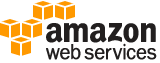[ aws . autoscaling ]
update-auto-scaling-group¶
Description¶
We strongly recommend that all Auto Scaling groups use launch templates to ensure full functionality for Amazon EC2 Auto Scaling and Amazon EC2.
Updates the configuration for the specified Auto Scaling group.
To update an Auto Scaling group, specify the name of the group and the parameter that you want to change. Any parameters that you don’t specify are not changed by this update request. The new settings take effect on any scaling activities after this call returns.
If you associate a new launch configuration or template with an Auto Scaling group, all new instances will get the updated configuration. Existing instances continue to run with the configuration that they were originally launched with. When you update a group to specify a mixed instances policy instead of a launch configuration or template, existing instances may be replaced to match the new purchasing options that you specified in the policy. For example, if the group currently has 100% On-Demand capacity and the policy specifies 50% Spot capacity, this means that half of your instances will be gradually terminated and relaunched as Spot Instances. When replacing instances, Amazon EC2 Auto Scaling launches new instances before terminating the old ones, so that updating your group does not compromise the performance or availability of your application.
Note the following about changing DesiredCapacity , MaxSize , or MinSize :
If a scale-in activity occurs as a result of a new
DesiredCapacityvalue that is lower than the current size of the group, the Auto Scaling group uses its termination policy to determine which instances to terminate.If you specify a new value for
MinSizewithout specifying a value forDesiredCapacity, and the newMinSizeis larger than the current size of the group, this sets the group’sDesiredCapacityto the newMinSizevalue.If you specify a new value for
MaxSizewithout specifying a value forDesiredCapacity, and the newMaxSizeis smaller than the current size of the group, this sets the group’sDesiredCapacityto the newMaxSizevalue.
To see which parameters have been set, call the DescribeAutoScalingGroups API. To view the scaling policies for an Auto Scaling group, call the DescribePolicies API. If the group has scaling policies, you can update them by calling the PutScalingPolicy API.
See also: AWS API Documentation
See ‘aws help’ for descriptions of global parameters.
Synopsis¶
update-auto-scaling-group
--auto-scaling-group-name <value>
[--launch-configuration-name <value>]
[--launch-template <value>]
[--mixed-instances-policy <value>]
[--min-size <value>]
[--max-size <value>]
[--desired-capacity <value>]
[--default-cooldown <value>]
[--availability-zones <value>]
[--health-check-type <value>]
[--health-check-grace-period <value>]
[--placement-group <value>]
[--vpc-zone-identifier <value>]
[--termination-policies <value>]
[--new-instances-protected-from-scale-in | --no-new-instances-protected-from-scale-in]
[--service-linked-role-arn <value>]
[--max-instance-lifetime <value>]
[--capacity-rebalance | --no-capacity-rebalance]
[--cli-input-json | --cli-input-yaml]
[--generate-cli-skeleton <value>]
Options¶
--auto-scaling-group-name (string)
The name of the Auto Scaling group.
--launch-configuration-name (string)
The name of the launch configuration. If you specify
LaunchConfigurationNamein your update request, you can’t specifyLaunchTemplateorMixedInstancesPolicy.
--launch-template (structure)
The launch template and version to use to specify the updates. If you specify
LaunchTemplatein your update request, you can’t specifyLaunchConfigurationNameorMixedInstancesPolicy.LaunchTemplateId -> (string)
The ID of the launch template. To get the template ID, use the Amazon EC2 DescribeLaunchTemplates API operation. New launch templates can be created using the Amazon EC2 CreateLaunchTemplate API.
Conditional: You must specify either a
LaunchTemplateIdor aLaunchTemplateName.LaunchTemplateName -> (string)
The name of the launch template. To get the template name, use the Amazon EC2 DescribeLaunchTemplates API operation. New launch templates can be created using the Amazon EC2 CreateLaunchTemplate API.
Conditional: You must specify either a
LaunchTemplateIdor aLaunchTemplateName.Version -> (string)
The version number,
$Latest, or$Default. To get the version number, use the Amazon EC2 DescribeLaunchTemplateVersions API operation. New launch template versions can be created using the Amazon EC2 CreateLaunchTemplateVersion API. If the value is$Latest, Amazon EC2 Auto Scaling selects the latest version of the launch template when launching instances. If the value is$Default, Amazon EC2 Auto Scaling selects the default version of the launch template when launching instances. The default value is$Default.
Shorthand Syntax:
LaunchTemplateId=string,LaunchTemplateName=string,Version=string
JSON Syntax:
{
"LaunchTemplateId": "string",
"LaunchTemplateName": "string",
"Version": "string"
}
--mixed-instances-policy (structure)
An embedded object that specifies a mixed instances policy. When you make changes to an existing policy, all optional parameters are left unchanged if not specified. For more information, see Auto Scaling groups with multiple instance types and purchase options in the Amazon EC2 Auto Scaling User Guide .
LaunchTemplate -> (structure)
Specifies the launch template to use and optionally the instance types (overrides) that are used to provision EC2 instances to fulfill On-Demand and Spot capacities. Required when creating a mixed instances policy.
LaunchTemplateSpecification -> (structure)
The launch template to use.
LaunchTemplateId -> (string)
The ID of the launch template. To get the template ID, use the Amazon EC2 DescribeLaunchTemplates API operation. New launch templates can be created using the Amazon EC2 CreateLaunchTemplate API.
Conditional: You must specify either a
LaunchTemplateIdor aLaunchTemplateName.LaunchTemplateName -> (string)
The name of the launch template. To get the template name, use the Amazon EC2 DescribeLaunchTemplates API operation. New launch templates can be created using the Amazon EC2 CreateLaunchTemplate API.
Conditional: You must specify either a
LaunchTemplateIdor aLaunchTemplateName.Version -> (string)
The version number,
$Latest, or$Default. To get the version number, use the Amazon EC2 DescribeLaunchTemplateVersions API operation. New launch template versions can be created using the Amazon EC2 CreateLaunchTemplateVersion API. If the value is$Latest, Amazon EC2 Auto Scaling selects the latest version of the launch template when launching instances. If the value is$Default, Amazon EC2 Auto Scaling selects the default version of the launch template when launching instances. The default value is$Default.Overrides -> (list)
Any parameters that you specify override the same parameters in the launch template. If not provided, Amazon EC2 Auto Scaling uses the instance type specified in the launch template when it launches an instance.
(structure)
Describes an override for a launch template. The maximum number of instance types that can be associated with an Auto Scaling group is 40. The maximum number of distinct launch templates you can define for an Auto Scaling group is 20. For more information about configuring overrides, see Configuring overrides in the Amazon EC2 Auto Scaling User Guide .
InstanceType -> (string)
The instance type, such as
m3.xlarge. You must use an instance type that is supported in your requested Region and Availability Zones. For more information, see Instance types in the Amazon Elastic Compute Cloud User Guide .WeightedCapacity -> (string)
The number of capacity units provided by the specified instance type in terms of virtual CPUs, memory, storage, throughput, or other relative performance characteristic. When a Spot or On-Demand Instance is provisioned, the capacity units count toward the desired capacity. Amazon EC2 Auto Scaling provisions instances until the desired capacity is totally fulfilled, even if this results in an overage. For example, if there are 2 units remaining to fulfill capacity, and Amazon EC2 Auto Scaling can only provision an instance with a
WeightedCapacityof 5 units, the instance is provisioned, and the desired capacity is exceeded by 3 units. For more information, see Instance weighting for Amazon EC2 Auto Scaling in the Amazon EC2 Auto Scaling User Guide . Value must be in the range of 1 to 999.LaunchTemplateSpecification -> (structure)
Provides the launch template to be used when launching the instance type. For example, some instance types might require a launch template with a different AMI. If not provided, Amazon EC2 Auto Scaling uses the launch template that’s defined for your mixed instances policy. For more information, see Specifying a different launch template for an instance type in the Amazon EC2 Auto Scaling User Guide .
LaunchTemplateId -> (string)
The ID of the launch template. To get the template ID, use the Amazon EC2 DescribeLaunchTemplates API operation. New launch templates can be created using the Amazon EC2 CreateLaunchTemplate API.
Conditional: You must specify either a
LaunchTemplateIdor aLaunchTemplateName.LaunchTemplateName -> (string)
The name of the launch template. To get the template name, use the Amazon EC2 DescribeLaunchTemplates API operation. New launch templates can be created using the Amazon EC2 CreateLaunchTemplate API.
Conditional: You must specify either a
LaunchTemplateIdor aLaunchTemplateName.Version -> (string)
The version number,
$Latest, or$Default. To get the version number, use the Amazon EC2 DescribeLaunchTemplateVersions API operation. New launch template versions can be created using the Amazon EC2 CreateLaunchTemplateVersion API. If the value is$Latest, Amazon EC2 Auto Scaling selects the latest version of the launch template when launching instances. If the value is$Default, Amazon EC2 Auto Scaling selects the default version of the launch template when launching instances. The default value is$Default.InstancesDistribution -> (structure)
Specifies the instances distribution. If not provided, the value for each parameter in
InstancesDistributionuses a default value.OnDemandAllocationStrategy -> (string)
Indicates how to allocate instance types to fulfill On-Demand capacity. The only valid value is
prioritized, which is also the default value. This strategy uses the order of instance types in the overrides to define the launch priority of each instance type. The first instance type in the array is prioritized higher than the last. If all your On-Demand capacity cannot be fulfilled using your highest priority instance, then the Auto Scaling groups launches the remaining capacity using the second priority instance type, and so on.OnDemandBaseCapacity -> (integer)
The minimum amount of the Auto Scaling group’s capacity that must be fulfilled by On-Demand Instances. This base portion is provisioned first as your group scales. Defaults to 0 if not specified. If you specify weights for the instance types in the overrides, set the value of
OnDemandBaseCapacityin terms of the number of capacity units, and not the number of instances.OnDemandPercentageAboveBaseCapacity -> (integer)
Controls the percentages of On-Demand Instances and Spot Instances for your additional capacity beyond
OnDemandBaseCapacity. Expressed as a number (for example, 20 specifies 20% On-Demand Instances, 80% Spot Instances). Defaults to 100 if not specified. If set to 100, only On-Demand Instances are provisioned.SpotAllocationStrategy -> (string)
Indicates how to allocate instances across Spot Instance pools. If the allocation strategy is
capacity-optimized(recommended), the Auto Scaling group launches instances using Spot pools that are optimally chosen based on the available Spot capacity. If the allocation strategy islowest-price, the Auto Scaling group launches instances using the Spot pools with the lowest price, and evenly allocates your instances across the number of Spot pools that you specify. Defaults tolowest-priceif not specified.SpotInstancePools -> (integer)
The number of Spot Instance pools across which to allocate your Spot Instances. The Spot pools are determined from the different instance types in the overrides. Valid only when the Spot allocation strategy is
lowest-price. Value must be in the range of 1 to 20. Defaults to 2 if not specified.SpotMaxPrice -> (string)
The maximum price per unit hour that you are willing to pay for a Spot Instance. If you leave the value at its default (empty), Amazon EC2 Auto Scaling uses the On-Demand price as the maximum Spot price. To remove a value that you previously set, include the property but specify an empty string (“”) for the value.
JSON Syntax:
{
"LaunchTemplate": {
"LaunchTemplateSpecification": {
"LaunchTemplateId": "string",
"LaunchTemplateName": "string",
"Version": "string"
},
"Overrides": [
{
"InstanceType": "string",
"WeightedCapacity": "string",
"LaunchTemplateSpecification": {
"LaunchTemplateId": "string",
"LaunchTemplateName": "string",
"Version": "string"
}
}
...
]
},
"InstancesDistribution": {
"OnDemandAllocationStrategy": "string",
"OnDemandBaseCapacity": integer,
"OnDemandPercentageAboveBaseCapacity": integer,
"SpotAllocationStrategy": "string",
"SpotInstancePools": integer,
"SpotMaxPrice": "string"
}
}
--min-size (integer)
The minimum size of the Auto Scaling group.
--max-size (integer)
The maximum size of the Auto Scaling group.
Note
With a mixed instances policy that uses instance weighting, Amazon EC2 Auto Scaling may need to go above
MaxSizeto meet your capacity requirements. In this event, Amazon EC2 Auto Scaling will never go aboveMaxSizeby more than your largest instance weight (weights that define how many units each instance contributes to the desired capacity of the group).
--desired-capacity (integer)
The desired capacity is the initial capacity of the Auto Scaling group after this operation completes and the capacity it attempts to maintain. This number must be greater than or equal to the minimum size of the group and less than or equal to the maximum size of the group.
--default-cooldown (integer)
The amount of time, in seconds, after a scaling activity completes before another scaling activity can start. The default value is
300. This setting applies when using simple scaling policies, but not when using other scaling policies or scheduled scaling. For more information, see Scaling cooldowns for Amazon EC2 Auto Scaling in the Amazon EC2 Auto Scaling User Guide .
--availability-zones (list)
One or more Availability Zones for the group.
(string)
Syntax:
"string" "string" ...
--health-check-type (string)
The service to use for the health checks. The valid values are
EC2andELB. If you configure an Auto Scaling group to use ELB health checks, it considers the instance unhealthy if it fails either the EC2 status checks or the load balancer health checks.
--health-check-grace-period (integer)
The amount of time, in seconds, that Amazon EC2 Auto Scaling waits before checking the health status of an EC2 instance that has come into service. The default value is
0. For more information, see Health check grace period in the Amazon EC2 Auto Scaling User Guide .Conditional: Required if you are adding an
ELBhealth check.
--placement-group (string)
The name of an existing placement group into which to launch your instances, if any. A placement group is a logical grouping of instances within a single Availability Zone. You cannot specify multiple Availability Zones and a placement group. For more information, see Placement Groups in the Amazon EC2 User Guide for Linux Instances .
--vpc-zone-identifier (string)
A comma-separated list of subnet IDs for a virtual private cloud (VPC). If you specify
VPCZoneIdentifierwithAvailabilityZones, the subnets that you specify for this parameter must reside in those Availability Zones.
--termination-policies (list)
A policy or a list of policies that are used to select the instances to terminate. The policies are executed in the order that you list them. For more information, see Controlling which Auto Scaling instances terminate during scale in in the Amazon EC2 Auto Scaling User Guide .
(string)
Syntax:
"string" "string" ...
--new-instances-protected-from-scale-in | --no-new-instances-protected-from-scale-in (boolean)
Indicates whether newly launched instances are protected from termination by Amazon EC2 Auto Scaling when scaling in. For more information about preventing instances from terminating on scale in, see Instance scale-in protection in the Amazon EC2 Auto Scaling User Guide .
--service-linked-role-arn (string)
The Amazon Resource Name (ARN) of the service-linked role that the Auto Scaling group uses to call other AWS services on your behalf. For more information, see Service-linked roles in the Amazon EC2 Auto Scaling User Guide .
--max-instance-lifetime (integer)
The maximum amount of time, in seconds, that an instance can be in service. The default is null. If specified, the value must be either 0 or a number equal to or greater than 86,400 seconds (1 day). To clear a previously set value, specify a new value of 0. For more information, see Replacing Auto Scaling instances based on maximum instance lifetime in the Amazon EC2 Auto Scaling User Guide .
--capacity-rebalance | --no-capacity-rebalance (boolean)
Enables or disables Capacity Rebalancing. For more information, see Amazon EC2 Auto Scaling Capacity Rebalancing in the Amazon EC2 Auto Scaling User Guide .
--cli-input-json | --cli-input-yaml (string)
Reads arguments from the JSON string provided. The JSON string follows the format provided by --generate-cli-skeleton. If other arguments are provided on the command line, those values will override the JSON-provided values. It is not possible to pass arbitrary binary values using a JSON-provided value as the string will be taken literally. This may not be specified along with --cli-input-yaml.
--generate-cli-skeleton (string)
Prints a JSON skeleton to standard output without sending an API request. If provided with no value or the value input, prints a sample input JSON that can be used as an argument for --cli-input-json. Similarly, if provided yaml-input it will print a sample input YAML that can be used with --cli-input-yaml. If provided with the value output, it validates the command inputs and returns a sample output JSON for that command.
See ‘aws help’ for descriptions of global parameters.
Examples¶
To update an Auto Scaling group
This example updates the specified Auto Scaling group to use Elastic Load Balancing health checks:
aws autoscaling update-auto-scaling-group --auto-scaling-group-name my-auto-scaling-group --health-check-type ELB --health-check-grace-period 60
This example updates the launch configuration, minimum and maximum size of the group, and which subnet to use:
aws autoscaling update-auto-scaling-group --auto-scaling-group-name my-auto-scaling-group --launch-configuration-name new-launch-config --min-size 1 --max-size 3 --vpc-zone-identifier subnet-41767929
This example updates the desired capacity, default cooldown, placement group, termination policy, and which Availability Zone to use:
aws autoscaling update-auto-scaling-group --auto-scaling-group-name my-auto-scaling-group --default-cooldown 600 --placement-group my-placement-group --termination-policies "OldestInstance" --availability-zones us-west-2c
This example enables the instance protection setting for the specified Auto Scaling group:
aws autoscaling update-auto-scaling-group --auto-scaling-group-name my-auto-scaling-group --new-instances-protected-from-scale-in
This example disables the instance protection setting for the specified Auto Scaling group:
aws autoscaling update-auto-scaling-group --auto-scaling-group-name my-auto-scaling-group --no-new-instances-protected-from-scale-in
Output¶
None