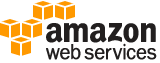get-anomaly-monitors¶
Description¶
Retrieves the cost anomaly monitor definitions for your account. You can filter using a list of cost anomaly monitor Amazon Resource Names (ARNs).
See also: AWS API Documentation
See ‘aws help’ for descriptions of global parameters.
Synopsis¶
get-anomaly-monitors
[--monitor-arn-list <value>]
[--next-page-token <value>]
[--max-results <value>]
[--cli-input-json | --cli-input-yaml]
[--generate-cli-skeleton <value>]
Options¶
--monitor-arn-list (list)
A list of cost anomaly monitor ARNs.
(string)
Syntax:
"string" "string" ...
--next-page-token (string)
The token to retrieve the next set of results. AWS provides the token when the response from a previous call has more results than the maximum page size.
--max-results (integer)
The number of entries a paginated response contains.
--cli-input-json | --cli-input-yaml (string)
Reads arguments from the JSON string provided. The JSON string follows the format provided by --generate-cli-skeleton. If other arguments are provided on the command line, those values will override the JSON-provided values. It is not possible to pass arbitrary binary values using a JSON-provided value as the string will be taken literally. This may not be specified along with --cli-input-yaml.
--generate-cli-skeleton (string)
Prints a JSON skeleton to standard output without sending an API request. If provided with no value or the value input, prints a sample input JSON that can be used as an argument for --cli-input-json. Similarly, if provided yaml-input it will print a sample input YAML that can be used with --cli-input-yaml. If provided with the value output, it validates the command inputs and returns a sample output JSON for that command.
See ‘aws help’ for descriptions of global parameters.
Output¶
AnomalyMonitors -> (list)
A list of cost anomaly monitors that includes the detailed metadata for each monitor.
(structure)
This object continuously inspects your account’s cost data for anomalies, based on
MonitorTypeandMonitorSpecification. The content consists of detailed metadata and the current status of the monitor object.MonitorArn -> (string)
The Amazon Resource Name (ARN) value.
MonitorName -> (string)
The name of the monitor.
CreationDate -> (string)
The date when the monitor was created.
LastUpdatedDate -> (string)
The date when the monitor was last updated.
LastEvaluatedDate -> (string)
The date when the monitor last evaluated for anomalies.
MonitorType -> (string)
The possible type values.
MonitorDimension -> (string)
The dimensions to evaluate.
MonitorSpecification -> (structure)
Use
Expressionto filter by cost or by usage. There are two patterns:
Simple dimension values - You can set the dimension name and values for the filters that you plan to use. For example, you can filter for
REGION==us-east-1 OR REGION==us-west-1. ForGetRightsizingRecommendation, the Region is a full name (for example,REGION==US East (N. Virginia). TheExpressionexample looks like:{ "Dimensions": { "Key": "REGION", "Values": [ "us-east-1", “us-west-1” ] } }The list of dimension values are OR’d together to retrieve cost or usage data. You can createExpressionandDimensionValuesobjects using eitherwith*methods orset*methods in multiple lines.Compound dimension values with logical operations - You can use multiple
Expressiontypes and the logical operatorsAND/OR/NOTto create a list of one or moreExpressionobjects. This allows you to filter on more advanced options. For example, you can filter on((REGION == us-east-1 OR REGION == us-west-1) OR (TAG.Type == Type1)) AND (USAGE_TYPE != DataTransfer). TheExpressionfor that looks like this:{ "And": [ {"Or": [ {"Dimensions": { "Key": "REGION", "Values": [ "us-east-1", "us-west-1" ] }}, {"Tags": { "Key": "TagName", "Values": ["Value1"] } } ]}, {"Not": {"Dimensions": { "Key": "USAGE_TYPE", "Values": ["DataTransfer"] }}} ] }Note
Because each
Expressioncan have only one operator, the service returns an error if more than one is specified. The following example shows anExpressionobject that creates an error.
{ "And": [ ... ], "DimensionValues": { "Dimension": "USAGE_TYPE", "Values": [ "DataTransfer" ] } }Note
For the
GetRightsizingRecommendationaction, a combination of OR and NOT is not supported. OR is not supported between different dimensions, or dimensions and tags. NOT operators aren’t supported. Dimensions are also limited toLINKED_ACCOUNT,REGION, orRIGHTSIZING_TYPE.For the
GetReservationPurchaseRecommendationaction, only NOT is supported. AND and OR are not supported. Dimensions are limited toLINKED_ACCOUNT.Or -> (list)
Return results that match either
Dimensionobject.(structure)
Use
Expressionto filter by cost or by usage. There are two patterns:
Simple dimension values - You can set the dimension name and values for the filters that you plan to use. For example, you can filter for
REGION==us-east-1 OR REGION==us-west-1. ForGetRightsizingRecommendation, the Region is a full name (for example,REGION==US East (N. Virginia). TheExpressionexample looks like:{ "Dimensions": { "Key": "REGION", "Values": [ "us-east-1", “us-west-1” ] } }The list of dimension values are OR’d together to retrieve cost or usage data. You can createExpressionandDimensionValuesobjects using eitherwith*methods orset*methods in multiple lines.Compound dimension values with logical operations - You can use multiple
Expressiontypes and the logical operatorsAND/OR/NOTto create a list of one or moreExpressionobjects. This allows you to filter on more advanced options. For example, you can filter on((REGION == us-east-1 OR REGION == us-west-1) OR (TAG.Type == Type1)) AND (USAGE_TYPE != DataTransfer). TheExpressionfor that looks like this:{ "And": [ {"Or": [ {"Dimensions": { "Key": "REGION", "Values": [ "us-east-1", "us-west-1" ] }}, {"Tags": { "Key": "TagName", "Values": ["Value1"] } } ]}, {"Not": {"Dimensions": { "Key": "USAGE_TYPE", "Values": ["DataTransfer"] }}} ] }Note
Because each
Expressioncan have only one operator, the service returns an error if more than one is specified. The following example shows anExpressionobject that creates an error.
{ "And": [ ... ], "DimensionValues": { "Dimension": "USAGE_TYPE", "Values": [ "DataTransfer" ] } }Note
For the
GetRightsizingRecommendationaction, a combination of OR and NOT is not supported. OR is not supported between different dimensions, or dimensions and tags. NOT operators aren’t supported. Dimensions are also limited toLINKED_ACCOUNT,REGION, orRIGHTSIZING_TYPE.For the
GetReservationPurchaseRecommendationaction, only NOT is supported. AND and OR are not supported. Dimensions are limited toLINKED_ACCOUNT.Or -> (list)
Return results that match either
Dimensionobject.( … recursive … )
And -> (list)
Return results that match both
Dimensionobjects.( … recursive … )
( … recursive … )Dimensions -> (structure)
The specific
Dimensionto use forExpression.Key -> (string)
The names of the metadata types that you can use to filter and group your results. For example,
AZreturns a list of Availability Zones.Values -> (list)
The metadata values that you can use to filter and group your results. You can use
GetDimensionValuesto find specific values.(string)
MatchOptions -> (list)
The match options that you can use to filter your results.
MatchOptionsis only applicable for actions related to Cost Category. The default values forMatchOptionsareEQUALSandCASE_SENSITIVE.(string)
Tags -> (structure)
The specific
Tagto use forExpression.Key -> (string)
The key for the tag.
Values -> (list)
The specific value of the tag.
(string)
MatchOptions -> (list)
The match options that you can use to filter your results.
MatchOptionsis only applicable for actions related to Cost Category. The default values forMatchOptionsareEQUALSandCASE_SENSITIVE.(string)
CostCategories -> (structure)
The filter based on
CostCategoryvalues.Key -> (string)
The unique name of the Cost Category.
Values -> (list)
The specific value of the Cost Category.
(string)
MatchOptions -> (list)
The match options that you can use to filter your results. MatchOptions is only applicable for actions related to cost category. The default values for
MatchOptionsisEQUALSandCASE_SENSITIVE.(string)
And -> (list)
Return results that match both
Dimensionobjects.(structure)
Use
Expressionto filter by cost or by usage. There are two patterns:
Simple dimension values - You can set the dimension name and values for the filters that you plan to use. For example, you can filter for
REGION==us-east-1 OR REGION==us-west-1. ForGetRightsizingRecommendation, the Region is a full name (for example,REGION==US East (N. Virginia). TheExpressionexample looks like:{ "Dimensions": { "Key": "REGION", "Values": [ "us-east-1", “us-west-1” ] } }The list of dimension values are OR’d together to retrieve cost or usage data. You can createExpressionandDimensionValuesobjects using eitherwith*methods orset*methods in multiple lines.Compound dimension values with logical operations - You can use multiple
Expressiontypes and the logical operatorsAND/OR/NOTto create a list of one or moreExpressionobjects. This allows you to filter on more advanced options. For example, you can filter on((REGION == us-east-1 OR REGION == us-west-1) OR (TAG.Type == Type1)) AND (USAGE_TYPE != DataTransfer). TheExpressionfor that looks like this:{ "And": [ {"Or": [ {"Dimensions": { "Key": "REGION", "Values": [ "us-east-1", "us-west-1" ] }}, {"Tags": { "Key": "TagName", "Values": ["Value1"] } } ]}, {"Not": {"Dimensions": { "Key": "USAGE_TYPE", "Values": ["DataTransfer"] }}} ] }Note
Because each
Expressioncan have only one operator, the service returns an error if more than one is specified. The following example shows anExpressionobject that creates an error.
{ "And": [ ... ], "DimensionValues": { "Dimension": "USAGE_TYPE", "Values": [ "DataTransfer" ] } }Note
For the
GetRightsizingRecommendationaction, a combination of OR and NOT is not supported. OR is not supported between different dimensions, or dimensions and tags. NOT operators aren’t supported. Dimensions are also limited toLINKED_ACCOUNT,REGION, orRIGHTSIZING_TYPE.For the
GetReservationPurchaseRecommendationaction, only NOT is supported. AND and OR are not supported. Dimensions are limited toLINKED_ACCOUNT.Or -> (list)
Return results that match either
Dimensionobject.( … recursive … )
And -> (list)
Return results that match both
Dimensionobjects.( … recursive … )
( … recursive … )Dimensions -> (structure)
The specific
Dimensionto use forExpression.Key -> (string)
The names of the metadata types that you can use to filter and group your results. For example,
AZreturns a list of Availability Zones.Values -> (list)
The metadata values that you can use to filter and group your results. You can use
GetDimensionValuesto find specific values.(string)
MatchOptions -> (list)
The match options that you can use to filter your results.
MatchOptionsis only applicable for actions related to Cost Category. The default values forMatchOptionsareEQUALSandCASE_SENSITIVE.(string)
Tags -> (structure)
The specific
Tagto use forExpression.Key -> (string)
The key for the tag.
Values -> (list)
The specific value of the tag.
(string)
MatchOptions -> (list)
The match options that you can use to filter your results.
MatchOptionsis only applicable for actions related to Cost Category. The default values forMatchOptionsareEQUALSandCASE_SENSITIVE.(string)
CostCategories -> (structure)
The filter based on
CostCategoryvalues.Key -> (string)
The unique name of the Cost Category.
Values -> (list)
The specific value of the Cost Category.
(string)
MatchOptions -> (list)
The match options that you can use to filter your results. MatchOptions is only applicable for actions related to cost category. The default values for
MatchOptionsisEQUALSandCASE_SENSITIVE.(string)
Not -> (structure)
Return results that don’t match a
Dimensionobject.Or -> (list)
Return results that match either
Dimensionobject.( … recursive … )
And -> (list)
Return results that match both
Dimensionobjects.( … recursive … )
( … recursive … )Dimensions -> (structure)
The specific
Dimensionto use forExpression.Key -> (string)
The names of the metadata types that you can use to filter and group your results. For example,
AZreturns a list of Availability Zones.Values -> (list)
The metadata values that you can use to filter and group your results. You can use
GetDimensionValuesto find specific values.(string)
MatchOptions -> (list)
The match options that you can use to filter your results.
MatchOptionsis only applicable for actions related to Cost Category. The default values forMatchOptionsareEQUALSandCASE_SENSITIVE.(string)
Tags -> (structure)
The specific
Tagto use forExpression.Key -> (string)
The key for the tag.
Values -> (list)
The specific value of the tag.
(string)
MatchOptions -> (list)
The match options that you can use to filter your results.
MatchOptionsis only applicable for actions related to Cost Category. The default values forMatchOptionsareEQUALSandCASE_SENSITIVE.(string)
CostCategories -> (structure)
The filter based on
CostCategoryvalues.Key -> (string)
The unique name of the Cost Category.
Values -> (list)
The specific value of the Cost Category.
(string)
MatchOptions -> (list)
The match options that you can use to filter your results. MatchOptions is only applicable for actions related to cost category. The default values for
MatchOptionsisEQUALSandCASE_SENSITIVE.(string)
Dimensions -> (structure)
The specific
Dimensionto use forExpression.Key -> (string)
The names of the metadata types that you can use to filter and group your results. For example,
AZreturns a list of Availability Zones.Values -> (list)
The metadata values that you can use to filter and group your results. You can use
GetDimensionValuesto find specific values.(string)
MatchOptions -> (list)
The match options that you can use to filter your results.
MatchOptionsis only applicable for actions related to Cost Category. The default values forMatchOptionsareEQUALSandCASE_SENSITIVE.(string)
Tags -> (structure)
The specific
Tagto use forExpression.Key -> (string)
The key for the tag.
Values -> (list)
The specific value of the tag.
(string)
MatchOptions -> (list)
The match options that you can use to filter your results.
MatchOptionsis only applicable for actions related to Cost Category. The default values forMatchOptionsareEQUALSandCASE_SENSITIVE.(string)
CostCategories -> (structure)
The filter based on
CostCategoryvalues.Key -> (string)
The unique name of the Cost Category.
Values -> (list)
The specific value of the Cost Category.
(string)
MatchOptions -> (list)
The match options that you can use to filter your results. MatchOptions is only applicable for actions related to cost category. The default values for
MatchOptionsisEQUALSandCASE_SENSITIVE.(string)
DimensionalValueCount -> (integer)
The value for evaluated dimensions.
NextPageToken -> (string)
The token to retrieve the next set of results. AWS provides the token when the response from a previous call has more results than the maximum page size.