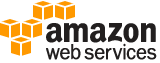describe-fleet-history¶
Description¶
Describes the events for the specified EC2 Fleet during the specified time.
EC2 Fleet events are delayed by up to 30 seconds before they can be described. This ensures that you can query by the last evaluated time and not miss a recorded event. EC2 Fleet events are available for 48 hours.
For more information, see Monitoring your EC2 Fleet in the Amazon EC2 User Guide .
See also: AWS API Documentation
See ‘aws help’ for descriptions of global parameters.
Synopsis¶
describe-fleet-history
[--dry-run | --no-dry-run]
[--event-type <value>]
[--max-results <value>]
[--next-token <value>]
--fleet-id <value>
--start-time <value>
[--cli-input-json | --cli-input-yaml]
[--generate-cli-skeleton <value>]
Options¶
--dry-run | --no-dry-run (boolean)
Checks whether you have the required permissions for the action, without actually making the request, and provides an error response. If you have the required permissions, the error response is
DryRunOperation. Otherwise, it isUnauthorizedOperation.
--event-type (string)
The type of events to describe. By default, all events are described.
Possible values:
instance-change
fleet-change
service-error
--max-results (integer)
The maximum number of results to return in a single call. Specify a value between 1 and 1000. The default value is 1000. To retrieve the remaining results, make another call with the returned
NextTokenvalue.
--next-token (string)
The token for the next set of results.
--fleet-id (string)
The ID of the EC2 Fleet.
--start-time (timestamp)
The start date and time for the events, in UTC format (for example, YYYY -MM -DD T*HH* :MM :SS Z).
--cli-input-json | --cli-input-yaml (string)
Reads arguments from the JSON string provided. The JSON string follows the format provided by --generate-cli-skeleton. If other arguments are provided on the command line, those values will override the JSON-provided values. It is not possible to pass arbitrary binary values using a JSON-provided value as the string will be taken literally. This may not be specified along with --cli-input-yaml.
--generate-cli-skeleton (string)
Prints a JSON skeleton to standard output without sending an API request. If provided with no value or the value input, prints a sample input JSON that can be used as an argument for --cli-input-json. Similarly, if provided yaml-input it will print a sample input YAML that can be used with --cli-input-yaml. If provided with the value output, it validates the command inputs and returns a sample output JSON for that command.
See ‘aws help’ for descriptions of global parameters.
Examples¶
To describe EC2 Fleet history
The following describe-fleet-history example returns the history for the specified EC2 Fleet starting at the specified time. The output is for an EC2 Fleet with two running instances.
aws ec2 describe-fleet-history \
--fleet-ids fleet-12a34b55-67cd-8ef9-ba9b-9208dEXAMPLE \
--start-time 2020-09-01T00:00:00Z
Output:
{
"HistoryRecords": [
{
"EventInformation": {
"EventSubType": "submitted"
},
"EventType": "fleetRequestChange",
"Timestamp": "2020-09-01T18:26:05.000Z"
},
{
"EventInformation": {
"EventSubType": "active"
},
"EventType": "fleetRequestChange",
"Timestamp": "2020-09-01T18:26:15.000Z"
},
{
"EventInformation": {
"EventDescription": "t2.small, ami-07c8bc5c1ce9598c3, ...",
"EventSubType": "progress"
},
"EventType": "fleetRequestChange",
"Timestamp": "2020-09-01T18:26:17.000Z"
},
{
"EventInformation": {
"EventDescription": "{\"instanceType\":\"t2.small\", ...}",
"EventSubType": "launched",
"InstanceId": "i-083a1c446e66085d2"
},
"EventType": "instanceChange",
"Timestamp": "2020-09-01T18:26:17.000Z"
},
{
"EventInformation": {
"EventDescription": "{\"instanceType\":\"t2.small\", ...}",
"EventSubType": "launched",
"InstanceId": "i-090db02406cc3c2d6"
},
"EventType": "instanceChange",
"Timestamp": "2020-09-01T18:26:17.000Z"
}
],
"LastEvaluatedTime": "2020-09-01T19:10:19.000Z",
"FleetId": "fleet-12a34b55-67cd-8ef9-ba9b-9208dEXAMPLE",
"StartTime": "2020-08-31T23:53:20.000Z"
}
For more information, see Managing an EC2 Fleet in the Amazon Elastic Compute Cloud User Guide for Linux Instances.
Output¶
HistoryRecords -> (list)
Information about the events in the history of the EC2 Fleet.
(structure)
Describes an event in the history of an EC2 Fleet.
EventInformation -> (structure)
Information about the event.
EventDescription -> (string)
The description of the event.
EventSubType -> (string)
The event.
The following are the
errorevents:
iamFleetRoleInvalid- The EC2 Fleet or Spot Fleet did not have the required permissions either to launch or terminate an instance.
spotFleetRequestConfigurationInvalid- The configuration is not valid. For more information, see the description of the event.
spotInstanceCountLimitExceeded- You’ve reached the limit on the number of Spot Instances that you can launch.The following are the
fleetRequestChangeevents:
active- The EC2 Fleet or Spot Fleet request has been validated and Amazon EC2 is attempting to maintain the target number of running Spot Instances.
cancelled- The EC2 Fleet or Spot Fleet request is canceled and has no running Spot Instances. The EC2 Fleet or Spot Fleet will be deleted two days after its instances were terminated.
cancelled_running- The EC2 Fleet or Spot Fleet request is canceled and does not launch additional Spot Instances. Existing Spot Instances continue to run until they are interrupted or terminated.
cancelled_terminating- The EC2 Fleet or Spot Fleet request is canceled and its Spot Instances are terminating.
expired- The EC2 Fleet or Spot Fleet request has expired. A subsequent event indicates that the instances were terminated, if the request was created withTerminateInstancesWithExpirationset.
modify_in_progress- A request to modify the EC2 Fleet or Spot Fleet request was accepted and is in progress.
modify_successful- The EC2 Fleet or Spot Fleet request was modified.
price_update- The price for a launch configuration was adjusted because it was too high. This change is permanent.
submitted- The EC2 Fleet or Spot Fleet request is being evaluated and Amazon EC2 is preparing to launch the target number of Spot Instances.The following are the
instanceChangeevents:
launched- A request was fulfilled and a new instance was launched.
terminated- An instance was terminated by the user.The following are the
Informationevents:
launchSpecTemporarilyBlacklisted- The configuration is not valid and several attempts to launch instances have failed. For more information, see the description of the event.
launchSpecUnusable- The price in a launch specification is not valid because it is below the Spot price or the Spot price is above the On-Demand price.
fleetProgressHalted- The price in every launch specification is not valid. A launch specification might become valid if the Spot price changes.InstanceId -> (string)
The ID of the instance. This information is available only for
instanceChangeevents.EventType -> (string)
The event type.
Timestamp -> (timestamp)
The date and time of the event, in UTC format (for example, YYYY -MM -DD T*HH* :MM :SS Z).
LastEvaluatedTime -> (timestamp)
The last date and time for the events, in UTC format (for example, YYYY -MM -DD T*HH* :MM :SS Z). All records up to this time were retrieved.
If
nextTokenindicates that there are more results, this value is not present.
NextToken -> (string)
The token for the next set of results.
FleetId -> (string)
The ID of the EC Fleet.
StartTime -> (timestamp)
The start date and time for the events, in UTC format (for example, YYYY -MM -DD T*HH* :MM :SS Z).