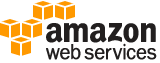run-instances¶
Description¶
Launches the specified number of instances using an AMI for which you have permissions.
You can specify a number of options, or leave the default options. The following rules apply:
[EC2-VPC] If you don’t specify a subnet ID, we choose a default subnet from your default VPC for you. If you don’t have a default VPC, you must specify a subnet ID in the request.
[EC2-Classic] If don’t specify an Availability Zone, we choose one for you.
Some instance types must be launched into a VPC. If you do not have a default VPC, or if you do not specify a subnet ID, the request fails. For more information, see Instance types available only in a VPC .
[EC2-VPC] All instances have a network interface with a primary private IPv4 address. If you don’t specify this address, we choose one from the IPv4 range of your subnet.
Not all instance types support IPv6 addresses. For more information, see Instance types .
If you don’t specify a security group ID, we use the default security group. For more information, see Security groups .
If any of the AMIs have a product code attached for which the user has not subscribed, the request fails.
You can create a launch template , which is a resource that contains the parameters to launch an instance. When you launch an instance using RunInstances , you can specify the launch template instead of specifying the launch parameters.
To ensure faster instance launches, break up large requests into smaller batches. For example, create five separate launch requests for 100 instances each instead of one launch request for 500 instances.
An instance is ready for you to use when it’s in the running state. You can check the state of your instance using DescribeInstances . You can tag instances and EBS volumes during launch, after launch, or both. For more information, see CreateTags and Tagging your Amazon EC2 resources .
Linux instances have access to the public key of the key pair at boot. You can use this key to provide secure access to the instance. Amazon EC2 public images use this feature to provide secure access without passwords. For more information, see Key pairs .
For troubleshooting, see What to do if an instance immediately terminates , and Troubleshooting connecting to your instance .
See also: AWS API Documentation
See ‘aws help’ for descriptions of global parameters.
Synopsis¶
run-instances
[--block-device-mappings <value>]
[--image-id <value>]
[--instance-type <value>]
[--ipv6-address-count <value>]
[--ipv6-addresses <value>]
[--kernel-id <value>]
[--key-name <value>]
[--monitoring <value>]
[--placement <value>]
[--ramdisk-id <value>]
[--security-group-ids <value>]
[--security-groups <value>]
[--subnet-id <value>]
[--user-data <value>]
[--additional-info <value>]
[--client-token <value>]
[--disable-api-termination | --enable-api-termination]
[--dry-run | --no-dry-run]
[--ebs-optimized | --no-ebs-optimized]
[--iam-instance-profile <value>]
[--instance-initiated-shutdown-behavior <value>]
[--network-interfaces <value>]
[--private-ip-address <value>]
[--elastic-gpu-specification <value>]
[--elastic-inference-accelerators <value>]
[--tag-specifications <value>]
[--launch-template <value>]
[--instance-market-options <value>]
[--credit-specification <value>]
[--cpu-options <value>]
[--capacity-reservation-specification <value>]
[--hibernation-options <value>]
[--license-specifications <value>]
[--metadata-options <value>]
[--enclave-options <value>]
[--count <value>]
[--secondary-private-ip-addresses <value>]
[--secondary-private-ip-address-count <value>]
[--associate-public-ip-address | --no-associate-public-ip-address]
[--cli-input-json | --cli-input-yaml]
[--generate-cli-skeleton <value>]
Options¶
--block-device-mappings (list)
The block device mapping entries.
(structure)
Describes a block device mapping.
DeviceName -> (string)
The device name (for example,
/dev/sdhorxvdh).VirtualName -> (string)
The virtual device name (
ephemeralN). Instance store volumes are numbered starting from 0. An instance type with 2 available instance store volumes can specify mappings forephemeral0andephemeral1. The number of available instance store volumes depends on the instance type. After you connect to the instance, you must mount the volume.NVMe instance store volumes are automatically enumerated and assigned a device name. Including them in your block device mapping has no effect.
Constraints: For M3 instances, you must specify instance store volumes in the block device mapping for the instance. When you launch an M3 instance, we ignore any instance store volumes specified in the block device mapping for the AMI.
Ebs -> (structure)
Parameters used to automatically set up EBS volumes when the instance is launched.
DeleteOnTermination -> (boolean)
Indicates whether the EBS volume is deleted on instance termination. For more information, see Preserving Amazon EBS volumes on instance termination in the Amazon EC2 User Guide .
Iops -> (integer)
The number of I/O operations per second (IOPS). For
gp3,io1, andio2volumes, this represents the number of IOPS that are provisioned for the volume. Forgp2volumes, this represents the baseline performance of the volume and the rate at which the volume accumulates I/O credits for bursting.The following are the supported values for each volume type:
gp3: 3,000-16,000 IOPS
io1: 100-64,000 IOPS
io2: 100-64,000 IOPSFor
io1andio2volumes, we guarantee 64,000 IOPS only for Instances built on the Nitro System . Other instance families guarantee performance up to 32,000 IOPS.This parameter is required for
io1andio2volumes. The default forgp3volumes is 3,000 IOPS. This parameter is not supported forgp2,st1,sc1, orstandardvolumes.SnapshotId -> (string)
The ID of the snapshot.
VolumeSize -> (integer)
The size of the volume, in GiBs. You must specify either a snapshot ID or a volume size. If you specify a snapshot, the default is the snapshot size. You can specify a volume size that is equal to or larger than the snapshot size.
The following are the supported volumes sizes for each volume type:
gp2andgp3:1-16,384
io1andio2: 4-16,384
st1andsc1: 125-16,384
standard: 1-1,024VolumeType -> (string)
The volume type. For more information, see Amazon EBS volume types in the Amazon EC2 User Guide . If the volume type is
io1orio2, you must specify the IOPS that the volume supports.KmsKeyId -> (string)
Identifier (key ID, key alias, ID ARN, or alias ARN) for a customer managed CMK under which the EBS volume is encrypted.
This parameter is only supported on
BlockDeviceMappingobjects called by RunInstances , RequestSpotFleet , and RequestSpotInstances .Throughput -> (integer)
The throughput that the volume supports, in MiB/s.
This parameter is valid only for
gp3volumes.Valid Range: Minimum value of 125. Maximum value of 1000.
OutpostArn -> (string)
The ARN of the Outpost on which the snapshot is stored.
Encrypted -> (boolean)
Indicates whether the encryption state of an EBS volume is changed while being restored from a backing snapshot. The effect of setting the encryption state to
truedepends on the volume origin (new or from a snapshot), starting encryption state, ownership, and whether encryption by default is enabled. For more information, see Amazon EBS encryption in the Amazon EC2 User Guide .In no case can you remove encryption from an encrypted volume.
Encrypted volumes can only be attached to instances that support Amazon EBS encryption. For more information, see Supported instance types .
This parameter is not returned by .
NoDevice -> (string)
To omit the device from the block device mapping, specify an empty string.
Shorthand Syntax:
DeviceName=string,VirtualName=string,Ebs={DeleteOnTermination=boolean,Iops=integer,SnapshotId=string,VolumeSize=integer,VolumeType=string,KmsKeyId=string,Throughput=integer,OutpostArn=string,Encrypted=boolean},NoDevice=string ...
JSON Syntax:
[
{
"DeviceName": "string",
"VirtualName": "string",
"Ebs": {
"DeleteOnTermination": true|false,
"Iops": integer,
"SnapshotId": "string",
"VolumeSize": integer,
"VolumeType": "standard"|"io1"|"io2"|"gp2"|"sc1"|"st1"|"gp3",
"KmsKeyId": "string",
"Throughput": integer,
"OutpostArn": "string",
"Encrypted": true|false
},
"NoDevice": "string"
}
...
]
--image-id (string)
The ID of the AMI. An AMI ID is required to launch an instance and must be specified here or in a launch template.
--instance-type (string)
The instance type. For more information, see Instance types in the Amazon EC2 User Guide .
Default:
m1.smallPossible values:
t1.micro
t2.nano
t2.micro
t2.small
t2.medium
t2.large
t2.xlarge
t2.2xlarge
t3.nano
t3.micro
t3.small
t3.medium
t3.large
t3.xlarge
t3.2xlarge
t3a.nano
t3a.micro
t3a.small
t3a.medium
t3a.large
t3a.xlarge
t3a.2xlarge
t4g.nano
t4g.micro
t4g.small
t4g.medium
t4g.large
t4g.xlarge
t4g.2xlarge
m1.small
m1.medium
m1.large
m1.xlarge
m3.medium
m3.large
m3.xlarge
m3.2xlarge
m4.large
m4.xlarge
m4.2xlarge
m4.4xlarge
m4.10xlarge
m4.16xlarge
m2.xlarge
m2.2xlarge
m2.4xlarge
cr1.8xlarge
r3.large
r3.xlarge
r3.2xlarge
r3.4xlarge
r3.8xlarge
r4.large
r4.xlarge
r4.2xlarge
r4.4xlarge
r4.8xlarge
r4.16xlarge
r5.large
r5.xlarge
r5.2xlarge
r5.4xlarge
r5.8xlarge
r5.12xlarge
r5.16xlarge
r5.24xlarge
r5.metal
r5a.large
r5a.xlarge
r5a.2xlarge
r5a.4xlarge
r5a.8xlarge
r5a.12xlarge
r5a.16xlarge
r5a.24xlarge
r5b.large
r5b.xlarge
r5b.2xlarge
r5b.4xlarge
r5b.8xlarge
r5b.12xlarge
r5b.16xlarge
r5b.24xlarge
r5b.metal
r5d.large
r5d.xlarge
r5d.2xlarge
r5d.4xlarge
r5d.8xlarge
r5d.12xlarge
r5d.16xlarge
r5d.24xlarge
r5d.metal
r5ad.large
r5ad.xlarge
r5ad.2xlarge
r5ad.4xlarge
r5ad.8xlarge
r5ad.12xlarge
r5ad.16xlarge
r5ad.24xlarge
r6g.metal
r6g.medium
r6g.large
r6g.xlarge
r6g.2xlarge
r6g.4xlarge
r6g.8xlarge
r6g.12xlarge
r6g.16xlarge
r6gd.metal
r6gd.medium
r6gd.large
r6gd.xlarge
r6gd.2xlarge
r6gd.4xlarge
r6gd.8xlarge
r6gd.12xlarge
r6gd.16xlarge
x1.16xlarge
x1.32xlarge
x1e.xlarge
x1e.2xlarge
x1e.4xlarge
x1e.8xlarge
x1e.16xlarge
x1e.32xlarge
i2.xlarge
i2.2xlarge
i2.4xlarge
i2.8xlarge
i3.large
i3.xlarge
i3.2xlarge
i3.4xlarge
i3.8xlarge
i3.16xlarge
i3.metal
i3en.large
i3en.xlarge
i3en.2xlarge
i3en.3xlarge
i3en.6xlarge
i3en.12xlarge
i3en.24xlarge
i3en.metal
hi1.4xlarge
hs1.8xlarge
c1.medium
c1.xlarge
c3.large
c3.xlarge
c3.2xlarge
c3.4xlarge
c3.8xlarge
c4.large
c4.xlarge
c4.2xlarge
c4.4xlarge
c4.8xlarge
c5.large
c5.xlarge
c5.2xlarge
c5.4xlarge
c5.9xlarge
c5.12xlarge
c5.18xlarge
c5.24xlarge
c5.metal
c5a.large
c5a.xlarge
c5a.2xlarge
c5a.4xlarge
c5a.8xlarge
c5a.12xlarge
c5a.16xlarge
c5a.24xlarge
c5ad.large
c5ad.xlarge
c5ad.2xlarge
c5ad.4xlarge
c5ad.8xlarge
c5ad.12xlarge
c5ad.16xlarge
c5ad.24xlarge
c5d.large
c5d.xlarge
c5d.2xlarge
c5d.4xlarge
c5d.9xlarge
c5d.12xlarge
c5d.18xlarge
c5d.24xlarge
c5d.metal
c5n.large
c5n.xlarge
c5n.2xlarge
c5n.4xlarge
c5n.9xlarge
c5n.18xlarge
c5n.metal
c6g.metal
c6g.medium
c6g.large
c6g.xlarge
c6g.2xlarge
c6g.4xlarge
c6g.8xlarge
c6g.12xlarge
c6g.16xlarge
c6gd.metal
c6gd.medium
c6gd.large
c6gd.xlarge
c6gd.2xlarge
c6gd.4xlarge
c6gd.8xlarge
c6gd.12xlarge
c6gd.16xlarge
c6gn.medium
c6gn.large
c6gn.xlarge
c6gn.2xlarge
c6gn.4xlarge
c6gn.8xlarge
c6gn.12xlarge
c6gn.16xlarge
cc1.4xlarge
cc2.8xlarge
g2.2xlarge
g2.8xlarge
g3.4xlarge
g3.8xlarge
g3.16xlarge
g3s.xlarge
g4ad.4xlarge
g4ad.8xlarge
g4ad.16xlarge
g4dn.xlarge
g4dn.2xlarge
g4dn.4xlarge
g4dn.8xlarge
g4dn.12xlarge
g4dn.16xlarge
g4dn.metal
cg1.4xlarge
p2.xlarge
p2.8xlarge
p2.16xlarge
p3.2xlarge
p3.8xlarge
p3.16xlarge
p3dn.24xlarge
p4d.24xlarge
d2.xlarge
d2.2xlarge
d2.4xlarge
d2.8xlarge
d3.xlarge
d3.2xlarge
d3.4xlarge
d3.8xlarge
d3en.xlarge
d3en.2xlarge
d3en.4xlarge
d3en.6xlarge
d3en.8xlarge
d3en.12xlarge
f1.2xlarge
f1.4xlarge
f1.16xlarge
m5.large
m5.xlarge
m5.2xlarge
m5.4xlarge
m5.8xlarge
m5.12xlarge
m5.16xlarge
m5.24xlarge
m5.metal
m5a.large
m5a.xlarge
m5a.2xlarge
m5a.4xlarge
m5a.8xlarge
m5a.12xlarge
m5a.16xlarge
m5a.24xlarge
m5d.large
m5d.xlarge
m5d.2xlarge
m5d.4xlarge
m5d.8xlarge
m5d.12xlarge
m5d.16xlarge
m5d.24xlarge
m5d.metal
m5ad.large
m5ad.xlarge
m5ad.2xlarge
m5ad.4xlarge
m5ad.8xlarge
m5ad.12xlarge
m5ad.16xlarge
m5ad.24xlarge
m5zn.large
m5zn.xlarge
m5zn.2xlarge
m5zn.3xlarge
m5zn.6xlarge
m5zn.12xlarge
m5zn.metal
h1.2xlarge
h1.4xlarge
h1.8xlarge
h1.16xlarge
z1d.large
z1d.xlarge
z1d.2xlarge
z1d.3xlarge
z1d.6xlarge
z1d.12xlarge
z1d.metal
u-6tb1.metal
u-9tb1.metal
u-12tb1.metal
u-18tb1.metal
u-24tb1.metal
a1.medium
a1.large
a1.xlarge
a1.2xlarge
a1.4xlarge
a1.metal
m5dn.large
m5dn.xlarge
m5dn.2xlarge
m5dn.4xlarge
m5dn.8xlarge
m5dn.12xlarge
m5dn.16xlarge
m5dn.24xlarge
m5n.large
m5n.xlarge
m5n.2xlarge
m5n.4xlarge
m5n.8xlarge
m5n.12xlarge
m5n.16xlarge
m5n.24xlarge
r5dn.large
r5dn.xlarge
r5dn.2xlarge
r5dn.4xlarge
r5dn.8xlarge
r5dn.12xlarge
r5dn.16xlarge
r5dn.24xlarge
r5n.large
r5n.xlarge
r5n.2xlarge
r5n.4xlarge
r5n.8xlarge
r5n.12xlarge
r5n.16xlarge
r5n.24xlarge
inf1.xlarge
inf1.2xlarge
inf1.6xlarge
inf1.24xlarge
m6g.metal
m6g.medium
m6g.large
m6g.xlarge
m6g.2xlarge
m6g.4xlarge
m6g.8xlarge
m6g.12xlarge
m6g.16xlarge
m6gd.metal
m6gd.medium
m6gd.large
m6gd.xlarge
m6gd.2xlarge
m6gd.4xlarge
m6gd.8xlarge
m6gd.12xlarge
m6gd.16xlarge
mac1.metal
--ipv6-address-count (integer)
[EC2-VPC] The number of IPv6 addresses to associate with the primary network interface. Amazon EC2 chooses the IPv6 addresses from the range of your subnet. You cannot specify this option and the option to assign specific IPv6 addresses in the same request. You can specify this option if you’ve specified a minimum number of instances to launch.
You cannot specify this option and the network interfaces option in the same request.
--ipv6-addresses (list)
[EC2-VPC] The IPv6 addresses from the range of the subnet to associate with the primary network interface. You cannot specify this option and the option to assign a number of IPv6 addresses in the same request. You cannot specify this option if you’ve specified a minimum number of instances to launch.
You cannot specify this option and the network interfaces option in the same request.
(structure)
Describes an IPv6 address.
Ipv6Address -> (string)
The IPv6 address.
Shorthand Syntax:
Ipv6Address=string ...
JSON Syntax:
[
{
"Ipv6Address": "string"
}
...
]
--kernel-id (string)
The ID of the kernel.
Warning
We recommend that you use PV-GRUB instead of kernels and RAM disks. For more information, see PV-GRUB in the Amazon EC2 User Guide .
--key-name (string)
The name of the key pair. You can create a key pair using CreateKeyPair or ImportKeyPair .
Warning
If you do not specify a key pair, you can’t connect to the instance unless you choose an AMI that is configured to allow users another way to log in.
--monitoring (structure)
Specifies whether detailed monitoring is enabled for the instance.
Enabled -> (boolean)
Indicates whether detailed monitoring is enabled. Otherwise, basic monitoring is enabled.
Shorthand Syntax:
Enabled=boolean
JSON Syntax:
{
"Enabled": true|false
}
--placement (structure)
The placement for the instance.
AvailabilityZone -> (string)
The Availability Zone of the instance.
If not specified, an Availability Zone will be automatically chosen for you based on the load balancing criteria for the Region.
This parameter is not supported by CreateFleet .
Affinity -> (string)
The affinity setting for the instance on the Dedicated Host. This parameter is not supported for the ImportInstance command.
This parameter is not supported by CreateFleet .
GroupName -> (string)
The name of the placement group the instance is in.
PartitionNumber -> (integer)
The number of the partition the instance is in. Valid only if the placement group strategy is set to
partition.This parameter is not supported by CreateFleet .
HostId -> (string)
The ID of the Dedicated Host on which the instance resides. This parameter is not supported for the ImportInstance command.
This parameter is not supported by CreateFleet .
Tenancy -> (string)
The tenancy of the instance (if the instance is running in a VPC). An instance with a tenancy of
dedicatedruns on single-tenant hardware. Thehosttenancy is not supported for the ImportInstance command.This parameter is not supported by CreateFleet .
SpreadDomain -> (string)
Reserved for future use.
This parameter is not supported by CreateFleet .
HostResourceGroupArn -> (string)
The ARN of the host resource group in which to launch the instances. If you specify a host resource group ARN, omit the Tenancy parameter or set it to
host.This parameter is not supported by CreateFleet .
Shorthand Syntax:
AvailabilityZone=string,Affinity=string,GroupName=string,PartitionNumber=integer,HostId=string,Tenancy=string,SpreadDomain=string,HostResourceGroupArn=string
JSON Syntax:
{
"AvailabilityZone": "string",
"Affinity": "string",
"GroupName": "string",
"PartitionNumber": integer,
"HostId": "string",
"Tenancy": "default"|"dedicated"|"host",
"SpreadDomain": "string",
"HostResourceGroupArn": "string"
}
--ramdisk-id (string)
The ID of the RAM disk to select. Some kernels require additional drivers at launch. Check the kernel requirements for information about whether you need to specify a RAM disk. To find kernel requirements, go to the AWS Resource Center and search for the kernel ID.
Warning
We recommend that you use PV-GRUB instead of kernels and RAM disks. For more information, see PV-GRUB in the Amazon EC2 User Guide .
--security-group-ids (list)
The IDs of the security groups. You can create a security group using CreateSecurityGroup .
If you specify a network interface, you must specify any security groups as part of the network interface.
(string)
Syntax:
"string" "string" ...
--security-groups (list)
[EC2-Classic, default VPC] The names of the security groups. For a nondefault VPC, you must use security group IDs instead.
If you specify a network interface, you must specify any security groups as part of the network interface.
Default: Amazon EC2 uses the default security group.
(string)
Syntax:
"string" "string" ...
--subnet-id (string)
[EC2-VPC] The ID of the subnet to launch the instance into.
If you specify a network interface, you must specify any subnets as part of the network interface.
--user-data (string)
The user data to make available to the instance. For more information, see Running commands on your Linux instance at launch (Linux) and Adding User Data (Windows). If you are using a command line tool, base64-encoding is performed for you, and you can load the text from a file. Otherwise, you must provide base64-encoded text. User data is limited to 16 KB.
--additional-info (string)
Reserved.
--client-token (string)
Unique, case-sensitive identifier you provide to ensure the idempotency of the request. If you do not specify a client token, a randomly generated token is used for the request to ensure idempotency.
For more information, see Ensuring Idempotency .
Constraints: Maximum 64 ASCII characters
--disable-api-termination | --enable-api-termination (boolean)
If you set this parameter to
true, you can’t terminate the instance using the Amazon EC2 console, CLI, or API; otherwise, you can. To change this attribute after launch, use ModifyInstanceAttribute . Alternatively, if you setInstanceInitiatedShutdownBehaviortoterminate, you can terminate the instance by running the shutdown command from the instance.Default:
false
--dry-run | --no-dry-run (boolean)
Checks whether you have the required permissions for the action, without actually making the request, and provides an error response. If you have the required permissions, the error response is
DryRunOperation. Otherwise, it isUnauthorizedOperation.
--ebs-optimized | --no-ebs-optimized (boolean)
Indicates whether the instance is optimized for Amazon EBS I/O. This optimization provides dedicated throughput to Amazon EBS and an optimized configuration stack to provide optimal Amazon EBS I/O performance. This optimization isn’t available with all instance types. Additional usage charges apply when using an EBS-optimized instance.
Default:
false
--iam-instance-profile (structure)
The IAM instance profile.
Arn -> (string)
The Amazon Resource Name (ARN) of the instance profile.
Name -> (string)
The name of the instance profile.
Shorthand Syntax:
Arn=string,Name=string
JSON Syntax:
{
"Arn": "string",
"Name": "string"
}
--instance-initiated-shutdown-behavior (string)
Indicates whether an instance stops or terminates when you initiate shutdown from the instance (using the operating system command for system shutdown).
Default:
stopPossible values:
stop
terminate
--network-interfaces (list)
The network interfaces to associate with the instance. If you specify a network interface, you must specify any security groups and subnets as part of the network interface.
(structure)
Describes a network interface.
AssociatePublicIpAddress -> (boolean)
Indicates whether to assign a public IPv4 address to an instance you launch in a VPC. The public IP address can only be assigned to a network interface for eth0, and can only be assigned to a new network interface, not an existing one. You cannot specify more than one network interface in the request. If launching into a default subnet, the default value is
true.DeleteOnTermination -> (boolean)
If set to
true, the interface is deleted when the instance is terminated. You can specifytrueonly if creating a new network interface when launching an instance.Description -> (string)
The description of the network interface. Applies only if creating a network interface when launching an instance.
DeviceIndex -> (integer)
The position of the network interface in the attachment order. A primary network interface has a device index of 0.
If you specify a network interface when launching an instance, you must specify the device index.
Groups -> (list)
The IDs of the security groups for the network interface. Applies only if creating a network interface when launching an instance.
(string)
Ipv6AddressCount -> (integer)
A number of IPv6 addresses to assign to the network interface. Amazon EC2 chooses the IPv6 addresses from the range of the subnet. You cannot specify this option and the option to assign specific IPv6 addresses in the same request. You can specify this option if you’ve specified a minimum number of instances to launch.
Ipv6Addresses -> (list)
One or more IPv6 addresses to assign to the network interface. You cannot specify this option and the option to assign a number of IPv6 addresses in the same request. You cannot specify this option if you’ve specified a minimum number of instances to launch.
(structure)
Describes an IPv6 address.
Ipv6Address -> (string)
The IPv6 address.
NetworkInterfaceId -> (string)
The ID of the network interface.
If you are creating a Spot Fleet, omit this parameter because you can’t specify a network interface ID in a launch specification.
PrivateIpAddress -> (string)
The private IPv4 address of the network interface. Applies only if creating a network interface when launching an instance. You cannot specify this option if you’re launching more than one instance in a RunInstances request.
PrivateIpAddresses -> (list)
One or more private IPv4 addresses to assign to the network interface. Only one private IPv4 address can be designated as primary. You cannot specify this option if you’re launching more than one instance in a RunInstances request.
(structure)
Describes a secondary private IPv4 address for a network interface.
Primary -> (boolean)
Indicates whether the private IPv4 address is the primary private IPv4 address. Only one IPv4 address can be designated as primary.
PrivateIpAddress -> (string)
The private IPv4 addresses.
SecondaryPrivateIpAddressCount -> (integer)
The number of secondary private IPv4 addresses. You can’t specify this option and specify more than one private IP address using the private IP addresses option. You cannot specify this option if you’re launching more than one instance in a RunInstances request.
SubnetId -> (string)
The ID of the subnet associated with the network interface. Applies only if creating a network interface when launching an instance.
AssociateCarrierIpAddress -> (boolean)
Indicates whether to assign a carrier IP address to the network interface.
You can only assign a carrier IP address to a network interface that is in a subnet in a Wavelength Zone. For more information about carrier IP addresses, see Carrier IP addresses in the AWS Wavelength Developer Guide.
InterfaceType -> (string)
The type of network interface.
To create an Elastic Fabric Adapter (EFA), specify
efa. For more information, see Elastic Fabric Adapter in the Amazon Elastic Compute Cloud User Guide .If you are not creating an EFA, specify
interfaceor omit this parameter.Valid values:
interface|efaNetworkCardIndex -> (integer)
The index of the network card. Some instance types support multiple network cards. The primary network interface must be assigned to network card index 0. The default is network card index 0.
Shorthand Syntax:
AssociatePublicIpAddress=boolean,DeleteOnTermination=boolean,Description=string,DeviceIndex=integer,Groups=string,string,Ipv6AddressCount=integer,Ipv6Addresses=[{Ipv6Address=string},{Ipv6Address=string}],NetworkInterfaceId=string,PrivateIpAddress=string,PrivateIpAddresses=[{Primary=boolean,PrivateIpAddress=string},{Primary=boolean,PrivateIpAddress=string}],SecondaryPrivateIpAddressCount=integer,SubnetId=string,AssociateCarrierIpAddress=boolean,InterfaceType=string,NetworkCardIndex=integer ...
JSON Syntax:
[
{
"AssociatePublicIpAddress": true|false,
"DeleteOnTermination": true|false,
"Description": "string",
"DeviceIndex": integer,
"Groups": ["string", ...],
"Ipv6AddressCount": integer,
"Ipv6Addresses": [
{
"Ipv6Address": "string"
}
...
],
"NetworkInterfaceId": "string",
"PrivateIpAddress": "string",
"PrivateIpAddresses": [
{
"Primary": true|false,
"PrivateIpAddress": "string"
}
...
],
"SecondaryPrivateIpAddressCount": integer,
"SubnetId": "string",
"AssociateCarrierIpAddress": true|false,
"InterfaceType": "string",
"NetworkCardIndex": integer
}
...
]
--private-ip-address (string)
[EC2-VPC] The primary IPv4 address. You must specify a value from the IPv4 address range of the subnet.
Only one private IP address can be designated as primary. You can’t specify this option if you’ve specified the option to designate a private IP address as the primary IP address in a network interface specification. You cannot specify this option if you’re launching more than one instance in the request.
You cannot specify this option and the network interfaces option in the same request.
--elastic-gpu-specification (list)
An elastic GPU to associate with the instance. An Elastic GPU is a GPU resource that you can attach to your Windows instance to accelerate the graphics performance of your applications. For more information, see Amazon EC2 Elastic GPUs in the Amazon EC2 User Guide .
(structure)
A specification for an Elastic Graphics accelerator.
Type -> (string)
The type of Elastic Graphics accelerator. For more information about the values to specify for
Type, see Elastic Graphics Basics , specifically the Elastic Graphics accelerator column, in the Amazon Elastic Compute Cloud User Guide for Windows Instances .
Shorthand Syntax:
Type=string ...
JSON Syntax:
[
{
"Type": "string"
}
...
]
--elastic-inference-accelerators (list)
An elastic inference accelerator to associate with the instance. Elastic inference accelerators are a resource you can attach to your Amazon EC2 instances to accelerate your Deep Learning (DL) inference workloads.
You cannot specify accelerators from different generations in the same request.
(structure)
Describes an elastic inference accelerator.
Type -> (string)
The type of elastic inference accelerator. The possible values are
eia1.medium,eia1.large,eia1.xlarge,eia2.medium,eia2.large, andeia2.xlarge.Count -> (integer)
The number of elastic inference accelerators to attach to the instance.
Default: 1
Shorthand Syntax:
Type=string,Count=integer ...
JSON Syntax:
[
{
"Type": "string",
"Count": integer
}
...
]
--tag-specifications (list)
The tags to apply to the resources during launch. You can only tag instances and volumes on launch. The specified tags are applied to all instances or volumes that are created during launch. To tag a resource after it has been created, see CreateTags .
(structure)
The tags to apply to a resource when the resource is being created.
ResourceType -> (string)
The type of resource to tag. Currently, the resource types that support tagging on creation are:
capacity-reservation|carrier-gateway|client-vpn-endpoint|customer-gateway|dedicated-host|dhcp-options|egress-only-internet-gateway|elastic-ip|elastic-gpu|export-image-task|export-instance-task|fleet|fpga-image|host-reservation|image|import-image-task|import-snapshot-task|instance|internet-gateway|ipv4pool-ec2|ipv6pool-ec2|key-pair|launch-template|local-gateway-route-table-vpc-association|placement-group|prefix-list|natgateway|network-acl|network-interface|reserved-instances|route-table|security-group|snapshot|spot-fleet-request|spot-instances-request|snapshot|subnet|traffic-mirror-filter|traffic-mirror-session|traffic-mirror-target|transit-gateway|transit-gateway-attachment|transit-gateway-multicast-domain|transit-gateway-route-table|volume|vpc|vpc-peering-connection|vpc-endpoint(for interface and gateway endpoints) |vpc-endpoint-service(for AWS PrivateLink) |vpc-flow-log|vpn-connection|vpn-gateway.To tag a resource after it has been created, see CreateTags .
Tags -> (list)
The tags to apply to the resource.
(structure)
Describes a tag.
Key -> (string)
The key of the tag.
Constraints: Tag keys are case-sensitive and accept a maximum of 127 Unicode characters. May not begin with
aws:.Value -> (string)
The value of the tag.
Constraints: Tag values are case-sensitive and accept a maximum of 255 Unicode characters.
Shorthand Syntax:
ResourceType=string,Tags=[{Key=string,Value=string},{Key=string,Value=string}] ...
JSON Syntax:
[
{
"ResourceType": "client-vpn-endpoint"|"customer-gateway"|"dedicated-host"|"dhcp-options"|"egress-only-internet-gateway"|"elastic-ip"|"elastic-gpu"|"export-image-task"|"export-instance-task"|"fleet"|"fpga-image"|"host-reservation"|"image"|"import-image-task"|"import-snapshot-task"|"instance"|"internet-gateway"|"key-pair"|"launch-template"|"local-gateway-route-table-vpc-association"|"natgateway"|"network-acl"|"network-interface"|"network-insights-analysis"|"network-insights-path"|"placement-group"|"reserved-instances"|"route-table"|"security-group"|"snapshot"|"spot-fleet-request"|"spot-instances-request"|"subnet"|"traffic-mirror-filter"|"traffic-mirror-session"|"traffic-mirror-target"|"transit-gateway"|"transit-gateway-attachment"|"transit-gateway-connect-peer"|"transit-gateway-multicast-domain"|"transit-gateway-route-table"|"volume"|"vpc"|"vpc-peering-connection"|"vpn-connection"|"vpn-gateway"|"vpc-flow-log",
"Tags": [
{
"Key": "string",
"Value": "string"
}
...
]
}
...
]
--launch-template (structure)
The launch template to use to launch the instances. Any parameters that you specify in RunInstances override the same parameters in the launch template. You can specify either the name or ID of a launch template, but not both.
LaunchTemplateId -> (string)
The ID of the launch template.
LaunchTemplateName -> (string)
The name of the launch template.
Version -> (string)
The version number of the launch template.
Default: The default version for the launch template.
Shorthand Syntax:
LaunchTemplateId=string,LaunchTemplateName=string,Version=string
JSON Syntax:
{
"LaunchTemplateId": "string",
"LaunchTemplateName": "string",
"Version": "string"
}
--instance-market-options (structure)
The market (purchasing) option for the instances.
For RunInstances , persistent Spot Instance requests are only supported when InstanceInterruptionBehavior is set to either
hibernateorstop.MarketType -> (string)
The market type.
SpotOptions -> (structure)
The options for Spot Instances.
MaxPrice -> (string)
The maximum hourly price you’re willing to pay for the Spot Instances. The default is the On-Demand price.
SpotInstanceType -> (string)
The Spot Instance request type. For RunInstances , persistent Spot Instance requests are only supported when the instance interruption behavior is either
hibernateorstop.BlockDurationMinutes -> (integer)
The required duration for the Spot Instances (also known as Spot blocks), in minutes. This value must be a multiple of 60 (60, 120, 180, 240, 300, or 360).
The duration period starts as soon as your Spot Instance receives its instance ID. At the end of the duration period, Amazon EC2 marks the Spot Instance for termination and provides a Spot Instance termination notice, which gives the instance a two-minute warning before it terminates.
You can’t specify an Availability Zone group or a launch group if you specify a duration.
New accounts or accounts with no previous billing history with AWS are not eligible for Spot Instances with a defined duration (also known as Spot blocks).
ValidUntil -> (timestamp)
The end date of the request, in UTC format (YYYY -MM -DD T*HH* :MM :SS Z). Supported only for persistent requests.
For a persistent request, the request remains active until the
ValidUntildate and time is reached. Otherwise, the request remains active until you cancel it.For a one-time request,
ValidUntilis not supported. The request remains active until all instances launch or you cancel the request.InstanceInterruptionBehavior -> (string)
The behavior when a Spot Instance is interrupted. The default is
terminate.
Shorthand Syntax:
MarketType=string,SpotOptions={MaxPrice=string,SpotInstanceType=string,BlockDurationMinutes=integer,ValidUntil=timestamp,InstanceInterruptionBehavior=string}
JSON Syntax:
{
"MarketType": "spot",
"SpotOptions": {
"MaxPrice": "string",
"SpotInstanceType": "one-time"|"persistent",
"BlockDurationMinutes": integer,
"ValidUntil": timestamp,
"InstanceInterruptionBehavior": "hibernate"|"stop"|"terminate"
}
}
--credit-specification (structure)
The credit option for CPU usage of the burstable performance instance. Valid values are
standardandunlimited. To change this attribute after launch, use ModifyInstanceCreditSpecification . For more information, see Burstable performance instances in the Amazon EC2 User Guide .Default:
standard(T2 instances) orunlimited(T3/T3a instances)CpuCredits -> (string)
The credit option for CPU usage of a T2, T3, or T3a instance. Valid values are
standardandunlimited.
Shorthand Syntax:
CpuCredits=string
JSON Syntax:
{
"CpuCredits": "string"
}
--cpu-options (structure)
The CPU options for the instance. For more information, see Optimizing CPU options in the Amazon EC2 User Guide .
CoreCount -> (integer)
The number of CPU cores for the instance.
ThreadsPerCore -> (integer)
The number of threads per CPU core. To disable multithreading for the instance, specify a value of
1. Otherwise, specify the default value of2.
Shorthand Syntax:
CoreCount=integer,ThreadsPerCore=integer
JSON Syntax:
{
"CoreCount": integer,
"ThreadsPerCore": integer
}
--capacity-reservation-specification (structure)
Information about the Capacity Reservation targeting option. If you do not specify this parameter, the instance’s Capacity Reservation preference defaults to
open, which enables it to run in any open Capacity Reservation that has matching attributes (instance type, platform, Availability Zone).CapacityReservationPreference -> (string)
Indicates the instance’s Capacity Reservation preferences. Possible preferences include:
open- The instance can run in anyopenCapacity Reservation that has matching attributes (instance type, platform, Availability Zone).
none- The instance avoids running in a Capacity Reservation even if one is available. The instance runs as an On-Demand Instance.CapacityReservationTarget -> (structure)
Information about the target Capacity Reservation or Capacity Reservation group.
CapacityReservationId -> (string)
The ID of the Capacity Reservation in which to run the instance.
CapacityReservationResourceGroupArn -> (string)
The ARN of the Capacity Reservation resource group in which to run the instance.
Shorthand Syntax:
CapacityReservationPreference=string,CapacityReservationTarget={CapacityReservationId=string,CapacityReservationResourceGroupArn=string}
JSON Syntax:
{
"CapacityReservationPreference": "open"|"none",
"CapacityReservationTarget": {
"CapacityReservationId": "string",
"CapacityReservationResourceGroupArn": "string"
}
}
--hibernation-options (structure)
Indicates whether an instance is enabled for hibernation. For more information, see Hibernate your instance in the Amazon EC2 User Guide .
You can’t enable hibernation and AWS Nitro Enclaves on the same instance.
Configured -> (boolean)
If you set this parameter to
true, your instance is enabled for hibernation.Default:
false
Shorthand Syntax:
Configured=boolean
JSON Syntax:
{
"Configured": true|false
}
--license-specifications (list)
The license configurations.
(structure)
Describes a license configuration.
LicenseConfigurationArn -> (string)
The Amazon Resource Name (ARN) of the license configuration.
Shorthand Syntax:
LicenseConfigurationArn=string ...
JSON Syntax:
[
{
"LicenseConfigurationArn": "string"
}
...
]
--metadata-options (structure)
The metadata options for the instance. For more information, see Instance metadata and user data .
HttpTokens -> (string)
The state of token usage for your instance metadata requests. If the parameter is not specified in the request, the default state is
optional.If the state is
optional, you can choose to retrieve instance metadata with or without a signed token header on your request. If you retrieve the IAM role credentials without a token, the version 1.0 role credentials are returned. If you retrieve the IAM role credentials using a valid signed token, the version 2.0 role credentials are returned.If the state is
required, you must send a signed token header with any instance metadata retrieval requests. In this state, retrieving the IAM role credentials always returns the version 2.0 credentials; the version 1.0 credentials are not available.HttpPutResponseHopLimit -> (integer)
The desired HTTP PUT response hop limit for instance metadata requests. The larger the number, the further instance metadata requests can travel.
Default: 1
Possible values: Integers from 1 to 64
HttpEndpoint -> (string)
This parameter enables or disables the HTTP metadata endpoint on your instances. If the parameter is not specified, the default state is
enabled.Note
If you specify a value of
disabled, you will not be able to access your instance metadata.
Shorthand Syntax:
HttpTokens=string,HttpPutResponseHopLimit=integer,HttpEndpoint=string
JSON Syntax:
{
"HttpTokens": "optional"|"required",
"HttpPutResponseHopLimit": integer,
"HttpEndpoint": "disabled"|"enabled"
}
--enclave-options (structure)
Indicates whether the instance is enabled for AWS Nitro Enclaves. For more information, see What is AWS Nitro Enclaves? in the AWS Nitro Enclaves User Guide .
You can’t enable AWS Nitro Enclaves and hibernation on the same instance.
Enabled -> (boolean)
To enable the instance for AWS Nitro Enclaves, set this parameter to
true.
Shorthand Syntax:
Enabled=boolean
JSON Syntax:
{
"Enabled": true|false
}
--count (string)
Number of instances to launch. If a single number is provided, it is assumed to be the minimum to launch (defaults to 1). If a range is provided in the form
min:maxthen the first number is interpreted as the minimum number of instances to launch and the second is interpreted as the maximum number of instances to launch.
--secondary-private-ip-addresses (string)
[EC2-VPC] A secondary private IP address for the network interface or instance. You can specify this multiple times to assign multiple secondary IP addresses. If you want additional private IP addresses but do not need a specific address, use the –secondary-private-ip-address-count option.
--secondary-private-ip-address-count (string)
[EC2-VPC] The number of secondary IP addresses to assign to the network interface or instance.
--associate-public-ip-address | --no-associate-public-ip-address (boolean)
[EC2-VPC] If specified a public IP address will be assigned to the new instance in a VPC.
--cli-input-json | --cli-input-yaml (string)
Reads arguments from the JSON string provided. The JSON string follows the format provided by --generate-cli-skeleton. If other arguments are provided on the command line, those values will override the JSON-provided values. It is not possible to pass arbitrary binary values using a JSON-provided value as the string will be taken literally. This may not be specified along with --cli-input-yaml.
--generate-cli-skeleton (string)
Prints a JSON skeleton to standard output without sending an API request. If provided with no value or the value input, prints a sample input JSON that can be used as an argument for --cli-input-json. Similarly, if provided yaml-input it will print a sample input YAML that can be used with --cli-input-yaml. If provided with the value output, it validates the command inputs and returns a sample output JSON for that command.
See ‘aws help’ for descriptions of global parameters.
Examples¶
Example 1: To launch an instance into a default subnet
The following run-instances example launches a single instance of type t2.micro into the default subnet for the current Region and associates it with the default subnet for the default VPC for the Region. The key pair is optional if you do not plan to connect to your instance using SSH (Linux) or RDP (Windows).
aws ec2 run-instances \
--image-id ami-0abcdef1234567890 \
--instance-type t2.micro \
--key-name MyKeyPair
Output:
{
"Instances": [
{
"AmiLaunchIndex": 0,
"ImageId": "ami-0abcdef1234567890",
"InstanceId": "i-1231231230abcdef0",
"InstanceType": "t2.micro",
"KeyName": "MyKeyPair",
"LaunchTime": "2018-05-10T08:05:20.000Z",
"Monitoring": {
"State": "disabled"
},
"Placement": {
"AvailabilityZone": "us-east-2a",
"GroupName": "",
"Tenancy": "default"
},
"PrivateDnsName": "ip-10-0-0-157.us-east-2.compute.internal",
"PrivateIpAddress": "10.0.0.157",
"ProductCodes": [],
"PublicDnsName": "",
"State": {
"Code": 0,
"Name": "pending"
},
"StateTransitionReason": "",
"SubnetId": "subnet-04a636d18e83cfacb",
"VpcId": "vpc-1234567890abcdef0",
"Architecture": "x86_64",
"BlockDeviceMappings": [],
"ClientToken": "",
"EbsOptimized": false,
"Hypervisor": "xen",
"NetworkInterfaces": [
{
"Attachment": {
"AttachTime": "2018-05-10T08:05:20.000Z",
"AttachmentId": "eni-attach-0e325c07e928a0405",
"DeleteOnTermination": true,
"DeviceIndex": 0,
"Status": "attaching"
},
"Description": "",
"Groups": [
{
"GroupName": "MySecurityGroup",
"GroupId": "sg-0598c7d356eba48d7"
}
],
"Ipv6Addresses": [],
"MacAddress": "0a:ab:58:e0:67:e2",
"NetworkInterfaceId": "eni-0c0a29997760baee7",
"OwnerId": "123456789012",
"PrivateDnsName": "ip-10-0-0-157.us-east-2.compute.internal",
"PrivateIpAddress": "10.0.0.157",
"PrivateIpAddresses": [
{
"Primary": true,
"PrivateDnsName": "ip-10-0-0-157.us-east-2.compute.internal",
"PrivateIpAddress": "10.0.0.157"
}
],
"SourceDestCheck": true,
"Status": "in-use",
"SubnetId": "subnet-04a636d18e83cfacb",
"VpcId": "vpc-1234567890abcdef0",
"InterfaceType": "interface"
}
],
"RootDeviceName": "/dev/xvda",
"RootDeviceType": "ebs",
"SecurityGroups": [
{
"GroupName": "MySecurityGroup",
"GroupId": "sg-0598c7d356eba48d7"
}
],
"SourceDestCheck": true,
"StateReason": {
"Code": "pending",
"Message": "pending"
},
"Tags": [],
"VirtualizationType": "hvm",
"CpuOptions": {
"CoreCount": 1,
"ThreadsPerCore": 1
},
"CapacityReservationSpecification": {
"CapacityReservationPreference": "open"
},
"MetadataOptions": {
"State": "pending",
"HttpTokens": "optional",
"HttpPutResponseHopLimit": 1,
"HttpEndpoint": "enabled"
}
}
],
"OwnerId": "123456789012",
"ReservationId": "r-02a3f596d91211712"
}
Example 2: To launch an instance into a non-default subnet and add a public IP address
The following run-instances example requests a public IP address for an instance that you’re launching into a nondefault subnet. The instance is associated with the specified security group.
aws ec2 run-instances \
--image-id ami-0abcdef1234567890 \
--instance-type t2.micro \
--subnet-id subnet-08fc749671b2d077c \
--security-group-ids sg-0b0384b66d7d692f9 \
--associate-public-ip-address \
--key-name MyKeyPair
For an example of the output for run-instances, see Example 1.
Example 3: To launch an instance with additional volumes
The following run-instances example uses a block device mapping, specified in mapping.json, to attach additional volumes at launch. A block device mapping can specify EBS volumes, instance store volumes, or both EBS volumes and instance store volumes.
aws ec2 run-instances \
--image-id ami-0abcdef1234567890 \
--instance-type t2.micro \
--subnet-id subnet-08fc749671b2d077c \
--security-group-ids sg-0b0384b66d7d692f9 \
--key-name MyKeyPair \
--block-device-mappings file://mapping.json
Contents of mapping.json. This example adds /dev/sdh an empty EBS volume with a size of 100 GiB.
[
{
"DeviceName": "/dev/sdh",
"Ebs": {
"VolumeSize": 100
}
}
]
Contents of mapping.json. This example adds ephemeral1 as an instance store volume.
[
{
"DeviceName": "/dev/sdc",
"VirtualName": "ephemeral1"
}
]
For an example of the output for run-instances, see Example 1.
For more information about block device mappings, see Block device mapping in the Amazon EC2 User Guide.
Example 4: To launch an instance and add tags on creation
The following run-instances example adds a tag with a key of webserver and value of production to the instance. The command also applies a tag with a key of cost-center and a value of cc123 to any EBS volume that’s created (in this case, the root volume).
aws ec2 run-instances \
--image-id ami-0abcdef1234567890 \
--instance-type t2.micro \
--count 1 \
--subnet-id subnet-08fc749671b2d077c \
--key-name MyKeyPair \
--security-group-ids sg-0b0384b66d7d692f9 \
--tag-specifications 'ResourceType=instance,Tags=[{Key=webserver,Value=production}]' 'ResourceType=volume,Tags=[{Key=cost-center,Value=cc123}]'
For an example of the output for run-instances, see Example 1.
Example 5: To launch an instance with user data
The following run-instances example passes user data in a file called my_script.txt that contains a configuration script for your instance. The script runs at launch.
aws ec2 run-instances \
--image-id ami-0abcdef1234567890 \
--instance-type t2.micro \
--count 1 \
--subnet-id subnet-08fc749671b2d077c \
--key-name MyKeyPair \
--security-group-ids sg-0b0384b66d7d692f9 \
--user-data file://my_script.txt
For an example of the output for run-instances, see Example 1.
For more information about instance user data, see Working with instance user data in the Amazon EC2 User Guide.
Example 6: To launch a burstable performance instance
The following run-instances example launches a t2.micro instance with the unlimited credit option. When you launch a T2 instance, if you do not specify --credit-specification, the default is the standard credit option. When you launch a T3 instance, the default is the unlimited credit option.
aws ec2 run-instances \
--image-id ami-0abcdef1234567890 \
--instance-type t2.micro \
--count 1 \
--subnet-id subnet-08fc749671b2d077c \
--key-name MyKeyPair \
--security-group-ids sg-0b0384b66d7d692f9 \
--credit-specification CpuCredits=unlimited
For an example of the output for run-instances, see Example 1.
For more information about burstable performance instances, see Burstable performance instances in the Amazon EC2 User Guide.
Output¶
Groups -> (list)
[EC2-Classic only] The security groups.
(structure)
Describes a security group.
GroupName -> (string)
The name of the security group.
GroupId -> (string)
The ID of the security group.
Instances -> (list)
The instances.
(structure)
Describes an instance.
AmiLaunchIndex -> (integer)
The AMI launch index, which can be used to find this instance in the launch group.
ImageId -> (string)
The ID of the AMI used to launch the instance.
InstanceId -> (string)
The ID of the instance.
InstanceType -> (string)
The instance type.
KernelId -> (string)
The kernel associated with this instance, if applicable.
KeyName -> (string)
The name of the key pair, if this instance was launched with an associated key pair.
LaunchTime -> (timestamp)
The time the instance was launched.
Monitoring -> (structure)
The monitoring for the instance.
State -> (string)
Indicates whether detailed monitoring is enabled. Otherwise, basic monitoring is enabled.
Placement -> (structure)
The location where the instance launched, if applicable.
AvailabilityZone -> (string)
The Availability Zone of the instance.
If not specified, an Availability Zone will be automatically chosen for you based on the load balancing criteria for the Region.
This parameter is not supported by CreateFleet .
Affinity -> (string)
The affinity setting for the instance on the Dedicated Host. This parameter is not supported for the ImportInstance command.
This parameter is not supported by CreateFleet .
GroupName -> (string)
The name of the placement group the instance is in.
PartitionNumber -> (integer)
The number of the partition the instance is in. Valid only if the placement group strategy is set to
partition.This parameter is not supported by CreateFleet .
HostId -> (string)
The ID of the Dedicated Host on which the instance resides. This parameter is not supported for the ImportInstance command.
This parameter is not supported by CreateFleet .
Tenancy -> (string)
The tenancy of the instance (if the instance is running in a VPC). An instance with a tenancy of
dedicatedruns on single-tenant hardware. Thehosttenancy is not supported for the ImportInstance command.This parameter is not supported by CreateFleet .
SpreadDomain -> (string)
Reserved for future use.
This parameter is not supported by CreateFleet .
HostResourceGroupArn -> (string)
The ARN of the host resource group in which to launch the instances. If you specify a host resource group ARN, omit the Tenancy parameter or set it to
host.This parameter is not supported by CreateFleet .
Platform -> (string)
The value is
Windowsfor Windows instances; otherwise blank.PrivateDnsName -> (string)
(IPv4 only) The private DNS hostname name assigned to the instance. This DNS hostname can only be used inside the Amazon EC2 network. This name is not available until the instance enters the
runningstate.[EC2-VPC] The Amazon-provided DNS server resolves Amazon-provided private DNS hostnames if you’ve enabled DNS resolution and DNS hostnames in your VPC. If you are not using the Amazon-provided DNS server in your VPC, your custom domain name servers must resolve the hostname as appropriate.
PrivateIpAddress -> (string)
The private IPv4 address assigned to the instance.
ProductCodes -> (list)
The product codes attached to this instance, if applicable.
(structure)
Describes a product code.
ProductCodeId -> (string)
The product code.
ProductCodeType -> (string)
The type of product code.
PublicDnsName -> (string)
(IPv4 only) The public DNS name assigned to the instance. This name is not available until the instance enters the
runningstate. For EC2-VPC, this name is only available if you’ve enabled DNS hostnames for your VPC.PublicIpAddress -> (string)
The public IPv4 address, or the Carrier IP address assigned to the instance, if applicable.
A Carrier IP address only applies to an instance launched in a subnet associated with a Wavelength Zone.
RamdiskId -> (string)
The RAM disk associated with this instance, if applicable.
State -> (structure)
The current state of the instance.
Code -> (integer)
The state of the instance as a 16-bit unsigned integer.
The high byte is all of the bits between 2^8 and (2^16)-1, which equals decimal values between 256 and 65,535. These numerical values are used for internal purposes and should be ignored.
The low byte is all of the bits between 2^0 and (2^8)-1, which equals decimal values between 0 and 255.
The valid values for instance-state-code will all be in the range of the low byte and they are:
0:pending
16:running
32:shutting-down
48:terminated
64:stopping
80:stoppedYou can ignore the high byte value by zeroing out all of the bits above 2^8 or 256 in decimal.
Name -> (string)
The current state of the instance.
StateTransitionReason -> (string)
The reason for the most recent state transition. This might be an empty string.
SubnetId -> (string)
[EC2-VPC] The ID of the subnet in which the instance is running.
VpcId -> (string)
[EC2-VPC] The ID of the VPC in which the instance is running.
Architecture -> (string)
The architecture of the image.
BlockDeviceMappings -> (list)
Any block device mapping entries for the instance.
(structure)
Describes a block device mapping.
DeviceName -> (string)
The device name (for example,
/dev/sdhorxvdh).Ebs -> (structure)
Parameters used to automatically set up EBS volumes when the instance is launched.
AttachTime -> (timestamp)
The time stamp when the attachment initiated.
DeleteOnTermination -> (boolean)
Indicates whether the volume is deleted on instance termination.
Status -> (string)
The attachment state.
VolumeId -> (string)
The ID of the EBS volume.
ClientToken -> (string)
The idempotency token you provided when you launched the instance, if applicable.
EbsOptimized -> (boolean)
Indicates whether the instance is optimized for Amazon EBS I/O. This optimization provides dedicated throughput to Amazon EBS and an optimized configuration stack to provide optimal I/O performance. This optimization isn’t available with all instance types. Additional usage charges apply when using an EBS Optimized instance.
EnaSupport -> (boolean)
Specifies whether enhanced networking with ENA is enabled.
Hypervisor -> (string)
The hypervisor type of the instance. The value
xenis used for both Xen and Nitro hypervisors.IamInstanceProfile -> (structure)
The IAM instance profile associated with the instance, if applicable.
Arn -> (string)
The Amazon Resource Name (ARN) of the instance profile.
Id -> (string)
The ID of the instance profile.
InstanceLifecycle -> (string)
Indicates whether this is a Spot Instance or a Scheduled Instance.
ElasticGpuAssociations -> (list)
The Elastic GPU associated with the instance.
(structure)
Describes the association between an instance and an Elastic Graphics accelerator.
ElasticGpuId -> (string)
The ID of the Elastic Graphics accelerator.
ElasticGpuAssociationId -> (string)
The ID of the association.
ElasticGpuAssociationState -> (string)
The state of the association between the instance and the Elastic Graphics accelerator.
ElasticGpuAssociationTime -> (string)
The time the Elastic Graphics accelerator was associated with the instance.
ElasticInferenceAcceleratorAssociations -> (list)
The elastic inference accelerator associated with the instance.
(structure)
Describes the association between an instance and an elastic inference accelerator.
ElasticInferenceAcceleratorArn -> (string)
The Amazon Resource Name (ARN) of the elastic inference accelerator.
ElasticInferenceAcceleratorAssociationId -> (string)
The ID of the association.
ElasticInferenceAcceleratorAssociationState -> (string)
The state of the elastic inference accelerator.
ElasticInferenceAcceleratorAssociationTime -> (timestamp)
The time at which the elastic inference accelerator is associated with an instance.
NetworkInterfaces -> (list)
[EC2-VPC] The network interfaces for the instance.
(structure)
Describes a network interface.
Association -> (structure)
The association information for an Elastic IPv4 associated with the network interface.
CarrierIp -> (string)
The carrier IP address associated with the network interface.
IpOwnerId -> (string)
The ID of the owner of the Elastic IP address.
PublicDnsName -> (string)
The public DNS name.
PublicIp -> (string)
The public IP address or Elastic IP address bound to the network interface.
Attachment -> (structure)
The network interface attachment.
AttachTime -> (timestamp)
The time stamp when the attachment initiated.
AttachmentId -> (string)
The ID of the network interface attachment.
DeleteOnTermination -> (boolean)
Indicates whether the network interface is deleted when the instance is terminated.
DeviceIndex -> (integer)
The index of the device on the instance for the network interface attachment.
Status -> (string)
The attachment state.
NetworkCardIndex -> (integer)
The index of the network card.
Description -> (string)
The description.
Groups -> (list)
One or more security groups.
(structure)
Describes a security group.
GroupName -> (string)
The name of the security group.
GroupId -> (string)
The ID of the security group.
Ipv6Addresses -> (list)
One or more IPv6 addresses associated with the network interface.
(structure)
Describes an IPv6 address.
Ipv6Address -> (string)
The IPv6 address.
MacAddress -> (string)
The MAC address.
NetworkInterfaceId -> (string)
The ID of the network interface.
OwnerId -> (string)
The ID of the AWS account that created the network interface.
PrivateDnsName -> (string)
The private DNS name.
PrivateIpAddress -> (string)
The IPv4 address of the network interface within the subnet.
PrivateIpAddresses -> (list)
One or more private IPv4 addresses associated with the network interface.
(structure)
Describes a private IPv4 address.
Association -> (structure)
The association information for an Elastic IP address for the network interface.
CarrierIp -> (string)
The carrier IP address associated with the network interface.
IpOwnerId -> (string)
The ID of the owner of the Elastic IP address.
PublicDnsName -> (string)
The public DNS name.
PublicIp -> (string)
The public IP address or Elastic IP address bound to the network interface.
Primary -> (boolean)
Indicates whether this IPv4 address is the primary private IP address of the network interface.
PrivateDnsName -> (string)
The private IPv4 DNS name.
PrivateIpAddress -> (string)
The private IPv4 address of the network interface.
SourceDestCheck -> (boolean)
Indicates whether to validate network traffic to or from this network interface.
Status -> (string)
The status of the network interface.
SubnetId -> (string)
The ID of the subnet.
VpcId -> (string)
The ID of the VPC.
InterfaceType -> (string)
Describes the type of network interface.
Valid values:
interface|efaOutpostArn -> (string)
The Amazon Resource Name (ARN) of the Outpost.
RootDeviceName -> (string)
The device name of the root device volume (for example,
/dev/sda1).RootDeviceType -> (string)
The root device type used by the AMI. The AMI can use an EBS volume or an instance store volume.
SecurityGroups -> (list)
The security groups for the instance.
(structure)
Describes a security group.
GroupName -> (string)
The name of the security group.
GroupId -> (string)
The ID of the security group.
SourceDestCheck -> (boolean)
Specifies whether to enable an instance launched in a VPC to perform NAT. This controls whether source/destination checking is enabled on the instance. A value of
truemeans that checking is enabled, andfalsemeans that checking is disabled. The value must befalsefor the instance to perform NAT. For more information, see NAT instances in the Amazon VPC User Guide .SpotInstanceRequestId -> (string)
If the request is a Spot Instance request, the ID of the request.
SriovNetSupport -> (string)
Specifies whether enhanced networking with the Intel 82599 Virtual Function interface is enabled.
StateReason -> (structure)
The reason for the most recent state transition.
Code -> (string)
The reason code for the state change.
Message -> (string)
The message for the state change.
Server.InsufficientInstanceCapacity: There was insufficient capacity available to satisfy the launch request.
Server.InternalError: An internal error caused the instance to terminate during launch.
Server.ScheduledStop: The instance was stopped due to a scheduled retirement.
Server.SpotInstanceShutdown: The instance was stopped because the number of Spot requests with a maximum price equal to or higher than the Spot price exceeded available capacity or because of an increase in the Spot price.
Server.SpotInstanceTermination: The instance was terminated because the number of Spot requests with a maximum price equal to or higher than the Spot price exceeded available capacity or because of an increase in the Spot price.
Client.InstanceInitiatedShutdown: The instance was shut down using theshutdown -hcommand from the instance.
Client.InstanceTerminated: The instance was terminated or rebooted during AMI creation.
Client.InternalError: A client error caused the instance to terminate during launch.
Client.InvalidSnapshot.NotFound: The specified snapshot was not found.
Client.UserInitiatedHibernate: Hibernation was initiated on the instance.
Client.UserInitiatedShutdown: The instance was shut down using the Amazon EC2 API.
Client.VolumeLimitExceeded: The limit on the number of EBS volumes or total storage was exceeded. Decrease usage or request an increase in your account limits.Tags -> (list)
Any tags assigned to the instance.
(structure)
Describes a tag.
Key -> (string)
The key of the tag.
Constraints: Tag keys are case-sensitive and accept a maximum of 127 Unicode characters. May not begin with
aws:.Value -> (string)
The value of the tag.
Constraints: Tag values are case-sensitive and accept a maximum of 255 Unicode characters.
VirtualizationType -> (string)
The virtualization type of the instance.
CpuOptions -> (structure)
The CPU options for the instance.
CoreCount -> (integer)
The number of CPU cores for the instance.
ThreadsPerCore -> (integer)
The number of threads per CPU core.
CapacityReservationId -> (string)
The ID of the Capacity Reservation.
CapacityReservationSpecification -> (structure)
Information about the Capacity Reservation targeting option.
CapacityReservationPreference -> (string)
Describes the instance’s Capacity Reservation preferences. Possible preferences include:
open- The instance can run in anyopenCapacity Reservation that has matching attributes (instance type, platform, Availability Zone).
none- The instance avoids running in a Capacity Reservation even if one is available. The instance runs in On-Demand capacity.CapacityReservationTarget -> (structure)
Information about the targeted Capacity Reservation or Capacity Reservation group.
CapacityReservationId -> (string)
The ID of the targeted Capacity Reservation.
CapacityReservationResourceGroupArn -> (string)
The ARN of the targeted Capacity Reservation group.
HibernationOptions -> (structure)
Indicates whether the instance is enabled for hibernation.
Configured -> (boolean)
If this parameter is set to
true, your instance is enabled for hibernation; otherwise, it is not enabled for hibernation.Licenses -> (list)
The license configurations.
(structure)
Describes a license configuration.
LicenseConfigurationArn -> (string)
The Amazon Resource Name (ARN) of the license configuration.
MetadataOptions -> (structure)
The metadata options for the instance.
State -> (string)
The state of the metadata option changes.
pending- The metadata options are being updated and the instance is not ready to process metadata traffic with the new selection.
applied- The metadata options have been successfully applied on the instance.HttpTokens -> (string)
The state of token usage for your instance metadata requests. If the parameter is not specified in the request, the default state is
optional.If the state is
optional, you can choose to retrieve instance metadata with or without a signed token header on your request. If you retrieve the IAM role credentials without a token, the version 1.0 role credentials are returned. If you retrieve the IAM role credentials using a valid signed token, the version 2.0 role credentials are returned.If the state is
required, you must send a signed token header with any instance metadata retrieval requests. In this state, retrieving the IAM role credential always returns the version 2.0 credentials; the version 1.0 credentials are not available.HttpPutResponseHopLimit -> (integer)
The desired HTTP PUT response hop limit for instance metadata requests. The larger the number, the further instance metadata requests can travel.
Default: 1
Possible values: Integers from 1 to 64
HttpEndpoint -> (string)
This parameter enables or disables the HTTP metadata endpoint on your instances. If the parameter is not specified, the default state is
enabled.Note
If you specify a value of
disabled, you will not be able to access your instance metadata.EnclaveOptions -> (structure)
Indicates whether the instance is enabled for AWS Nitro Enclaves.
Enabled -> (boolean)
If this parameter is set to
true, the instance is enabled for AWS Nitro Enclaves; otherwise, it is not enabled for AWS Nitro Enclaves.
OwnerId -> (string)
The ID of the AWS account that owns the reservation.
RequesterId -> (string)
The ID of the requester that launched the instances on your behalf (for example, AWS Management Console or Auto Scaling).
ReservationId -> (string)
The ID of the reservation.