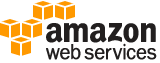tag-server-certificate¶
Description¶
Adds one or more tags to an IAM server certificate. If a tag with the same key name already exists, then that tag is overwritten with the new value.
Note
For certificates in a Region supported by AWS Certificate Manager (ACM), we recommend that you don’t use IAM server certificates. Instead, use ACM to provision, manage, and deploy your server certificates. For more information about IAM server certificates, Working with server certificates in the IAM User Guide .
A tag consists of a key name and an associated value. By assigning tags to your resources, you can do the following:
Administrative grouping and discovery - Attach tags to resources to aid in organization and search. For example, you could search for all resources with the key name Project and the value MyImportantProject . Or search for all resources with the key name Cost Center and the value 41200 .
Access control - Include tags in IAM user-based and resource-based policies. You can use tags to restrict access to only a server certificate that has a specified tag attached. For examples of policies that show how to use tags to control access, see Control access using IAM tags in the IAM User Guide .
Cost allocation - Use tags to help track which individuals and teams are using which AWS resources.
Note
If any one of the tags is invalid or if you exceed the allowed maximum number of tags, then the entire request fails and the resource is not created. For more information about tagging, see Tagging IAM resources in the IAM User Guide .
AWS always interprets the tag
Valueas a single string. If you need to store an array, you can store comma-separated values in the string. However, you must interpret the value in your code.
See also: AWS API Documentation
See ‘aws help’ for descriptions of global parameters.
Synopsis¶
tag-server-certificate
--server-certificate-name <value>
--tags <value>
[--cli-input-json | --cli-input-yaml]
[--generate-cli-skeleton <value>]
Options¶
--server-certificate-name (string)
The name of the IAM server certificate to which you want to add tags.
This parameter accepts (through its regex pattern ) a string of characters that consist of upper and lowercase alphanumeric characters with no spaces. You can also include any of the following characters: =,.@-
--tags (list)
The list of tags that you want to attach to the IAM server certificate. Each tag consists of a key name and an associated value.
(structure)
A structure that represents user-provided metadata that can be associated with an IAM resource. For more information about tagging, see Tagging IAM resources in the IAM User Guide .
Key -> (string)
The key name that can be used to look up or retrieve the associated value. For example,
DepartmentorCost Centerare common choices.Value -> (string)
The value associated with this tag. For example, tags with a key name of
Departmentcould have values such asHuman Resources,Accounting, andSupport. Tags with a key name ofCost Centermight have values that consist of the number associated with the different cost centers in your company. Typically, many resources have tags with the same key name but with different values.Note
AWS always interprets the tag
Valueas a single string. If you need to store an array, you can store comma-separated values in the string. However, you must interpret the value in your code.
Shorthand Syntax:
Key=string,Value=string ...
JSON Syntax:
[
{
"Key": "string",
"Value": "string"
}
...
]
--cli-input-json | --cli-input-yaml (string)
Reads arguments from the JSON string provided. The JSON string follows the format provided by --generate-cli-skeleton. If other arguments are provided on the command line, those values will override the JSON-provided values. It is not possible to pass arbitrary binary values using a JSON-provided value as the string will be taken literally. This may not be specified along with --cli-input-yaml.
--generate-cli-skeleton (string)
Prints a JSON skeleton to standard output without sending an API request. If provided with no value or the value input, prints a sample input JSON that can be used as an argument for --cli-input-json. Similarly, if provided yaml-input it will print a sample input YAML that can be used with --cli-input-yaml. If provided with the value output, it validates the command inputs and returns a sample output JSON for that command.
See ‘aws help’ for descriptions of global parameters.
Output¶
None