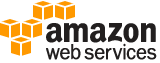update-user¶
Description¶
Updates the name and/or the path of the specified IAM user.
Warning
You should understand the implications of changing an IAM user’s path or name. For more information, see Renaming an IAM user and Renaming an IAM group in the IAM User Guide .
Note
To change a user name, the requester must have appropriate permissions on both the source object and the target object. For example, to change Bob to Robert, the entity making the request must have permission on Bob and Robert, or must have permission on all (*). For more information about permissions, see Permissions and policies .
See also: AWS API Documentation
See ‘aws help’ for descriptions of global parameters.
Synopsis¶
update-user
--user-name <value>
[--new-path <value>]
[--new-user-name <value>]
[--cli-input-json | --cli-input-yaml]
[--generate-cli-skeleton <value>]
Options¶
--user-name (string)
Name of the user to update. If you’re changing the name of the user, this is the original user name.
This parameter allows (through its regex pattern ) a string of characters consisting of upper and lowercase alphanumeric characters with no spaces. You can also include any of the following characters: _+=,.@-
--new-path (string)
New path for the IAM user. Include this parameter only if you’re changing the user’s path.
This parameter allows (through its regex pattern ) a string of characters consisting of either a forward slash (/) by itself or a string that must begin and end with forward slashes. In addition, it can contain any ASCII character from the ! (
\u0021) through the DEL character (\u007F), including most punctuation characters, digits, and upper and lowercased letters.
--new-user-name (string)
New name for the user. Include this parameter only if you’re changing the user’s name.
IAM user, group, role, and policy names must be unique within the account. Names are not distinguished by case. For example, you cannot create resources named both “MyResource” and “myresource”.
--cli-input-json | --cli-input-yaml (string)
Reads arguments from the JSON string provided. The JSON string follows the format provided by --generate-cli-skeleton. If other arguments are provided on the command line, those values will override the JSON-provided values. It is not possible to pass arbitrary binary values using a JSON-provided value as the string will be taken literally. This may not be specified along with --cli-input-yaml.
--generate-cli-skeleton (string)
Prints a JSON skeleton to standard output without sending an API request. If provided with no value or the value input, prints a sample input JSON that can be used as an argument for --cli-input-json. Similarly, if provided yaml-input it will print a sample input YAML that can be used with --cli-input-yaml. If provided with the value output, it validates the command inputs and returns a sample output JSON for that command.
See ‘aws help’ for descriptions of global parameters.
Examples¶
To change an IAM user’s name
The following update-user command changes the name of the IAM user Bob to Robert:
aws iam update-user --user-name Bob --new-user-name Robert
For more information, see Changing a Group’s Name or Path in the Using IAM guide.
Output¶
None