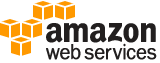[ aws . iotsitewise ]
create-portal¶
Description¶
Creates a portal, which can contain projects and dashboards. AWS IoT SiteWise Monitor uses AWS SSO or IAM to authenticate portal users and manage user permissions.
Note
Before you can sign in to a new portal, you must add at least one identity to that portal. For more information, see Adding or removing portal administrators in the AWS IoT SiteWise User Guide .
See also: AWS API Documentation
See ‘aws help’ for descriptions of global parameters.
Synopsis¶
create-portal
--portal-name <value>
[--portal-description <value>]
--portal-contact-email <value>
[--client-token <value>]
[--portal-logo-image-file <value>]
--role-arn <value>
[--tags <value>]
[--portal-auth-mode <value>]
[--cli-input-json | --cli-input-yaml]
[--generate-cli-skeleton <value>]
Options¶
--portal-name (string)
A friendly name for the portal.
--portal-description (string)
A description for the portal.
--portal-contact-email (string)
The AWS administrator’s contact email address.
--client-token (string)
A unique case-sensitive identifier that you can provide to ensure the idempotency of the request. Don’t reuse this client token if a new idempotent request is required.
--portal-logo-image-file (structure)
A logo image to display in the portal. Upload a square, high-resolution image. The image is displayed on a dark background.
data -> (blob)
The image file contents, represented as a base64-encoded string. The file size must be less than 1 MB.
type -> (string)
The file type of the image.
Shorthand Syntax:
data=blob,type=string
JSON Syntax:
{
"data": blob,
"type": "PNG"
}
--role-arn (string)
The ARN of a service role that allows the portal’s users to access your AWS IoT SiteWise resources on your behalf. For more information, see Using service roles for AWS IoT SiteWise Monitor in the AWS IoT SiteWise User Guide .
--tags (map)
A list of key-value pairs that contain metadata for the portal. For more information, see Tagging your AWS IoT SiteWise resources in the AWS IoT SiteWise User Guide .
key -> (string)
value -> (string)
Shorthand Syntax:
KeyName1=string,KeyName2=string
JSON Syntax:
{"string": "string"
...}
--portal-auth-mode (string)
The service to use to authenticate users to the portal. Choose from the following options:
SSO– The portal uses AWS Single Sign-On to authenticate users and manage user permissions. Before you can create a portal that uses AWS SSO, you must enable AWS SSO. For more information, see Enabling AWS SSO in the AWS IoT SiteWise User Guide . This option is only available in AWS Regions other than the China Regions.
IAM– The portal uses AWS Identity and Access Management (IAM) to authenticate users and manage user permissions. This option is only available in the China Regions.You can’t change this value after you create a portal.
Default:
SSOPossible values:
IAM
SSO
--cli-input-json | --cli-input-yaml (string)
Reads arguments from the JSON string provided. The JSON string follows the format provided by --generate-cli-skeleton. If other arguments are provided on the command line, those values will override the JSON-provided values. It is not possible to pass arbitrary binary values using a JSON-provided value as the string will be taken literally. This may not be specified along with --cli-input-yaml.
--generate-cli-skeleton (string)
Prints a JSON skeleton to standard output without sending an API request. If provided with no value or the value input, prints a sample input JSON that can be used as an argument for --cli-input-json. Similarly, if provided yaml-input it will print a sample input YAML that can be used with --cli-input-yaml. If provided with the value output, it validates the command inputs and returns a sample output JSON for that command.
See ‘aws help’ for descriptions of global parameters.
Examples¶
To create a portal
The following create-portal example creates a web portal for a wind farm company. You can create portals only in the same Region where you enabled AWS Single Sign-On.
aws iotsitewise create-portal \
--portal-name WindFarmPortal \
--portal-description "A portal that contains wind farm projects for Example Corp." \
--portal-contact-email support@example.com \
--role-arn arn:aws:iam::123456789012:role/service-role/MySiteWiseMonitorServiceRole
Output:
{
"portalId": "a1b2c3d4-5678-90ab-cdef-aaaaaEXAMPLE",
"portalArn": "arn:aws:iotsitewise:us-west-2:123456789012:portal/a1b2c3d4-5678-90ab-cdef-aaaaaEXAMPLE",
"portalStartUrl": "https://a1b2c3d4-5678-90ab-cdef-aaaaaEXAMPLE.app.iotsitewise.aws",
"portalStatus": {
"state": "CREATING"
},
"ssoApplicationId": "ins-a1b2c3d4-EXAMPLE"
}
For more information, see Getting started with AWS IoT SiteWise Monitor in the AWS IoT SiteWise User Guide and Enabling AWS SSO in the AWS IoT SiteWise User Guide..
Output¶
portalId -> (string)
The ID of the created portal.
portalArn -> (string)
The ARN of the portal, which has the following format.
arn:${Partition}:iotsitewise:${Region}:${Account}:portal/${PortalId}
portalStartUrl -> (string)
The URL for the AWS IoT SiteWise Monitor portal. You can use this URL to access portals that use AWS SSO for authentication. For portals that use IAM for authentication, you must use the AWS IoT SiteWise console to get a URL that you can use to access the portal.
portalStatus -> (structure)
The status of the portal, which contains a state (
CREATINGafter successfully calling this operation) and any error message.state -> (string)
The current state of the portal.
error -> (structure)
Contains associated error information, if any.
code -> (string)
The error code.
message -> (string)
The error message.
ssoApplicationId -> (string)
The associated AWS SSO application ID, if the portal uses AWS SSO.