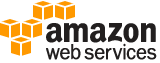put-parameter¶
Description¶
Add a parameter to the system.
See also: AWS API Documentation
See ‘aws help’ for descriptions of global parameters.
Synopsis¶
put-parameter
--name <value>
[--description <value>]
--value <value>
[--type <value>]
[--key-id <value>]
[--overwrite | --no-overwrite]
[--allowed-pattern <value>]
[--tags <value>]
[--tier <value>]
[--policies <value>]
[--data-type <value>]
[--cli-input-json | --cli-input-yaml]
[--generate-cli-skeleton <value>]
Options¶
--name (string)
The fully qualified name of the parameter that you want to add to the system. The fully qualified name includes the complete hierarchy of the parameter path and name. For parameters in a hierarchy, you must include a leading forward slash character (/) when you create or reference a parameter. For example:
/Dev/DBServer/MySQL/db-string13Naming Constraints:
Parameter names are case sensitive.
A parameter name must be unique within an AWS Region
A parameter name can’t be prefixed with “aws” or “ssm” (case-insensitive).
Parameter names can include only the following symbols and letters:
a-zA-Z0-9_.-/A parameter name can’t include spaces.
Parameter hierarchies are limited to a maximum depth of fifteen levels.
For additional information about valid values for parameter names, see About requirements and constraints for parameter names in the AWS Systems Manager User Guide .
Note
The maximum length constraint listed below includes capacity for additional system attributes that are not part of the name. The maximum length for a parameter name, including the full length of the parameter ARN, is 1011 characters. For example, the length of the following parameter name is 65 characters, not 20 characters:
arn:aws:ssm:us-east-2:111122223333:parameter/ExampleParameterName
--description (string)
Information about the parameter that you want to add to the system. Optional but recommended.
Warning
Do not enter personally identifiable information in this field.
--value (string)
The parameter value that you want to add to the system. Standard parameters have a value limit of 4 KB. Advanced parameters have a value limit of 8 KB.
Note
Parameters can’t be referenced or nested in the values of other parameters. You can’t include
{{}}or{{ssm:*parameter-name* }}in a parameter value.
--type (string)
The type of parameter that you want to add to the system.
Note
SecureStringis not currently supported for AWS CloudFormation templates.Items in a
StringListmust be separated by a comma (,). You can’t use other punctuation or special character to escape items in the list. If you have a parameter value that requires a comma, then use theStringdata type.Warning
Specifying a parameter type is not required when updating a parameter. You must specify a parameter type when creating a parameter.
Possible values:
String
StringList
SecureString
--key-id (string)
The KMS Key ID that you want to use to encrypt a parameter. Either the default AWS Key Management Service (AWS KMS) key automatically assigned to your AWS account or a custom key. Required for parameters that use the
SecureStringdata type.If you don’t specify a key ID, the system uses the default key associated with your AWS account.
To use your default AWS KMS key, choose the
SecureStringdata type, and do not specify theKey IDwhen you create the parameter. The system automatically populatesKey IDwith your default KMS key.To use a custom KMS key, choose the
SecureStringdata type with theKey IDparameter.
--overwrite | --no-overwrite (boolean)
Overwrite an existing parameter. If not specified, will default to “false”.
--allowed-pattern (string)
A regular expression used to validate the parameter value. For example, for String types with values restricted to numbers, you can specify the following: AllowedPattern=^d+$
--tags (list)
Optional metadata that you assign to a resource. Tags enable you to categorize a resource in different ways, such as by purpose, owner, or environment. For example, you might want to tag a Systems Manager parameter to identify the type of resource to which it applies, the environment, or the type of configuration data referenced by the parameter. In this case, you could specify the following key name/value pairs:
Key=Resource,Value=S3bucket
Key=OS,Value=Windows
Key=ParameterType,Value=LicenseKeyNote
To add tags to an existing Systems Manager parameter, use the AddTagsToResource action.
(structure)
Metadata that you assign to your AWS resources. Tags enable you to categorize your resources in different ways, for example, by purpose, owner, or environment. In Systems Manager, you can apply tags to documents, managed instances, maintenance windows, Parameter Store parameters, and patch baselines.
Key -> (string)
The name of the tag.
Value -> (string)
The value of the tag.
Shorthand Syntax:
Key=string,Value=string ...
JSON Syntax:
[
{
"Key": "string",
"Value": "string"
}
...
]
--tier (string)
The parameter tier to assign to a parameter.
Parameter Store offers a standard tier and an advanced tier for parameters. Standard parameters have a content size limit of 4 KB and can’t be configured to use parameter policies. You can create a maximum of 10,000 standard parameters for each Region in an AWS account. Standard parameters are offered at no additional cost.
Advanced parameters have a content size limit of 8 KB and can be configured to use parameter policies. You can create a maximum of 100,000 advanced parameters for each Region in an AWS account. Advanced parameters incur a charge. For more information, see Standard and advanced parameter tiers in the AWS Systems Manager User Guide .
You can change a standard parameter to an advanced parameter any time. But you can’t revert an advanced parameter to a standard parameter. Reverting an advanced parameter to a standard parameter would result in data loss because the system would truncate the size of the parameter from 8 KB to 4 KB. Reverting would also remove any policies attached to the parameter. Lastly, advanced parameters use a different form of encryption than standard parameters.
If you no longer need an advanced parameter, or if you no longer want to incur charges for an advanced parameter, you must delete it and recreate it as a new standard parameter.
Using the Default Tier Configuration
In
PutParameterrequests, you can specify the tier to create the parameter in. Whenever you specify a tier in the request, Parameter Store creates or updates the parameter according to that request. However, if you do not specify a tier in a request, Parameter Store assigns the tier based on the current Parameter Store default tier configuration.The default tier when you begin using Parameter Store is the standard-parameter tier. If you use the advanced-parameter tier, you can specify one of the following as the default:
Advanced : With this option, Parameter Store evaluates all requests as advanced parameters.
Intelligent-Tiering : With this option, Parameter Store evaluates each request to determine if the parameter is standard or advanced. If the request doesn’t include any options that require an advanced parameter, the parameter is created in the standard-parameter tier. If one or more options requiring an advanced parameter are included in the request, Parameter Store create a parameter in the advanced-parameter tier. This approach helps control your parameter-related costs by always creating standard parameters unless an advanced parameter is necessary.
Options that require an advanced parameter include the following:
The content size of the parameter is more than 4 KB.
The parameter uses a parameter policy.
More than 10,000 parameters already exist in your AWS account in the current Region.
For more information about configuring the default tier option, see Specifying a default parameter tier in the AWS Systems Manager User Guide .
Possible values:
Standard
Advanced
Intelligent-Tiering
--policies (string)
One or more policies to apply to a parameter. This action takes a JSON array. Parameter Store supports the following policy types:
Expiration: This policy deletes the parameter after it expires. When you create the policy, you specify the expiration date. You can update the expiration date and time by updating the policy. Updating the parameter does not affect the expiration date and time. When the expiration time is reached, Parameter Store deletes the parameter.
ExpirationNotification: This policy triggers an event in Amazon CloudWatch Events that notifies you about the expiration. By using this policy, you can receive notification before or after the expiration time is reached, in units of days or hours.
NoChangeNotification: This policy triggers a CloudWatch event if a parameter has not been modified for a specified period of time. This policy type is useful when, for example, a secret needs to be changed within a period of time, but it has not been changed.
All existing policies are preserved until you send new policies or an empty policy. For more information about parameter policies, see Assigning parameter policies .
--data-type (string)
The data type for a
Stringparameter. Supported data types include plain text and Amazon Machine Image IDs.The following data type values are supported.
text
aws:ec2:imageWhen you create a
Stringparameter and specifyaws:ec2:image, Systems Manager validates the parameter value is in the required format, such asami-12345abcdeEXAMPLE, and that the specified AMI is available in your AWS account. For more information, see Native parameter support for Amazon Machine Image IDs in the AWS Systems Manager User Guide .
--cli-input-json | --cli-input-yaml (string)
Reads arguments from the JSON string provided. The JSON string follows the format provided by --generate-cli-skeleton. If other arguments are provided on the command line, those values will override the JSON-provided values. It is not possible to pass arbitrary binary values using a JSON-provided value as the string will be taken literally. This may not be specified along with --cli-input-yaml.
--generate-cli-skeleton (string)
Prints a JSON skeleton to standard output without sending an API request. If provided with no value or the value input, prints a sample input JSON that can be used as an argument for --cli-input-json. Similarly, if provided yaml-input it will print a sample input YAML that can be used with --cli-input-yaml. If provided with the value output, it validates the command inputs and returns a sample output JSON for that command.
See ‘aws help’ for descriptions of global parameters.
Examples¶
Example 1: To change a parameter value
The following put-parameter example changes the value of the specified parameter.
aws ssm put-parameter \
--name "MyStringParameter" \
--type "String" \
--value "Vici" \
--overwrite
Output:
{
"Version": 2,
"Tier": "Standard"
}
For more information, see Create a Systems Manager parameter (AWS CLI), ‘Managing parameter tiers <https://docs.aws.amazon.com/systems-manager/latest/userguide/parameter-store-advanced-parameters.html>`__, and Working with parameter policies in the AWS Systems Manager User Guide.
Example 2: To create an advanced parameter
The following put-parameter example creates an advanced parameter.
aws ssm put-parameter \
--name "MyAdvancedParameter" \
--description "This is an advanced parameter" \
--value "Lorem ipsum dolor sit amet, consectetur adipiscing elit, sed do eiusmod tempor incididunt ut labore et dolore magna aliqua. Ut enim ad minim veniam, quis nostrud exercitation ullamco laboris nisi ut aliquip ex ea commodo consequat [truncated]" \
--type "String" \
--tier Advanced
Output:
{
"Version": 1,
"Tier": "Advanced"
}
For more information, see Create a Systems Manager parameter (AWS CLI), ‘Managing parameter tiers <https://docs.aws.amazon.com/systems-manager/latest/userguide/parameter-store-advanced-parameters.html>`__, and Working with parameter policies in the AWS Systems Manager User Guide.
Example 3: To convert a standard parameter to an advanced parameter
The following put-parameter example converts a existing standard parameter into an advanced parameter.
aws ssm put-parameter \
--name "MyConvertedParameter" \
--value "abc123" \
--type "String" \
--tier Advanced \
--overwrite
Output:
{
"Version": 2,
"Tier": "Advanced"
}
For more information, see Create a Systems Manager parameter (AWS CLI), ‘Managing parameter tiers <https://docs.aws.amazon.com/systems-manager/latest/userguide/parameter-store-advanced-parameters.html>`__, and Working with parameter policies in the AWS Systems Manager User Guide.
Example 4: To create a parameter with a policy attached
The following put-parameter example creates an advanced parameter with a parameter policy attached.
aws ssm put-parameter \
--name "/Finance/Payroll/q2accesskey" \
--value "P@sSwW)rd" \
--type "SecureString" \
--tier Advanced \
--policies "[{\"Type\":\"Expiration\",\"Version\":\"1.0\",\"Attributes\":{\"Timestamp\":\"2020-06-30T00:00:00.000Z\"}},{\"Type\":\"ExpirationNotification\",\"Version\":\"1.0\",\"Attributes\":{\"Before\":\"5\",\"Unit\":\"Days\"}},{\"Type\":\"NoChangeNotification\",\"Version\":\"1.0\",\"Attributes\":{\"After\":\"60\",\"Unit\":\"Days\"}}]"
Output:
{
"Version": 1,
"Tier": "Advanced"
}
For more information, see Create a Systems Manager parameter (AWS CLI), ‘Managing parameter tiers <https://docs.aws.amazon.com/systems-manager/latest/userguide/parameter-store-advanced-parameters.html>`__, and Working with parameter policies in the AWS Systems Manager User Guide.
Example 5: To add a policy to an existing parameter
The following put-parameter example attaches a policy to an existing advanced parameter.
aws ssm put-parameter \
--name "/Finance/Payroll/q2accesskey" \
--value "N3wP@sSwW)rd" \
--type "SecureString" \
--tier Advanced \
--policies "[{\"Type\":\"Expiration\",\"Version\":\"1.0\",\"Attributes\":{\"Timestamp\":\"2020-06-30T00:00:00.000Z\"}},{\"Type\":\"ExpirationNotification\",\"Version\":\"1.0\",\"Attributes\":{\"Before\":\"5\",\"Unit\":\"Days\"}},{\"Type\":\"NoChangeNotification\",\"Version\":\"1.0\",\"Attributes\":{\"After\":\"60\",\"Unit\":\"Days\"}}]"
--overwrite
Output:
{
"Version": 2,
"Tier": "Advanced"
}
For more information, see Create a Systems Manager parameter (AWS CLI), ‘Managing parameter tiers <https://docs.aws.amazon.com/systems-manager/latest/userguide/parameter-store-advanced-parameters.html>`__, and Working with parameter policies in the AWS Systems Manager User Guide.
Output¶
Version -> (long)
The new version number of a parameter. If you edit a parameter value, Parameter Store automatically creates a new version and assigns this new version a unique ID. You can reference a parameter version ID in API actions or in Systems Manager documents (SSM documents). By default, if you don’t specify a specific version, the system returns the latest parameter value when a parameter is called.
Tier -> (string)
The tier assigned to the parameter.