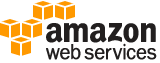create-case¶
Description¶
Creates a case in the AWS Support Center. This operation is similar to how you create a case in the AWS Support Center Create Case page.
The AWS Support API doesn’t support requesting service limit increases. You can submit a service limit increase in the following ways:
Submit a request from the AWS Support Center Create Case page.
Use the Service Quotas RequestServiceQuotaIncrease operation.
A successful CreateCase request returns an AWS Support case number. You can use the DescribeCases operation and specify the case number to get existing AWS Support cases. After you create a case, use the AddCommunicationToCase operation to add additional communication or attachments to an existing case.
The caseId is separate from the displayId that appears in the AWS Support Center . Use the DescribeCases operation to get the displayId .
Note
You must have a Business or Enterprise support plan to use the AWS Support API.
If you call the AWS Support API from an account that does not have a Business or Enterprise support plan, the
SubscriptionRequiredExceptionerror message appears. For information about changing your support plan, see AWS Support .
See also: AWS API Documentation
See ‘aws help’ for descriptions of global parameters.
Synopsis¶
create-case
--subject <value>
[--service-code <value>]
[--severity-code <value>]
[--category-code <value>]
--communication-body <value>
[--cc-email-addresses <value>]
[--language <value>]
[--issue-type <value>]
[--attachment-set-id <value>]
[--cli-input-json | --cli-input-yaml]
[--generate-cli-skeleton <value>]
Options¶
--subject (string)
The title of the AWS Support case. The title appears in the Subject field on the AWS Support Center Create Case page.
--service-code (string)
The code for the AWS service. You can use the DescribeServices operation to get the possible
serviceCodevalues.
--severity-code (string)
A value that indicates the urgency of the case. This value determines the response time according to your service level agreement with AWS Support. You can use the DescribeSeverityLevels operation to get the possible values for
severityCode.For more information, see SeverityLevel and Choosing a Severity in the AWS Support User Guide .
Note
The availability of severity levels depends on the support plan for the AWS account.
--category-code (string)
The category of problem for the AWS Support case. You also use the DescribeServices operation to get the category code for a service. Each AWS service defines its own set of category codes.
--communication-body (string)
The communication body text that describes the issue. This text appears in the Description field on the AWS Support Center Create Case page.
--cc-email-addresses (list)
A list of email addresses that AWS Support copies on case correspondence. AWS Support identifies the account that creates the case when you specify your AWS credentials in an HTTP POST method or use the AWS SDKs .
(string)
Syntax:
"string" "string" ...
--language (string)
The language in which AWS Support handles the case. You must specify the ISO 639-1 code for the
languageparameter if you want support in that language. Currently, English (“en”) and Japanese (“ja”) are supported.
--issue-type (string)
The type of issue for the case. You can specify
customer-serviceortechnical. If you don’t specify a value, the default istechnical.
--attachment-set-id (string)
The ID of a set of one or more attachments for the case. Create the set by using the AddAttachmentsToSet operation.
--cli-input-json | --cli-input-yaml (string)
Reads arguments from the JSON string provided. The JSON string follows the format provided by --generate-cli-skeleton. If other arguments are provided on the command line, those values will override the JSON-provided values. It is not possible to pass arbitrary binary values using a JSON-provided value as the string will be taken literally. This may not be specified along with --cli-input-yaml.
--generate-cli-skeleton (string)
Prints a JSON skeleton to standard output without sending an API request. If provided with no value or the value input, prints a sample input JSON that can be used as an argument for --cli-input-json. Similarly, if provided yaml-input it will print a sample input YAML that can be used with --cli-input-yaml. If provided with the value output, it validates the command inputs and returns a sample output JSON for that command.
See ‘aws help’ for descriptions of global parameters.
Examples¶
To create a case
The following create-case example creates a support case for your AWS account.
aws support create-case \
--category-code "using-aws" \
--cc-email-addresses "myemail@example.com" \
--communication-body "I want to learn more about an AWS service." \
--issue-type "technical" \
--language "en" \
--service-code "general-info" \
--severity-code "low" \
--subject "Question about my account"
Output:
{
"caseId": "case-12345678910-2013-c4c1d2bf33c5cf47"
}
For more information, see Case management in the AWS Support User Guide.
Output¶
caseId -> (string)
The AWS Support case ID requested or returned in the call. The case ID is an alphanumeric string in the following format: case-12345678910-2013-c4c1d2bf33c5cf47