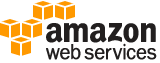create-user¶
Description¶
Creates a user and associates them with an existing file transfer protocol-enabled server. You can only create and associate users with servers that have the IdentityProviderType set to SERVICE_MANAGED . Using parameters for CreateUser , you can specify the user name, set the home directory, store the user’s public key, and assign the user’s AWS Identity and Access Management (IAM) role. You can also optionally add a scope-down policy, and assign metadata with tags that can be used to group and search for users.
See also: AWS API Documentation
See ‘aws help’ for descriptions of global parameters.
Synopsis¶
create-user
[--home-directory <value>]
[--home-directory-type <value>]
[--home-directory-mappings <value>]
[--policy <value>]
[--posix-profile <value>]
--role <value>
--server-id <value>
[--ssh-public-key-body <value>]
[--tags <value>]
--user-name <value>
[--cli-input-json | --cli-input-yaml]
[--generate-cli-skeleton <value>]
Options¶
--home-directory (string)
The landing directory (folder) for a user when they log in to the server using the client.
An example is *
your-Amazon-S3-bucket-name>/home/username* .
--home-directory-type (string)
The type of landing directory (folder) you want your users’ home directory to be when they log into the server. If you set it to
PATH, the user will see the absolute Amazon S3 bucket paths as is in their file transfer protocol clients. If you set itLOGICAL, you will need to provide mappings in theHomeDirectoryMappingsfor how you want to make Amazon S3 paths visible to your users.Possible values:
PATH
LOGICAL
--home-directory-mappings (list)
Logical directory mappings that specify what Amazon S3 paths and keys should be visible to your user and how you want to make them visible. You will need to specify the “
Entry” and “Target” pair, whereEntryshows how the path is made visible andTargetis the actual Amazon S3 path. If you only specify a target, it will be displayed as is. You will need to also make sure that your IAM role provides access to paths inTarget. The following is an example.
'[ "/bucket2/documentation", { "Entry": "your-personal-report.pdf", "Target": "/bucket3/customized-reports/${transfer:UserName}.pdf" } ]'In most cases, you can use this value instead of the scope-down policy to lock your user down to the designated home directory (“chroot”). To do this, you can set
Entryto ‘/’ and setTargetto the HomeDirectory parameter value.Note
If the target of a logical directory entry does not exist in Amazon S3, the entry will be ignored. As a workaround, you can use the Amazon S3 API to create 0 byte objects as place holders for your directory. If using the CLI, use the
s3apicall instead ofs3so you can use the put-object operation. For example, you use the following:aws s3api put-object --bucket bucketname --key path/to/folder/. Make sure that the end of the key name ends in a ‘/’ for it to be considered a folder.(structure)
Represents an object that contains entries and targets for
HomeDirectoryMappings.Entry -> (string)
Represents an entry and a target for
HomeDirectoryMappings.Target -> (string)
Represents the map target that is used in a
HomeDirectorymapEntry.
Shorthand Syntax:
Entry=string,Target=string ...
JSON Syntax:
[
{
"Entry": "string",
"Target": "string"
}
...
]
--policy (string)
A scope-down policy for your user so you can use the same IAM role across multiple users. This policy scopes down user access to portions of their Amazon S3 bucket. Variables that you can use inside this policy include
${Transfer:UserName},${Transfer:HomeDirectory}, and${Transfer:HomeBucket}.Note
For scope-down policies, AWS Transfer Family stores the policy as a JSON blob, instead of the Amazon Resource Name (ARN) of the policy. You save the policy as a JSON blob and pass it in the
Policyargument.For an example of a scope-down policy, see Creating a scope-down policy .
For more information, see AssumeRole in the AWS Security Token Service API Reference .
--posix-profile (structure)
Uid -> (long)
Gid -> (long)
SecondaryGids -> (list)
(long)
Shorthand Syntax:
Uid=long,Gid=long,SecondaryGids=long,long
JSON Syntax:
{
"Uid": long,
"Gid": long,
"SecondaryGids": [long, ...]
}
--role (string)
The IAM role that controls your users’ access to your Amazon S3 bucket. The policies attached to this role will determine the level of access you want to provide your users when transferring files into and out of your Amazon S3 bucket or buckets. The IAM role should also contain a trust relationship that allows the server to access your resources when servicing your users’ transfer requests.
--server-id (string)
A system-assigned unique identifier for a server instance. This is the specific server that you added your user to.
--ssh-public-key-body (string)
The public portion of the Secure Shell (SSH) key used to authenticate the user to the server.
--tags (list)
Key-value pairs that can be used to group and search for users. Tags are metadata attached to users for any purpose.
(structure)
Creates a key-value pair for a specific resource. Tags are metadata that you can use to search for and group a resource for various purposes. You can apply tags to servers, users, and roles. A tag key can take more than one value. For example, to group servers for accounting purposes, you might create a tag called
Groupand assign the valuesResearchandAccountingto that group.Key -> (string)
The name assigned to the tag that you create.
Value -> (string)
Contains one or more values that you assigned to the key name you create.
Shorthand Syntax:
Key=string,Value=string ...
JSON Syntax:
[
{
"Key": "string",
"Value": "string"
}
...
]
--user-name (string)
A unique string that identifies a user and is associated with a as specified by the
ServerId. This user name must be a minimum of 3 and a maximum of 100 characters long. The following are valid characters: a-z, A-Z, 0-9, underscore ‘_’, hyphen ‘-‘, period ‘.’, and at sign ‘@’. The user name can’t start with a hyphen, period, or at sign.
--cli-input-json | --cli-input-yaml (string)
Reads arguments from the JSON string provided. The JSON string follows the format provided by --generate-cli-skeleton. If other arguments are provided on the command line, those values will override the JSON-provided values. It is not possible to pass arbitrary binary values using a JSON-provided value as the string will be taken literally. This may not be specified along with --cli-input-yaml.
--generate-cli-skeleton (string)
Prints a JSON skeleton to standard output without sending an API request. If provided with no value or the value input, prints a sample input JSON that can be used as an argument for --cli-input-json. Similarly, if provided yaml-input it will print a sample input YAML that can be used with --cli-input-yaml. If provided with the value output, it validates the command inputs and returns a sample output JSON for that command.
See ‘aws help’ for descriptions of global parameters.
Output¶
ServerId -> (string)
The ID of the server that the user is attached to.
UserName -> (string)
A unique string that identifies a user account associated with a server.