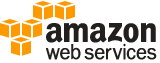[ aws . secretsmanager ]
create-secret¶
Description¶
Creates a new secret. A secret in Secrets Manager consists of both the protected secret data and the important information needed to manage the secret.
Secrets Manager stores the encrypted secret data in one of a collection of “versions” associated with the secret. Each version contains a copy of the encrypted secret data. Each version is associated with one or more “staging labels” that identify where the version is in the rotation cycle. The SecretVersionsToStages field of the secret contains the mapping of staging labels to the active versions of the secret. Versions without a staging label are considered deprecated and not included in the list.
You provide the secret data to be encrypted by putting text in either the SecretString parameter or binary data in the SecretBinary parameter, but not both. If you include SecretString or SecretBinary then Secrets Manager also creates an initial secret version and automatically attaches the staging label AWSCURRENT to the new version.
Note
If you call an operation to encrypt or decrypt the
SecretStringorSecretBinaryfor a secret in the same account as the calling user and that secret doesn’t specify a AWS KMS encryption key, Secrets Manager uses the account’s default AWS managed customer master key (CMK) with the aliasaws/secretsmanager. If this key doesn’t already exist in your account then Secrets Manager creates it for you automatically. All users and roles in the same AWS account automatically have access to use the default CMK. Note that if an Secrets Manager API call results in AWS creating the account’s AWS-managed CMK, it can result in a one-time significant delay in returning the result.If the secret resides in a different AWS account from the credentials calling an API that requires encryption or decryption of the secret value then you must create and use a custom AWS KMS CMK because you can’t access the default CMK for the account using credentials from a different AWS account. Store the ARN of the CMK in the secret when you create the secret or when you update it by including it in the
KMSKeyId. If you call an API that must encrypt or decryptSecretStringorSecretBinaryusing credentials from a different account then the AWS KMS key policy must grant cross-account access to that other account’s user or role for both the kms:GenerateDataKey and kms:Decrypt operations.
Minimum permissions
To run this command, you must have the following permissions:
secretsmanager:CreateSecret
kms:GenerateDataKey - needed only if you use a customer-managed AWS KMS key to encrypt the secret. You do not need this permission to use the account default AWS managed CMK for Secrets Manager.
kms:Decrypt - needed only if you use a customer-managed AWS KMS key to encrypt the secret. You do not need this permission to use the account default AWS managed CMK for Secrets Manager.
secretsmanager:TagResource - needed only if you include the
Tagsparameter.
Related operations
To delete a secret, use DeleteSecret .
To modify an existing secret, use UpdateSecret .
To create a new version of a secret, use PutSecretValue .
To retrieve the encrypted secure string and secure binary values, use GetSecretValue .
To retrieve all other details for a secret, use DescribeSecret . This does not include the encrypted secure string and secure binary values.
To retrieve the list of secret versions associated with the current secret, use DescribeSecret and examine the
SecretVersionsToStagesresponse value.
See also: AWS API Documentation
See ‘aws help’ for descriptions of global parameters.
Synopsis¶
create-secret
--name <value>
[--client-request-token <value>]
[--description <value>]
[--kms-key-id <value>]
[--secret-binary <value>]
[--secret-string <value>]
[--tags <value>]
[--add-replica-regions <value>]
[--force-overwrite-replica-secret | --no-force-overwrite-replica-secret]
[--cli-input-json | --cli-input-yaml]
[--generate-cli-skeleton <value>]
Options¶
--name (string)
Specifies the friendly name of the new secret.
The secret name must be ASCII letters, digits, or the following characters : /_+=.@-
Note
Do not end your secret name with a hyphen followed by six characters. If you do so, you risk confusion and unexpected results when searching for a secret by partial ARN. Secrets Manager automatically adds a hyphen and six random characters at the end of the ARN.
--client-request-token (string)
(Optional) If you include
SecretStringorSecretBinary, then an initial version is created as part of the secret, and this parameter specifies a unique identifier for the new version.Note
If you use the AWS CLI or one of the AWS SDK to call this operation, then you can leave this parameter empty. The CLI or SDK generates a random UUID for you and includes it as the value for this parameter in the request. If you don’t use the SDK and instead generate a raw HTTP request to the Secrets Manager service endpoint, then you must generate a
ClientRequestTokenyourself for the new version and include the value in the request.This value helps ensure idempotency. Secrets Manager uses this value to prevent the accidental creation of duplicate versions if there are failures and retries during a rotation. We recommend that you generate a UUID-type value to ensure uniqueness of your versions within the specified secret.
If the
ClientRequestTokenvalue isn’t already associated with a version of the secret then a new version of the secret is created.If a version with this value already exists and the version
SecretStringandSecretBinaryvalues are the same as those in the request, then the request is ignored.If a version with this value already exists and that version’s
SecretStringandSecretBinaryvalues are different from those in the request, then the request fails because you cannot modify an existing version. Instead, use PutSecretValue to create a new version.This value becomes the
VersionIdof the new version.
--description (string)
(Optional) Specifies a user-provided description of the secret.
--kms-key-id (string)
(Optional) Specifies the ARN, Key ID, or alias of the AWS KMS customer master key (CMK) to be used to encrypt the
SecretStringorSecretBinaryvalues in the versions stored in this secret.You can specify any of the supported ways to identify a AWS KMS key ID. If you need to reference a CMK in a different account, you can use only the key ARN or the alias ARN.
If you don’t specify this value, then Secrets Manager defaults to using the AWS account’s default CMK (the one named
aws/secretsmanager). If a AWS KMS CMK with that name doesn’t yet exist, then Secrets Manager creates it for you automatically the first time it needs to encrypt a version’sSecretStringorSecretBinaryfields.Warning
You can use the account default CMK to encrypt and decrypt only if you call this operation using credentials from the same account that owns the secret. If the secret resides in a different account, then you must create a custom CMK and specify the ARN in this field.
--secret-binary (blob)
(Optional) Specifies binary data that you want to encrypt and store in the new version of the secret. To use this parameter in the command-line tools, we recommend that you store your binary data in a file and then use the appropriate technique for your tool to pass the contents of the file as a parameter.
Either
SecretStringorSecretBinarymust have a value, but not both. They cannot both be empty.This parameter is not available using the Secrets Manager console. It can be accessed only by using the AWS CLI or one of the AWS SDKs.
--secret-string (string)
(Optional) Specifies text data that you want to encrypt and store in this new version of the secret.
Either
SecretStringorSecretBinarymust have a value, but not both. They cannot both be empty.If you create a secret by using the Secrets Manager console then Secrets Manager puts the protected secret text in only the
SecretStringparameter. The Secrets Manager console stores the information as a JSON structure of key/value pairs that the Lambda rotation function knows how to parse.For storing multiple values, we recommend that you use a JSON text string argument and specify key/value pairs. For information on how to format a JSON parameter for the various command line tool environments, see Using JSON for Parameters in the AWS CLI User Guide . For example:
{"username":"bob","password":"abc123xyz456"}If your command-line tool or SDK requires quotation marks around the parameter, you should use single quotes to avoid confusion with the double quotes required in the JSON text.
--tags (list)
(Optional) Specifies a list of user-defined tags that are attached to the secret. Each tag is a “Key” and “Value” pair of strings. This operation only appends tags to the existing list of tags. To remove tags, you must use UntagResource .
Warning
Secrets Manager tag key names are case sensitive. A tag with the key “ABC” is a different tag from one with key “abc”.
If you check tags in IAM policy
Conditionelements as part of your security strategy, then adding or removing a tag can change permissions. If the successful completion of this operation would result in you losing your permissions for this secret, then this operation is blocked and returns anAccess Deniederror.This parameter requires a JSON text string argument. For information on how to format a JSON parameter for the various command line tool environments, see Using JSON for Parameters in the AWS CLI User Guide . For example:
[{"Key":"CostCenter","Value":"12345"},{"Key":"environment","Value":"production"}]If your command-line tool or SDK requires quotation marks around the parameter, you should use single quotes to avoid confusion with the double quotes required in the JSON text.
The following basic restrictions apply to tags:
Maximum number of tags per secret—50
Maximum key length—127 Unicode characters in UTF-8
Maximum value length—255 Unicode characters in UTF-8
Tag keys and values are case sensitive.
Do not use the
aws:prefix in your tag names or values because AWS reserves it for AWS use. You can’t edit or delete tag names or values with this prefix. Tags with this prefix do not count against your tags per secret limit.If you use your tagging schema across multiple services and resources, remember other services might have restrictions on allowed characters. Generally allowed characters: letters, spaces, and numbers representable in UTF-8, plus the following special characters: + - = . _ : / @.
(structure)
A structure that contains information about a tag.
Key -> (string)
The key identifier, or name, of the tag.
Value -> (string)
The string value associated with the key of the tag.
Shorthand Syntax:
Key=string,Value=string ...
JSON Syntax:
[
{
"Key": "string",
"Value": "string"
}
...
]
--add-replica-regions (list)
(Optional) Add a list of regions to replicate secrets. Secrets Manager replicates the KMSKeyID objects to the list of regions specified in the parameter.
(structure)
(Optional) Custom type consisting of a
Region(required) and theKmsKeyIdwhich can be anARN,Key ID, orAlias.Region -> (string)
Describes a single instance of Region objects.
KmsKeyId -> (string)
Can be an
ARN,Key ID, orAlias.
Shorthand Syntax:
Region=string,KmsKeyId=string ...
JSON Syntax:
[
{
"Region": "string",
"KmsKeyId": "string"
}
...
]
--force-overwrite-replica-secret | --no-force-overwrite-replica-secret (boolean)
(Optional) If set, the replication overwrites a secret with the same name in the destination region.
--cli-input-json | --cli-input-yaml (string)
Reads arguments from the JSON string provided. The JSON string follows the format provided by --generate-cli-skeleton. If other arguments are provided on the command line, those values will override the JSON-provided values. It is not possible to pass arbitrary binary values using a JSON-provided value as the string will be taken literally. This may not be specified along with --cli-input-yaml.
--generate-cli-skeleton (string)
Prints a JSON skeleton to standard output without sending an API request. If provided with no value or the value input, prints a sample input JSON that can be used as an argument for --cli-input-json. Similarly, if provided yaml-input it will print a sample input YAML that can be used with --cli-input-yaml. If provided with the value output, it validates the command inputs and returns a sample output JSON for that command.
See ‘aws help’ for descriptions of global parameters.
Examples¶
To create a basic secret
The following example shows how to create a secret. The credentials stored in the encrypted secret value are retrieved from a file on disk named mycreds.json.
aws secretsmanager create-secret --name MyTestDatabaseSecret \
--description "My test database secret created with the CLI" \
--secret-string file://mycreds.json
The output shows the following:
{
"ARN": "arn:aws:secretsmanager:us-west-2:123456789012:secret:MyTestDatabaseSecret-a1b2c3",
"Name": "MyTestDatabaseSecret",
"VersionId": "EXAMPLE1-90ab-cdef-fedc-ba987EXAMPLE"
}
Output¶
ARN -> (string)
The Amazon Resource Name (ARN) of the secret that you just created.
Note
Secrets Manager automatically adds several random characters to the name at the end of the ARN when you initially create a secret. This affects only the ARN and not the actual friendly name. This ensures that if you create a new secret with the same name as an old secret that you previously deleted, then users with access to the old secret don’t automatically get access to the new secret because the ARNs are different.
Name -> (string)
The friendly name of the secret that you just created.
VersionId -> (string)
The unique identifier associated with the version of the secret you just created.
ReplicationStatus -> (list)
Describes a list of replication status objects as
InProgress,FailedorInSync.(structure)
A replication object consisting of a
RegionReplicationStatusobject and includes a Region, KMSKeyId, status, and status message.Region -> (string)
The Region where replication occurs.
KmsKeyId -> (string)
Can be an
ARN,Key ID, orAlias.Status -> (string)
The status can be
InProgress,Failed, orInSync.StatusMessage -> (string)
Status message such as “Secret with this name already exists in this region “.
LastAccessedDate -> (timestamp)
The date that you last accessed the secret in the Region.