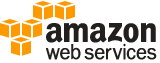[ aws . secretsmanager ]
untag-resource¶
Description¶
Removes one or more tags from the specified secret.
This operation is idempotent. If a requested tag is not attached to the secret, no error is returned and the secret metadata is unchanged.
Warning
If you use tags as part of your security strategy, then removing a tag can change permissions. If successfully completing this operation would result in you losing your permissions for this secret, then the operation is blocked and returns an Access Denied error.
Minimum permissions
To run this command, you must have the following permissions:
secretsmanager:UntagResource
Related operations
To add one or more tags to the collection attached to a secret, use TagResource .
To view the list of tags attached to a secret, use DescribeSecret .
See also: AWS API Documentation
See ‘aws help’ for descriptions of global parameters.
Synopsis¶
untag-resource
--secret-id <value>
--tag-keys <value>
[--cli-input-json | --cli-input-yaml]
[--generate-cli-skeleton <value>]
Options¶
--secret-id (string)
The identifier for the secret that you want to remove tags from. You can specify either the Amazon Resource Name (ARN) or the friendly name of the secret.
Note
If you specify an ARN, we generally recommend that you specify a complete ARN. You can specify a partial ARN too—for example, if you don’t include the final hyphen and six random characters that Secrets Manager adds at the end of the ARN when you created the secret. A partial ARN match can work as long as it uniquely matches only one secret. However, if your secret has a name that ends in a hyphen followed by six characters (before Secrets Manager adds the hyphen and six characters to the ARN) and you try to use that as a partial ARN, then those characters cause Secrets Manager to assume that you’re specifying a complete ARN. This confusion can cause unexpected results. To avoid this situation, we recommend that you don’t create secret names ending with a hyphen followed by six characters.
If you specify an incomplete ARN without the random suffix, and instead provide the ‘friendly name’, you must not include the random suffix. If you do include the random suffix added by Secrets Manager, you receive either a ResourceNotFoundException or an AccessDeniedException error, depending on your permissions.
--tag-keys (list)
A list of tag key names to remove from the secret. You don’t specify the value. Both the key and its associated value are removed.
This parameter to the API requires a JSON text string argument. For information on how to format a JSON parameter for the various command line tool environments, see Using JSON for Parameters in the AWS CLI User Guide .
(string)
Syntax:
"string" "string" ...
--cli-input-json | --cli-input-yaml (string)
Reads arguments from the JSON string provided. The JSON string follows the format provided by --generate-cli-skeleton. If other arguments are provided on the command line, those values will override the JSON-provided values. It is not possible to pass arbitrary binary values using a JSON-provided value as the string will be taken literally. This may not be specified along with --cli-input-yaml.
--generate-cli-skeleton (string)
Prints a JSON skeleton to standard output without sending an API request. If provided with no value or the value input, prints a sample input JSON that can be used as an argument for --cli-input-json. Similarly, if provided yaml-input it will print a sample input YAML that can be used with --cli-input-yaml. If provided with the value output, it validates the command inputs and returns a sample output JSON for that command.
See ‘aws help’ for descriptions of global parameters.
Examples¶
To remove tags from a secret
The following example shows how to remove two tags from a secret’s metadata. For each tag, both the key and its associated value are removed.
aws secretsmanager untag-resource --secret-id MyTestDatabaseSecret \
--tag-keys '[ "FirstTag", "SecondTag"]'
There is no output from this API. To see the result, use the describe-secret operation.
Output¶
None