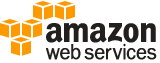create-protection-group¶
Description¶
Creates a grouping of protected resources so they can be handled as a collective. This resource grouping improves the accuracy of detection and reduces false positives.
See also: AWS API Documentation
See ‘aws help’ for descriptions of global parameters.
Synopsis¶
create-protection-group
--protection-group-id <value>
--aggregation <value>
--pattern <value>
[--resource-type <value>]
[--members <value>]
[--tags <value>]
[--cli-input-json | --cli-input-yaml]
[--generate-cli-skeleton <value>]
Options¶
--protection-group-id (string)
The name of the protection group. You use this to identify the protection group in lists and to manage the protection group, for example to update, delete, or describe it.
--aggregation (string)
Defines how AWS Shield combines resource data for the group in order to detect, mitigate, and report events.
Sum - Use the total traffic across the group. This is a good choice for most cases. Examples include Elastic IP addresses for EC2 instances that scale manually or automatically.
Mean - Use the average of the traffic across the group. This is a good choice for resources that share traffic uniformly. Examples include accelerators and load balancers.
Max - Use the highest traffic from each resource. This is useful for resources that don’t share traffic and for resources that share that traffic in a non-uniform way. Examples include CloudFront distributions and origin resources for CloudFront distributions.
Possible values:
SUM
MEAN
MAX
--pattern (string)
The criteria to use to choose the protected resources for inclusion in the group. You can include all resources that have protections, provide a list of resource Amazon Resource Names (ARNs), or include all resources of a specified resource type.
Possible values:
ALL
ARBITRARY
BY_RESOURCE_TYPE
--resource-type (string)
The resource type to include in the protection group. All protected resources of this type are included in the protection group. Newly protected resources of this type are automatically added to the group. You must set this when you set
PatterntoBY_RESOURCE_TYPEand you must not set it for any otherPatternsetting.Possible values:
CLOUDFRONT_DISTRIBUTION
ROUTE_53_HOSTED_ZONE
ELASTIC_IP_ALLOCATION
CLASSIC_LOAD_BALANCER
APPLICATION_LOAD_BALANCER
GLOBAL_ACCELERATOR
--members (list)
The Amazon Resource Names (ARNs) of the resources to include in the protection group. You must set this when you set
PatterntoARBITRARYand you must not set it for any otherPatternsetting.(string)
Syntax:
"string" "string" ...
--tags (list)
One or more tag key-value pairs for the protection group.
(structure)
A tag associated with an AWS resource. Tags are key:value pairs that you can use to categorize and manage your resources, for purposes like billing or other management. Typically, the tag key represents a category, such as “environment”, and the tag value represents a specific value within that category, such as “test,” “development,” or “production”. Or you might set the tag key to “customer” and the value to the customer name or ID. You can specify one or more tags to add to each AWS resource, up to 50 tags for a resource.
Key -> (string)
Part of the key:value pair that defines a tag. You can use a tag key to describe a category of information, such as “customer.” Tag keys are case-sensitive.
Value -> (string)
Part of the key:value pair that defines a tag. You can use a tag value to describe a specific value within a category, such as “companyA” or “companyB.” Tag values are case-sensitive.
Shorthand Syntax:
Key=string,Value=string ...
JSON Syntax:
[
{
"Key": "string",
"Value": "string"
}
...
]
--cli-input-json | --cli-input-yaml (string)
Reads arguments from the JSON string provided. The JSON string follows the format provided by --generate-cli-skeleton. If other arguments are provided on the command line, those values will override the JSON-provided values. It is not possible to pass arbitrary binary values using a JSON-provided value as the string will be taken literally. This may not be specified along with --cli-input-yaml.
--generate-cli-skeleton (string)
Prints a JSON skeleton to standard output without sending an API request. If provided with no value or the value input, prints a sample input JSON that can be used as an argument for --cli-input-json. Similarly, if provided yaml-input it will print a sample input YAML that can be used with --cli-input-yaml. If provided with the value output, it validates the command inputs and returns a sample output JSON for that command.
See ‘aws help’ for descriptions of global parameters.
Output¶
None