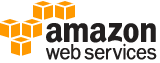list-clusters¶
Description¶
Provides the status of all clusters visible to this Amazon Web Services account. Allows you to filter the list of clusters based on certain criteria; for example, filtering by cluster creation date and time or by status. This call returns a maximum of 50 clusters in unsorted order per call, but returns a marker to track the paging of the cluster list across multiple ListClusters calls.
See also: AWS API Documentation
See ‘aws help’ for descriptions of global parameters.
list-clusters is a paginated operation. Multiple API calls may be issued in order to retrieve the entire data set of results. You can disable pagination by providing the --no-paginate argument.
When using --output text and the --query argument on a paginated response, the --query argument must extract data from the results of the following query expressions: Clusters
Synopsis¶
list-clusters
[--created-after <value>]
[--created-before <value>]
[--cluster-states <value>]
[--active | --terminated | --failed]
[--cli-input-json | --cli-input-yaml]
[--starting-token <value>]
[--max-items <value>]
[--generate-cli-skeleton <value>]
Options¶
--created-after (timestamp)
List only those clusters created after the date and time specified in the format yyyy-mm-ddThh:mm:ss. For example,
--created-after 2017-07-04T00:01:30.
--created-before (timestamp)
List only those clusters created before the date and time specified in the format yyyy-mm-ddThh:mm:ss. For example,
--created-before 2017-07-04T00:01:30.
--cluster-states (string)
Specifies that only clusters in the states specified are listed. Alternatively, you can use the shorthand form for single states or a group of states.
Takes the following state values:
STARTING
BOOTSTRAPPING
RUNNING
WAITING
TERMINATING
TERMINATED
TERMINATED_WITH_ERRORS
--active | --terminated | --failed (boolean)
Shortcut options for –cluster-states. The following shortcut options can be specified:
--active- list only clusters that areSTARTING,``BOOTSTRAPPING`` ,RUNNING,WAITING, orTERMINATING.
--terminated- list only clusters that areTERMINATED.
--failed- list only clusters that areTERMINATED_WITH_ERRORS.
--cli-input-json | --cli-input-yaml (string)
Reads arguments from the JSON string provided. The JSON string follows the format provided by --generate-cli-skeleton. If other arguments are provided on the command line, those values will override the JSON-provided values. It is not possible to pass arbitrary binary values using a JSON-provided value as the string will be taken literally. This may not be specified along with --cli-input-yaml.
--starting-token (string)
A token to specify where to start paginating. This is the
NextTokenfrom a previously truncated response.For usage examples, see Pagination in the AWS Command Line Interface User Guide .
--max-items (integer)
The total number of items to return in the command’s output. If the total number of items available is more than the value specified, a
NextTokenis provided in the command’s output. To resume pagination, provide theNextTokenvalue in thestarting-tokenargument of a subsequent command. Do not use theNextTokenresponse element directly outside of the AWS CLI.For usage examples, see Pagination in the AWS Command Line Interface User Guide .
--generate-cli-skeleton (string)
Prints a JSON skeleton to standard output without sending an API request. If provided with no value or the value input, prints a sample input JSON that can be used as an argument for --cli-input-json. Similarly, if provided yaml-input it will print a sample input YAML that can be used with --cli-input-yaml. If provided with the value output, it validates the command inputs and returns a sample output JSON for that command.
See ‘aws help’ for descriptions of global parameters.
Examples¶
The following command lists all active EMR clusters in the current region:
aws emr list-clusters --active
Output:
{
"Clusters": [
{
"Status": {
"Timeline": {
"ReadyDateTime": 1433200405.353,
"CreationDateTime": 1433199926.596
},
"State": "WAITING",
"StateChangeReason": {
"Message": "Waiting after step completed"
}
},
"NormalizedInstanceHours": 6,
"Id": "j-3SD91U2E1L2QX",
"Name": "my-cluster"
}
]
}
Output¶
Clusters -> (list)
The list of clusters for the account based on the given filters.
(structure)
The summary description of the cluster.
Id -> (string)
The unique identifier for the cluster.
Name -> (string)
The name of the cluster.
Status -> (structure)
The details about the current status of the cluster.
State -> (string)
The current state of the cluster.
StateChangeReason -> (structure)
The reason for the cluster status change.
Code -> (string)
The programmatic code for the state change reason.
Message -> (string)
The descriptive message for the state change reason.
Timeline -> (structure)
A timeline that represents the status of a cluster over the lifetime of the cluster.
CreationDateTime -> (timestamp)
The creation date and time of the cluster.
ReadyDateTime -> (timestamp)
The date and time when the cluster was ready to run steps.
EndDateTime -> (timestamp)
The date and time when the cluster was terminated.
NormalizedInstanceHours -> (integer)
An approximation of the cost of the cluster, represented in m1.small/hours. This value is incremented one time for every hour an m1.small instance runs. Larger instances are weighted more, so an EC2 instance that is roughly four times more expensive would result in the normalized instance hours being incremented by four. This result is only an approximation and does not reflect the actual billing rate.
ClusterArn -> (string)
The Amazon Resource Name of the cluster.
OutpostArn -> (string)
The Amazon Resource Name (ARN) of the Outpost where the cluster is launched.
Marker -> (string)
The pagination token that indicates the next set of results to retrieve.