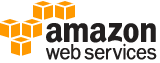put-rule¶
Description¶
Creates or updates the specified rule. Rules are enabled by default, or based on value of the state. You can disable a rule using DisableRule .
A single rule watches for events from a single event bus. Events generated by Amazon Web Services services go to your account’s default event bus. Events generated by SaaS partner services or applications go to the matching partner event bus. If you have custom applications or services, you can specify whether their events go to your default event bus or a custom event bus that you have created. For more information, see CreateEventBus .
If you are updating an existing rule, the rule is replaced with what you specify in this PutRule command. If you omit arguments in PutRule , the old values for those arguments are not kept. Instead, they are replaced with null values.
When you create or update a rule, incoming events might not immediately start matching to new or updated rules. Allow a short period of time for changes to take effect.
A rule must contain at least an EventPattern or ScheduleExpression. Rules with EventPatterns are triggered when a matching event is observed. Rules with ScheduleExpressions self-trigger based on the given schedule. A rule can have both an EventPattern and a ScheduleExpression, in which case the rule triggers on matching events as well as on a schedule.
When you initially create a rule, you can optionally assign one or more tags to the rule. Tags can help you organize and categorize your resources. You can also use them to scope user permissions, by granting a user permission to access or change only rules with certain tag values. To use the PutRule operation and assign tags, you must have both the events:PutRule and events:TagResource permissions.
If you are updating an existing rule, any tags you specify in the PutRule operation are ignored. To update the tags of an existing rule, use TagResource and UntagResource .
Most services in Amazon Web Services treat : or / as the same character in Amazon Resource Names (ARNs). However, EventBridge uses an exact match in event patterns and rules. Be sure to use the correct ARN characters when creating event patterns so that they match the ARN syntax in the event you want to match.
In EventBridge, it is possible to create rules that lead to infinite loops, where a rule is fired repeatedly. For example, a rule might detect that ACLs have changed on an S3 bucket, and trigger software to change them to the desired state. If the rule is not written carefully, the subsequent change to the ACLs fires the rule again, creating an infinite loop.
To prevent this, write the rules so that the triggered actions do not re-fire the same rule. For example, your rule could fire only if ACLs are found to be in a bad state, instead of after any change.
An infinite loop can quickly cause higher than expected charges. We recommend that you use budgeting, which alerts you when charges exceed your specified limit. For more information, see Managing Your Costs with Budgets .
See also: AWS API Documentation
See ‘aws help’ for descriptions of global parameters.
Synopsis¶
put-rule
--name <value>
[--schedule-expression <value>]
[--event-pattern <value>]
[--state <value>]
[--description <value>]
[--role-arn <value>]
[--tags <value>]
[--event-bus-name <value>]
[--cli-input-json | --cli-input-yaml]
[--generate-cli-skeleton <value>]
Options¶
--name (string)
The name of the rule that you are creating or updating.
--schedule-expression (string)
The scheduling expression. For example, “cron(0 20 * * ? *)” or “rate(5 minutes)”.
--event-pattern (string)
The event pattern. For more information, see Events and Event Patterns in the Amazon EventBridge User Guide .
--state (string)
Indicates whether the rule is enabled or disabled.
Possible values:
ENABLED
DISABLED
--description (string)
A description of the rule.
--role-arn (string)
The Amazon Resource Name (ARN) of the IAM role associated with the rule.
If you’re setting an event bus in another account as the target and that account granted permission to your account through an organization instead of directly by the account ID, you must specify a
RoleArnwith proper permissions in theTargetstructure, instead of here in this parameter.
--tags (list)
The list of key-value pairs to associate with the rule.
(structure)
A key-value pair associated with an Amazon Web Services resource. In EventBridge, rules and event buses support tagging.
Key -> (string)
A string you can use to assign a value. The combination of tag keys and values can help you organize and categorize your resources.
Value -> (string)
The value for the specified tag key.
Shorthand Syntax:
Key=string,Value=string ...
JSON Syntax:
[
{
"Key": "string",
"Value": "string"
}
...
]
--event-bus-name (string)
The name or ARN of the event bus to associate with this rule. If you omit this, the default event bus is used.
--cli-input-json | --cli-input-yaml (string)
Reads arguments from the JSON string provided. The JSON string follows the format provided by --generate-cli-skeleton. If other arguments are provided on the command line, those values will override the JSON-provided values. It is not possible to pass arbitrary binary values using a JSON-provided value as the string will be taken literally. This may not be specified along with --cli-input-yaml.
--generate-cli-skeleton (string)
Prints a JSON skeleton to standard output without sending an API request. If provided with no value or the value input, prints a sample input JSON that can be used as an argument for --cli-input-json. Similarly, if provided yaml-input it will print a sample input YAML that can be used with --cli-input-yaml. If provided with the value output, it validates the command inputs and returns a sample output JSON for that command.
See ‘aws help’ for descriptions of global parameters.
Examples¶
To create CloudWatch Events rules
This example creates a rule that triggers every day at 9:00am (UTC). If you use put-targets to add a Lambda function as a target of this rule, you could run the Lambda function every day at the specified time:
aws events put-rule --name "DailyLambdaFunction" --schedule-expression "cron(0 9 * * ? *)"
This example creates a rule that triggers when any EC2 instance in the region changes state:
aws events put-rule --name "EC2InstanceStateChanges" --event-pattern "{\"source\":[\"aws.ec2\"],\"detail-type\":[\"EC2 Instance State-change Notification\"]}" --role-arn "arn:aws:iam::123456789012:role/MyRoleForThisRule"
This example creates a rule that triggers when any EC2 instance in the region is stopped or terminated:
aws events put-rule --name "EC2InstanceStateChangeStopOrTerminate" --event-pattern "{\"source\":[\"aws.ec2\"],\"detail-type\":[\"EC2 Instance State-change Notification\"],\"detail\":{\"state\":[\"stopped\",\"terminated\"]}}" --role-arn "arn:aws:iam::123456789012:role/MyRoleForThisRule"