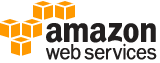create-explainability¶
Description¶
Note
Explainability is only available for Forecasts and Predictors generated from an AutoPredictor ( CreateAutoPredictor )
Creates an Amazon Forecast Explainability.
Explainability helps you better understand how the attributes in your datasets impact forecast. Amazon Forecast uses a metric called Impact scores to quantify the relative impact of each attribute and determine whether they increase or decrease forecast values.
To enable Forecast Explainability, your predictor must include at least one of the following: related time series, item metadata, or additional datasets like Holidays and the Weather Index.
CreateExplainability accepts either a Predictor ARN or Forecast ARN. To receive aggregated Impact scores for all time series and time points in your datasets, provide a Predictor ARN. To receive Impact scores for specific time series and time points, provide a Forecast ARN.
CreateExplainability with a Predictor ARN
Note
You can only have one Explainability resource per predictor. If you already enabled ExplainPredictor in CreateAutoPredictor , that predictor already has an Explainability resource.
The following parameters are required when providing a Predictor ARN:
ExplainabilityName- A unique name for the Explainability.ResourceArn- The Arn of the predictor.TimePointGranularity- Must be set to “ALL”.TimeSeriesGranularity- Must be set to “ALL”.
Do not specify a value for the following parameters:
DataSource- Only valid when TimeSeriesGranularity is “SPECIFIC”.Schema- Only valid when TimeSeriesGranularity is “SPECIFIC”.StartDateTime- Only valid when TimePointGranularity is “SPECIFIC”.EndDateTime- Only valid when TimePointGranularity is “SPECIFIC”.
CreateExplainability with a Forecast ARN
Note
You can specify a maximum of 50 time series and 500 time points.
The following parameters are required when providing a Predictor ARN:
ExplainabilityName- A unique name for the Explainability.ResourceArn- The Arn of the forecast.TimePointGranularity- Either “ALL” or “SPECIFIC”.TimeSeriesGranularity- Either “ALL” or “SPECIFIC”.
If you set TimeSeriesGranularity to “SPECIFIC”, you must also provide the following:
DataSource- The S3 location of the CSV file specifying your time series.Schema- The Schema defines the attributes and attribute types listed in the Data Source.
If you set TimePointGranularity to “SPECIFIC”, you must also provide the following:
StartDateTime- The first timestamp in the range of time points.EndDateTime- The last timestamp in the range of time points.
See also: AWS API Documentation
See ‘aws help’ for descriptions of global parameters.
Synopsis¶
create-explainability
--explainability-name <value>
--resource-arn <value>
--explainability-config <value>
[--data-source <value>]
[--schema <value>]
[--enable-visualization | --no-enable-visualization]
[--start-date-time <value>]
[--end-date-time <value>]
[--tags <value>]
[--cli-input-json | --cli-input-yaml]
[--generate-cli-skeleton <value>]
Options¶
--explainability-name (string)
A unique name for the Explainability.
--resource-arn (string)
The Amazon Resource Name (ARN) of the Predictor or Forecast used to create the Explainability.
--explainability-config (structure)
The configuration settings that define the granularity of time series and time points for the Explainability.
TimeSeriesGranularity -> (string)
To create an Explainability for all time series in your datasets, use
ALL. To create an Explainability for specific time series in your datasets, useSPECIFIC.Specify time series by uploading a CSV file to an Amazon S3 bucket and set the location within the DataDestination data type.
TimePointGranularity -> (string)
To create an Explainability for all time points in your forecast horizon, use
ALL. To create an Explainability for specific time points in your forecast horizon, useSPECIFIC.Specify time points with the
StartDateTimeandEndDateTimeparameters within the CreateExplainability operation.
Shorthand Syntax:
TimeSeriesGranularity=string,TimePointGranularity=string
JSON Syntax:
{
"TimeSeriesGranularity": "ALL"|"SPECIFIC",
"TimePointGranularity": "ALL"|"SPECIFIC"
}
--data-source (structure)
The source of your data, an AWS Identity and Access Management (IAM) role that allows Amazon Forecast to access the data and, optionally, an AWS Key Management Service (KMS) key.
S3Config -> (structure)
The path to the data stored in an Amazon Simple Storage Service (Amazon S3) bucket along with the credentials to access the data.
Path -> (string)
The path to an Amazon Simple Storage Service (Amazon S3) bucket or file(s) in an Amazon S3 bucket.
RoleArn -> (string)
The ARN of the AWS Identity and Access Management (IAM) role that Amazon Forecast can assume to access the Amazon S3 bucket or files. If you provide a value for the
KMSKeyArnkey, the role must allow access to the key.Passing a role across AWS accounts is not allowed. If you pass a role that isn’t in your account, you get an
InvalidInputExceptionerror.KMSKeyArn -> (string)
The Amazon Resource Name (ARN) of an AWS Key Management Service (KMS) key.
Shorthand Syntax:
S3Config={Path=string,RoleArn=string,KMSKeyArn=string}
JSON Syntax:
{
"S3Config": {
"Path": "string",
"RoleArn": "string",
"KMSKeyArn": "string"
}
}
--schema (structure)
Defines the fields of a dataset.
Attributes -> (list)
An array of attributes specifying the name and type of each field in a dataset.
(structure)
An attribute of a schema, which defines a dataset field. A schema attribute is required for every field in a dataset. The Schema object contains an array of
SchemaAttributeobjects.AttributeName -> (string)
The name of the dataset field.
AttributeType -> (string)
The data type of the field.
Shorthand Syntax:
Attributes=[{AttributeName=string,AttributeType=string},{AttributeName=string,AttributeType=string}]
JSON Syntax:
{
"Attributes": [
{
"AttributeName": "string",
"AttributeType": "string"|"integer"|"float"|"timestamp"|"geolocation"
}
...
]
}
--enable-visualization | --no-enable-visualization (boolean)
Create an Expainability visualization that is viewable within the AWS console.
--start-date-time (string)
If
TimePointGranularityis set toSPECIFIC, define the first point for the Explainability.Use the following timestamp format: yyyy-MM-ddTHH:mm:ss (example: 2015-01-01T20:00:00)
--end-date-time (string)
If
TimePointGranularityis set toSPECIFIC, define the last time point for the Explainability.Use the following timestamp format: yyyy-MM-ddTHH:mm:ss (example: 2015-01-01T20:00:00)
--tags (list)
Optional metadata to help you categorize and organize your resources. Each tag consists of a key and an optional value, both of which you define. Tag keys and values are case sensitive.
The following restrictions apply to tags:
For each resource, each tag key must be unique and each tag key must have one value.
Maximum number of tags per resource: 50.
Maximum key length: 128 Unicode characters in UTF-8.
Maximum value length: 256 Unicode characters in UTF-8.
Accepted characters: all letters and numbers, spaces representable in UTF-8, and + - = . _ : / @. If your tagging schema is used across other services and resources, the character restrictions of those services also apply.
Key prefixes cannot include any upper or lowercase combination of
aws:orAWS:. Values can have this prefix. If a tag value hasawsas its prefix but the key does not, Forecast considers it to be a user tag and will count against the limit of 50 tags. Tags with only the key prefix ofawsdo not count against your tags per resource limit. You cannot edit or delete tag keys with this prefix.(structure)
The optional metadata that you apply to a resource to help you categorize and organize them. Each tag consists of a key and an optional value, both of which you define.
The following basic restrictions apply to tags:
Maximum number of tags per resource - 50.
For each resource, each tag key must be unique, and each tag key can have only one value.
Maximum key length - 128 Unicode characters in UTF-8.
Maximum value length - 256 Unicode characters in UTF-8.
If your tagging schema is used across multiple services and resources, remember that other services may have restrictions on allowed characters. Generally allowed characters are: letters, numbers, and spaces representable in UTF-8, and the following characters: + - = . _ : / @.
Tag keys and values are case sensitive.
Do not use
aws:,AWS:, or any upper or lowercase combination of such as a prefix for keys as it is reserved for AWS use. You cannot edit or delete tag keys with this prefix. Values can have this prefix. If a tag value hasawsas its prefix but the key does not, then Forecast considers it to be a user tag and will count against the limit of 50 tags. Tags with only the key prefix ofawsdo not count against your tags per resource limit.Key -> (string)
One part of a key-value pair that makes up a tag. A
keyis a general label that acts like a category for more specific tag values.Value -> (string)
The optional part of a key-value pair that makes up a tag. A
valueacts as a descriptor within a tag category (key).
Shorthand Syntax:
Key=string,Value=string ...
JSON Syntax:
[
{
"Key": "string",
"Value": "string"
}
...
]
--cli-input-json | --cli-input-yaml (string)
Reads arguments from the JSON string provided. The JSON string follows the format provided by --generate-cli-skeleton. If other arguments are provided on the command line, those values will override the JSON-provided values. It is not possible to pass arbitrary binary values using a JSON-provided value as the string will be taken literally. This may not be specified along with --cli-input-yaml.
--generate-cli-skeleton (string)
Prints a JSON skeleton to standard output without sending an API request. If provided with no value or the value input, prints a sample input JSON that can be used as an argument for --cli-input-json. Similarly, if provided yaml-input it will print a sample input YAML that can be used with --cli-input-yaml. If provided with the value output, it validates the command inputs and returns a sample output JSON for that command.
See ‘aws help’ for descriptions of global parameters.