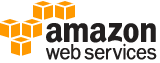create-saml-provider¶
Description¶
Creates an IAM resource that describes an identity provider (IdP) that supports SAML 2.0.
The SAML provider resource that you create with this operation can be used as a principal in an IAM role’s trust policy. Such a policy can enable federated users who sign in using the SAML IdP to assume the role. You can create an IAM role that supports Web-based single sign-on (SSO) to the Amazon Web Services Management Console or one that supports API access to Amazon Web Services.
When you create the SAML provider resource, you upload a SAML metadata document that you get from your IdP. That document includes the issuer’s name, expiration information, and keys that can be used to validate the SAML authentication response (assertions) that the IdP sends. You must generate the metadata document using the identity management software that is used as your organization’s IdP.
Note
This operation requires Signature Version 4 .
For more information, see Enabling SAML 2.0 federated users to access the Amazon Web Services Management Console and About SAML 2.0-based federation in the IAM User Guide .
See also: AWS API Documentation
See ‘aws help’ for descriptions of global parameters.
Synopsis¶
create-saml-provider
--saml-metadata-document <value>
--name <value>
[--tags <value>]
[--cli-input-json | --cli-input-yaml]
[--generate-cli-skeleton <value>]
Options¶
--saml-metadata-document (string)
An XML document generated by an identity provider (IdP) that supports SAML 2.0. The document includes the issuer’s name, expiration information, and keys that can be used to validate the SAML authentication response (assertions) that are received from the IdP. You must generate the metadata document using the identity management software that is used as your organization’s IdP.
For more information, see About SAML 2.0-based federation in the IAM User Guide
--name (string)
The name of the provider to create.
This parameter allows (through its regex pattern ) a string of characters consisting of upper and lowercase alphanumeric characters with no spaces. You can also include any of the following characters: _+=,.@-
--tags (list)
A list of tags that you want to attach to the new IAM SAML provider. Each tag consists of a key name and an associated value. For more information about tagging, see Tagging IAM resources in the IAM User Guide .
Note
If any one of the tags is invalid or if you exceed the allowed maximum number of tags, then the entire request fails and the resource is not created.
(structure)
A structure that represents user-provided metadata that can be associated with an IAM resource. For more information about tagging, see Tagging IAM resources in the IAM User Guide .
Key -> (string)
The key name that can be used to look up or retrieve the associated value. For example,
DepartmentorCost Centerare common choices.Value -> (string)
The value associated with this tag. For example, tags with a key name of
Departmentcould have values such asHuman Resources,Accounting, andSupport. Tags with a key name ofCost Centermight have values that consist of the number associated with the different cost centers in your company. Typically, many resources have tags with the same key name but with different values.Note
Amazon Web Services always interprets the tag
Valueas a single string. If you need to store an array, you can store comma-separated values in the string. However, you must interpret the value in your code.
Shorthand Syntax:
Key=string,Value=string ...
JSON Syntax:
[
{
"Key": "string",
"Value": "string"
}
...
]
--cli-input-json | --cli-input-yaml (string)
Reads arguments from the JSON string provided. The JSON string follows the format provided by --generate-cli-skeleton. If other arguments are provided on the command line, those values will override the JSON-provided values. It is not possible to pass arbitrary binary values using a JSON-provided value as the string will be taken literally. This may not be specified along with --cli-input-yaml.
--generate-cli-skeleton (string)
Prints a JSON skeleton to standard output without sending an API request. If provided with no value or the value input, prints a sample input JSON that can be used as an argument for --cli-input-json. Similarly, if provided yaml-input it will print a sample input YAML that can be used with --cli-input-yaml. If provided with the value output, it validates the command inputs and returns a sample output JSON for that command.
See ‘aws help’ for descriptions of global parameters.
Examples¶
To create a SAML provider
This example creates a new SAML provider in IAM named MySAMLProvider. It is described by the SAML metadata document found in the file SAMLMetaData.xml:
aws iam create-saml-provider --saml-metadata-document file://SAMLMetaData.xml --name MySAMLProvider
Output:
{
"SAMLProviderArn": "arn:aws:iam::123456789012:saml-provider/MySAMLProvider"
}
For more information, see Using SAML Providers in the Using IAM guide.
Output¶
SAMLProviderArn -> (string)
The Amazon Resource Name (ARN) of the new SAML provider resource in IAM.
Tags -> (list)
A list of tags that are attached to the new IAM SAML provider. The returned list of tags is sorted by tag key. For more information about tagging, see Tagging IAM resources in the IAM User Guide .
(structure)
A structure that represents user-provided metadata that can be associated with an IAM resource. For more information about tagging, see Tagging IAM resources in the IAM User Guide .
Key -> (string)
The key name that can be used to look up or retrieve the associated value. For example,
DepartmentorCost Centerare common choices.Value -> (string)
The value associated with this tag. For example, tags with a key name of
Departmentcould have values such asHuman Resources,Accounting, andSupport. Tags with a key name ofCost Centermight have values that consist of the number associated with the different cost centers in your company. Typically, many resources have tags with the same key name but with different values.Note
Amazon Web Services always interprets the tag
Valueas a single string. If you need to store an array, you can store comma-separated values in the string. However, you must interpret the value in your code.