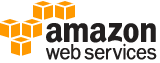upload-server-certificate¶
Description¶
Uploads a server certificate entity for the Amazon Web Services account. The server certificate entity includes a public key certificate, a private key, and an optional certificate chain, which should all be PEM-encoded.
We recommend that you use Certificate Manager to provision, manage, and deploy your server certificates. With ACM you can request a certificate, deploy it to Amazon Web Services resources, and let ACM handle certificate renewals for you. Certificates provided by ACM are free. For more information about using ACM, see the Certificate Manager User Guide .
For more information about working with server certificates, see Working with server certificates in the IAM User Guide . This topic includes a list of Amazon Web Services services that can use the server certificates that you manage with IAM.
For information about the number of server certificates you can upload, see IAM and STS quotas in the IAM User Guide .
Note
Because the body of the public key certificate, private key, and the certificate chain can be large, you should use POST rather than GET when calling UploadServerCertificate . For information about setting up signatures and authorization through the API, see Signing Amazon Web Services API requests in the Amazon Web Services General Reference . For general information about using the Query API with IAM, see Calling the API by making HTTP query requests in the IAM User Guide .
See also: AWS API Documentation
See ‘aws help’ for descriptions of global parameters.
Synopsis¶
upload-server-certificate
[--path <value>]
--server-certificate-name <value>
--certificate-body <value>
--private-key <value>
[--certificate-chain <value>]
[--tags <value>]
[--cli-input-json | --cli-input-yaml]
[--generate-cli-skeleton <value>]
Options¶
--path (string)
The path for the server certificate. For more information about paths, see IAM identifiers in the IAM User Guide .
This parameter is optional. If it is not included, it defaults to a slash (/). This parameter allows (through its regex pattern ) a string of characters consisting of either a forward slash (/) by itself or a string that must begin and end with forward slashes. In addition, it can contain any ASCII character from the ! (
\u0021) through the DEL character (\u007F), including most punctuation characters, digits, and upper and lowercased letters.Note
If you are uploading a server certificate specifically for use with Amazon CloudFront distributions, you must specify a path using the
pathparameter. The path must begin with/cloudfrontand must include a trailing slash (for example,/cloudfront/test/).
--server-certificate-name (string)
The name for the server certificate. Do not include the path in this value. The name of the certificate cannot contain any spaces.
This parameter allows (through its regex pattern ) a string of characters consisting of upper and lowercase alphanumeric characters with no spaces. You can also include any of the following characters: _+=,.@-
--certificate-body (string)
The contents of the public key certificate in PEM-encoded format.
The regex pattern used to validate this parameter is a string of characters consisting of the following:
Any printable ASCII character ranging from the space character (
\u0020) through the end of the ASCII character rangeThe printable characters in the Basic Latin and Latin-1 Supplement character set (through
\u00FF)The special characters tab (
\u0009), line feed (\u000A), and carriage return (\u000D)
--private-key (string)
The contents of the private key in PEM-encoded format.
The regex pattern used to validate this parameter is a string of characters consisting of the following:
Any printable ASCII character ranging from the space character (
\u0020) through the end of the ASCII character rangeThe printable characters in the Basic Latin and Latin-1 Supplement character set (through
\u00FF)The special characters tab (
\u0009), line feed (\u000A), and carriage return (\u000D)
--certificate-chain (string)
The contents of the certificate chain. This is typically a concatenation of the PEM-encoded public key certificates of the chain.
The regex pattern used to validate this parameter is a string of characters consisting of the following:
Any printable ASCII character ranging from the space character (
\u0020) through the end of the ASCII character rangeThe printable characters in the Basic Latin and Latin-1 Supplement character set (through
\u00FF)The special characters tab (
\u0009), line feed (\u000A), and carriage return (\u000D)
--tags (list)
A list of tags that you want to attach to the new IAM server certificate resource. Each tag consists of a key name and an associated value. For more information about tagging, see Tagging IAM resources in the IAM User Guide .
Note
If any one of the tags is invalid or if you exceed the allowed maximum number of tags, then the entire request fails and the resource is not created.
(structure)
A structure that represents user-provided metadata that can be associated with an IAM resource. For more information about tagging, see Tagging IAM resources in the IAM User Guide .
Key -> (string)
The key name that can be used to look up or retrieve the associated value. For example,
DepartmentorCost Centerare common choices.Value -> (string)
The value associated with this tag. For example, tags with a key name of
Departmentcould have values such asHuman Resources,Accounting, andSupport. Tags with a key name ofCost Centermight have values that consist of the number associated with the different cost centers in your company. Typically, many resources have tags with the same key name but with different values.Note
Amazon Web Services always interprets the tag
Valueas a single string. If you need to store an array, you can store comma-separated values in the string. However, you must interpret the value in your code.
Shorthand Syntax:
Key=string,Value=string ...
JSON Syntax:
[
{
"Key": "string",
"Value": "string"
}
...
]
--cli-input-json | --cli-input-yaml (string)
Reads arguments from the JSON string provided. The JSON string follows the format provided by --generate-cli-skeleton. If other arguments are provided on the command line, those values will override the JSON-provided values. It is not possible to pass arbitrary binary values using a JSON-provided value as the string will be taken literally. This may not be specified along with --cli-input-yaml.
--generate-cli-skeleton (string)
Prints a JSON skeleton to standard output without sending an API request. If provided with no value or the value input, prints a sample input JSON that can be used as an argument for --cli-input-json. Similarly, if provided yaml-input it will print a sample input YAML that can be used with --cli-input-yaml. If provided with the value output, it validates the command inputs and returns a sample output JSON for that command.
See ‘aws help’ for descriptions of global parameters.
Examples¶
To upload a server certificate to your AWS account
The following upload-server-certificate command uploads a server certificate to your AWS account. In this example, the certificate is in the file public_key_cert_file.pem, the associated private key is in the file my_private_key.pem, and the the certificate chain provided by the certificate authority (CA) is in the my_certificate_chain_file.pem file. When the file has finished uploading, it is available under the name myServerCertificate. Parameters that begin with file:// tells the command to read the contents of the file and use that as the parameter value instead of the file name itself.
aws iam upload-server-certificate --server-certificate-name myServerCertificate --certificate-body file://public_key_cert_file.pem --private-key file://my_private_key.pem --certificate-chain file://my_certificate_chain_file.pem
Output:
{
"ServerCertificateMetadata": {
"Path": "/",
"ServerCertificateName": "myServerCertificate",
"ServerCertificateId": "ASCAEXAMPLE123EXAMPLE",
"Arn": "arn:aws:iam::1234567989012:server-certificate/myServerCertificate",
"UploadDate": "2019-04-22T21:13:44+00:00",
"Expiration": "2019-10-15T22:23:16+00:00"
}
}
For more information, see Creating, Uploading, and Deleting Server Certificates in the Using IAM guide.
Output¶
ServerCertificateMetadata -> (structure)
The meta information of the uploaded server certificate without its certificate body, certificate chain, and private key.
Path -> (string)
The path to the server certificate. For more information about paths, see IAM identifiers in the IAM User Guide .
ServerCertificateName -> (string)
The name that identifies the server certificate.
ServerCertificateId -> (string)
The stable and unique string identifying the server certificate. For more information about IDs, see IAM identifiers in the IAM User Guide .
Arn -> (string)
The Amazon Resource Name (ARN) specifying the server certificate. For more information about ARNs and how to use them in policies, see IAM identifiers in the IAM User Guide .
UploadDate -> (timestamp)
The date when the server certificate was uploaded.
Expiration -> (timestamp)
The date on which the certificate is set to expire.
Tags -> (list)
A list of tags that are attached to the new IAM server certificate. The returned list of tags is sorted by tag key. For more information about tagging, see Tagging IAM resources in the IAM User Guide .
(structure)
A structure that represents user-provided metadata that can be associated with an IAM resource. For more information about tagging, see Tagging IAM resources in the IAM User Guide .
Key -> (string)
The key name that can be used to look up or retrieve the associated value. For example,
DepartmentorCost Centerare common choices.Value -> (string)
The value associated with this tag. For example, tags with a key name of
Departmentcould have values such asHuman Resources,Accounting, andSupport. Tags with a key name ofCost Centermight have values that consist of the number associated with the different cost centers in your company. Typically, many resources have tags with the same key name but with different values.Note
Amazon Web Services always interprets the tag
Valueas a single string. If you need to store an array, you can store comma-separated values in the string. However, you must interpret the value in your code.