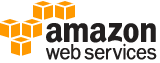[ aws . imagebuilder ]
create-component¶
Description¶
Creates a new component that can be used to build, validate, test, and assess your image.
See also: AWS API Documentation
See ‘aws help’ for descriptions of global parameters.
Synopsis¶
create-component
--name <value>
--semantic-version <value>
[--description <value>]
[--change-description <value>]
--platform <value>
[--supported-os-versions <value>]
[--data <value>]
[--uri <value>]
[--kms-key-id <value>]
[--tags <value>]
[--client-token <value>]
[--cli-input-json | --cli-input-yaml]
[--generate-cli-skeleton <value>]
Options¶
--name (string)
The name of the component.
--semantic-version (string)
The semantic version of the component. This version follows the semantic version syntax.
Note
The semantic version has four nodes: <major>.<minor>.<patch>/<build>. You can assign values for the first three, and can filter on all of them.
Assignment: For the first three nodes you can assign any positive integer value, including zero, with an upper limit of 2^30-1, or 1073741823 for each node. Image Builder automatically assigns the build number to the fourth node.
Patterns: You can use any numeric pattern that adheres to the assignment requirements for the nodes that you can assign. For example, you might choose a software version pattern, such as 1.0.0, or a date, such as 2021.01.01.
--description (string)
The description of the component. Describes the contents of the component.
--change-description (string)
The change description of the component. Describes what change has been made in this version, or what makes this version different from other versions of this component.
--platform (string)
The platform of the component.
Possible values:
Windows
Linux
--supported-os-versions (list)
The operating system (OS) version supported by the component. If the OS information is available, a prefix match is performed against the base image OS version during image recipe creation.
(string)
Syntax:
"string" "string" ...
--data (string)
The data of the component. Used to specify the data inline. Either
dataorurican be used to specify the data within the component.
--uri (string)
The uri of the component. Must be an Amazon S3 URL and the requester must have permission to access the Amazon S3 bucket. If you use Amazon S3, you can specify component content up to your service quota. Either
dataorurican be used to specify the data within the component.
--kms-key-id (string)
The ID of the KMS key that should be used to encrypt this component.
--tags (map)
The tags of the component.
key -> (string)
value -> (string)
Shorthand Syntax:
KeyName1=string,KeyName2=string
JSON Syntax:
{"string": "string"
...}
--client-token (string)
The idempotency token of the component.
--cli-input-json | --cli-input-yaml (string)
Reads arguments from the JSON string provided. The JSON string follows the format provided by --generate-cli-skeleton. If other arguments are provided on the command line, those values will override the JSON-provided values. It is not possible to pass arbitrary binary values using a JSON-provided value as the string will be taken literally. This may not be specified along with --cli-input-yaml.
--generate-cli-skeleton (string)
Prints a JSON skeleton to standard output without sending an API request. If provided with no value or the value input, prints a sample input JSON that can be used as an argument for --cli-input-json. Similarly, if provided yaml-input it will print a sample input YAML that can be used with --cli-input-yaml. If provided with the value output, it validates the command inputs and returns a sample output JSON for that command.
See ‘aws help’ for descriptions of global parameters.
Examples¶
To create a component
The following create-component example creates a component that uses a JSON document file and references a component document in YAML format that is uploaded to an Amazon S3 bucket.
aws imagebuilder create-component \
--cli-input-json file://create-component.json
Contents of create-component.json:
{
"name": "MyExampleComponent",
"semanticVersion": "2019.12.02",
"description": "An example component that builds, validates and tests an image",
"changeDescription": "Initial version.",
"platform": "Windows",
"uri": "s3://s3-bucket-name/s3-bucket-path/component.yaml"
}
Output:
{
"requestId": "a1b2c3d4-5678-90ab-cdef-EXAMPLE11111",
"clientToken": "a1b2c3d4-5678-90ab-cdef-EXAMPLE22222",
"componentBuildVersionArn": "arn:aws:imagebuilder:us-west-2:123456789012:component/examplecomponent/2019.12.02/1"
}
For more information, see Setting Up and Managing an EC2 Image Builder Image Pipeline Using the AWS CLI in the EC2 Image Builder Users Guide.
Output¶
requestId -> (string)
The request ID that uniquely identifies this request.
clientToken -> (string)
The idempotency token used to make this request idempotent.
componentBuildVersionArn -> (string)
The Amazon Resource Name (ARN) of the component that was created by this request.