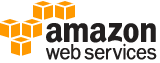enable-key¶
Description¶
Sets the key state of a KMS key to enabled. This allows you to use the KMS key for cryptographic operations .
The KMS key that you use for this operation must be in a compatible key state. For details, see Key state: Effect on your KMS key in the Key Management Service Developer Guide .
Cross-account use : No. You cannot perform this operation on a KMS key in a different Amazon Web Services account.
Required permissions : kms:EnableKey (key policy)
Related operations : DisableKey
See also: AWS API Documentation
See ‘aws help’ for descriptions of global parameters.
Synopsis¶
enable-key
--key-id <value>
[--cli-input-json | --cli-input-yaml]
[--generate-cli-skeleton <value>]
Options¶
--key-id (string)
Identifies the KMS key to enable.
Specify the key ID or key ARN of the KMS key.
For example:
Key ID:
1234abcd-12ab-34cd-56ef-1234567890abKey ARN:
arn:aws:kms:us-east-2:111122223333:key/1234abcd-12ab-34cd-56ef-1234567890abTo get the key ID and key ARN for a KMS key, use ListKeys or DescribeKey .
--cli-input-json | --cli-input-yaml (string)
Reads arguments from the JSON string provided. The JSON string follows the format provided by --generate-cli-skeleton. If other arguments are provided on the command line, those values will override the JSON-provided values. It is not possible to pass arbitrary binary values using a JSON-provided value as the string will be taken literally. This may not be specified along with --cli-input-yaml.
--generate-cli-skeleton (string)
Prints a JSON skeleton to standard output without sending an API request. If provided with no value or the value input, prints a sample input JSON that can be used as an argument for --cli-input-json. Similarly, if provided yaml-input it will print a sample input YAML that can be used with --cli-input-yaml. If provided with the value output, it validates the command inputs and returns a sample output JSON for that command.
See ‘aws help’ for descriptions of global parameters.
Examples¶
To enable a customer master key (CMK)
The following enable-key example enables a customer managed customer master key (CMK). You can use a command like this one to enable a CMK that you temporarily disabled by using the disable-key command. You can also use it to enable a CMK that is disabled because it was scheduled for deletion and the deletion was canceled.
To specify the CMK, use the key-id parameter. This example uses an key ID value, but you can use a key ID or key ARN value in this command.
Before running this command, replace the example key ID with a valid one.
aws kms enable-key \
--key-id 1234abcd-12ab-34cd-56ef-1234567890ab
This command produces no output. To verify that the CMK is enabled, use the describe-key command. See the values of the KeyState and Enabled fields in the describe-key output.
For more information, see Enabling and Disabling Keys in the AWS Key Management Service Developer Guide.
Output¶
None