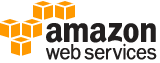tag-resource¶
Description¶
Adds or edits tags on a customer managed key .
Note
Tagging or untagging a KMS key can allow or deny permission to the KMS key. For details, see Using ABAC in KMS in the Key Management Service Developer Guide .
Each tag consists of a tag key and a tag value, both of which are case-sensitive strings. The tag value can be an empty (null) string. To add a tag, specify a new tag key and a tag value. To edit a tag, specify an existing tag key and a new tag value.
You can use this operation to tag a customer managed key , but you cannot tag an Amazon Web Services managed key , an Amazon Web Services owned key , a custom key store , or an alias .
You can also add tags to a KMS key while creating it ( CreateKey ) or replicating it ( ReplicateKey ).
For information about using tags in KMS, see Tagging keys . For general information about tags, including the format and syntax, see Tagging Amazon Web Services resources in the Amazon Web Services General Reference .
The KMS key that you use for this operation must be in a compatible key state. For details, see Key state: Effect on your KMS key in the Key Management Service Developer Guide .
Cross-account use : No. You cannot perform this operation on a KMS key in a different Amazon Web Services account.
Required permissions : kms:TagResource (key policy)
Related operations
CreateKey
ListResourceTags
ReplicateKey
UntagResource
See also: AWS API Documentation
See ‘aws help’ for descriptions of global parameters.
Synopsis¶
tag-resource
--key-id <value>
--tags <value>
[--cli-input-json | --cli-input-yaml]
[--generate-cli-skeleton <value>]
Options¶
--key-id (string)
Identifies a customer managed key in the account and Region.
Specify the key ID or key ARN of the KMS key.
For example:
Key ID:
1234abcd-12ab-34cd-56ef-1234567890abKey ARN:
arn:aws:kms:us-east-2:111122223333:key/1234abcd-12ab-34cd-56ef-1234567890abTo get the key ID and key ARN for a KMS key, use ListKeys or DescribeKey .
--tags (list)
One or more tags.
Each tag consists of a tag key and a tag value. The tag value can be an empty (null) string.
You cannot have more than one tag on a KMS key with the same tag key. If you specify an existing tag key with a different tag value, KMS replaces the current tag value with the specified one.
(structure)
A key-value pair. A tag consists of a tag key and a tag value. Tag keys and tag values are both required, but tag values can be empty (null) strings.
For information about the rules that apply to tag keys and tag values, see User-Defined Tag Restrictions in the Amazon Web Services Billing and Cost Management User Guide .
TagKey -> (string)
The key of the tag.
TagValue -> (string)
The value of the tag.
Shorthand Syntax:
TagKey=string,TagValue=string ...
JSON Syntax:
[
{
"TagKey": "string",
"TagValue": "string"
}
...
]
--cli-input-json | --cli-input-yaml (string)
Reads arguments from the JSON string provided. The JSON string follows the format provided by --generate-cli-skeleton. If other arguments are provided on the command line, those values will override the JSON-provided values. It is not possible to pass arbitrary binary values using a JSON-provided value as the string will be taken literally. This may not be specified along with --cli-input-yaml.
--generate-cli-skeleton (string)
Prints a JSON skeleton to standard output without sending an API request. If provided with no value or the value input, prints a sample input JSON that can be used as an argument for --cli-input-json. Similarly, if provided yaml-input it will print a sample input YAML that can be used with --cli-input-yaml. If provided with the value output, it validates the command inputs and returns a sample output JSON for that command.
See ‘aws help’ for descriptions of global parameters.
Examples¶
To add a tag to an AWS KMS CMK
The following tag-resource example adds "Purpose":"Test" and "Dept":"IT" tags to a customer managed CMK. You can use tags like these to label CMKs and create categories of CMKs.
To specify the CMK, use the key-id parameter. This example uses a key ID value, but you can use a key ID or key ARN in this command.
Before running this command, replace the example key ID with a valid key ID from your AWS account.
aws kms tag-resource \
--key-id 1234abcd-12ab-34cd-56ef-1234567890ab \
--tags TagKey='Purpose',TagValue='Test' TagKey='Dept',TagValue='IT'
This command produces no output. To view the tags on an AWS KMS CMK, use the list-resource-tags command.
For more information about using tags in AWS KMS, see Tagging Keys in the AWS Key Management Service Developer Guide.
Output¶
None