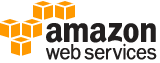get-instance-metric-data¶
Description¶
Returns the data points for the specified Amazon Lightsail instance metric, given an instance name.
Metrics report the utilization of your resources, and the error counts generated by them. Monitor and collect metric data regularly to maintain the reliability, availability, and performance of your resources.
See also: AWS API Documentation
See ‘aws help’ for descriptions of global parameters.
Synopsis¶
get-instance-metric-data
--instance-name <value>
--metric-name <value>
--period <value>
--start-time <value>
--end-time <value>
--unit <value>
--statistics <value>
[--cli-input-json | --cli-input-yaml]
[--generate-cli-skeleton <value>]
Options¶
--instance-name (string)
The name of the instance for which you want to get metrics data.
--metric-name (string)
The metric for which you want to return information.
Valid instance metric names are listed below, along with the most useful
statisticsto include in your request, and the publishedunitvalue.
**
BurstCapacityPercentage** - The percentage of CPU performance available for your instance to burst above its baseline. Your instance continuously accrues and consumes burst capacity. Burst capacity stops accruing when your instance’sBurstCapacityPercentagereaches 100%. For more information, see Viewing instance burst capacity in Amazon Lightsail .Statistics: The most useful statistics areMaximumandAverage.Unit: The published unit isPercent.**
BurstCapacityTime** - The available amount of time for your instance to burst at 100% CPU utilization. Your instance continuously accrues and consumes burst capacity. Burst capacity time stops accruing when your instance’sBurstCapacityPercentagemetric reaches 100%. Burst capacity time is consumed at the full rate only when your instance operates at 100% CPU utilization. For example, if your instance operates at 50% CPU utilization in the burstable zone for a 5-minute period, then it consumes CPU burst capacity minutes at a 50% rate in that period. Your instance consumed 2 minutes and 30 seconds of CPU burst capacity minutes in the 5-minute period. For more information, see Viewing instance burst capacity in Amazon Lightsail .Statistics: The most useful statistics areMaximumandAverage.Unit: The published unit isSeconds.**
CPUUtilization** - The percentage of allocated compute units that are currently in use on the instance. This metric identifies the processing power to run the applications on the instance. Tools in your operating system can show a lower percentage than Lightsail when the instance is not allocated a full processor core.Statistics: The most useful statistics areMaximumandAverage.Unit: The published unit isPercent.**
NetworkIn** - The number of bytes received on all network interfaces by the instance. This metric identifies the volume of incoming network traffic to the instance. The number reported is the number of bytes received during the period. Because this metric is reported in 5-minute intervals, divide the reported number by 300 to find Bytes/second.Statistics: The most useful statistic isSum.Unit: The published unit isBytes.**
NetworkOut** - The number of bytes sent out on all network interfaces by the instance. This metric identifies the volume of outgoing network traffic from the instance. The number reported is the number of bytes sent during the period. Because this metric is reported in 5-minute intervals, divide the reported number by 300 to find Bytes/second.Statistics: The most useful statistic isSum.Unit: The published unit isBytes.**
StatusCheckFailed** - Reports whether the instance passed or failed both the instance status check and the system status check. This metric can be either 0 (passed) or 1 (failed). This metric data is available in 1-minute (60 seconds) granularity.Statistics: The most useful statistic isSum.Unit: The published unit isCount.**
StatusCheckFailed_Instance** - Reports whether the instance passed or failed the instance status check. This metric can be either 0 (passed) or 1 (failed). This metric data is available in 1-minute (60 seconds) granularity.Statistics: The most useful statistic isSum.Unit: The published unit isCount.**
StatusCheckFailed_System** - Reports whether the instance passed or failed the system status check. This metric can be either 0 (passed) or 1 (failed). This metric data is available in 1-minute (60 seconds) granularity.Statistics: The most useful statistic isSum.Unit: The published unit isCount.Possible values:
CPUUtilization
NetworkIn
NetworkOut
StatusCheckFailed
StatusCheckFailed_Instance
StatusCheckFailed_System
BurstCapacityTime
BurstCapacityPercentage
--period (integer)
The granularity, in seconds, of the returned data points.
The
StatusCheckFailed,StatusCheckFailed_Instance, andStatusCheckFailed_Systeminstance metric data is available in 1-minute (60 seconds) granularity. All other instance metric data is available in 5-minute (300 seconds) granularity.
--start-time (timestamp)
The start time of the time period.
--end-time (timestamp)
The end time of the time period.
--unit (string)
The unit for the metric data request. Valid units depend on the metric data being requested. For the valid units to specify with each available metric, see the
metricNameparameter.Possible values:
Seconds
Microseconds
Milliseconds
Bytes
Kilobytes
Megabytes
Gigabytes
Terabytes
Bits
Kilobits
Megabits
Gigabits
Terabits
Percent
Count
Bytes/Second
Kilobytes/Second
Megabytes/Second
Gigabytes/Second
Terabytes/Second
Bits/Second
Kilobits/Second
Megabits/Second
Gigabits/Second
Terabits/Second
Count/Second
None
--statistics (list)
The statistic for the metric.
The following statistics are available:
Minimum- The lowest value observed during the specified period. Use this value to determine low volumes of activity for your application.
Maximum- The highest value observed during the specified period. Use this value to determine high volumes of activity for your application.
Sum- All values submitted for the matching metric added together. You can use this statistic to determine the total volume of a metric.
Average- The value of Sum / SampleCount during the specified period. By comparing this statistic with the Minimum and Maximum values, you can determine the full scope of a metric and how close the average use is to the Minimum and Maximum values. This comparison helps you to know when to increase or decrease your resources.
SampleCount- The count, or number, of data points used for the statistical calculation.(string)
Syntax:
"string" "string" ...
Where valid values are:
Minimum
Maximum
Sum
Average
SampleCount
--cli-input-json | --cli-input-yaml (string)
Reads arguments from the JSON string provided. The JSON string follows the format provided by --generate-cli-skeleton. If other arguments are provided on the command line, those values will override the JSON-provided values. It is not possible to pass arbitrary binary values using a JSON-provided value as the string will be taken literally. This may not be specified along with --cli-input-yaml.
--generate-cli-skeleton (string)
Prints a JSON skeleton to standard output without sending an API request. If provided with no value or the value input, prints a sample input JSON that can be used as an argument for --cli-input-json. Similarly, if provided yaml-input it will print a sample input YAML that can be used with --cli-input-yaml. If provided with the value output, it validates the command inputs and returns a sample output JSON for that command.
See ‘aws help’ for descriptions of global parameters.
Examples¶
To get metric data for an instance
The following get-instance-metric-data example returns the average percent of CPUUtilization every 7200 seconds (2 hours) between 1571342400 and 1571428800 for instance MEAN-1.
We recommend that you use a unix time converter to identify the start and end times.
aws lightsail get-instance-metric-data \
--instance-name MEAN-1 \
--metric-name CPUUtilization \
--period 7200 \
--start-time 1571342400 \
--end-time 1571428800 \
--unit Percent \
--statistics Average
Output:
{
"metricName": "CPUUtilization",
"metricData": [
{
"average": 0.26113718770120725,
"timestamp": 1571342400.0,
"unit": "Percent"
},
{
"average": 0.26861268928111953,
"timestamp": 1571392800.0,
"unit": "Percent"
},
{
"average": 0.28187475104748777,
"timestamp": 1571378400.0,
"unit": "Percent"
},
{
"average": 0.2651936960458352,
"timestamp": 1571421600.0,
"unit": "Percent"
},
{
"average": 0.2561856213712188,
"timestamp": 1571371200.0,
"unit": "Percent"
},
{
"average": 0.3021383254607764,
"timestamp": 1571356800.0,
"unit": "Percent"
},
{
"average": 0.2618381649223539,
"timestamp": 1571407200.0,
"unit": "Percent"
},
{
"average": 0.26331929394825787,
"timestamp": 1571400000.0,
"unit": "Percent"
},
{
"average": 0.2576348407007818,
"timestamp": 1571385600.0,
"unit": "Percent"
},
{
"average": 0.2513008454658378,
"timestamp": 1571364000.0,
"unit": "Percent"
},
{
"average": 0.26329974562758346,
"timestamp": 1571414400.0,
"unit": "Percent"
},
{
"average": 0.2667092536656445,
"timestamp": 1571349600.0,
"unit": "Percent"
}
]
}
Output¶
metricName -> (string)
The name of the metric returned.
metricData -> (list)
An array of objects that describe the metric data returned.
(structure)
Describes the metric data point.
average -> (double)
The average.
maximum -> (double)
The maximum.
minimum -> (double)
The minimum.
sampleCount -> (double)
The sample count.
sum -> (double)
The sum.
timestamp -> (timestamp)
The timestamp (e.g.,
1479816991.349).unit -> (string)
The unit.