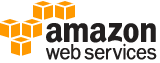create-association¶
Description¶
A State Manager association defines the state that you want to maintain on your managed nodes. For example, an association can specify that anti-virus software must be installed and running on your managed nodes, or that certain ports must be closed. For static targets, the association specifies a schedule for when the configuration is reapplied. For dynamic targets, such as an Amazon Web Services resource group or an Amazon Web Services autoscaling group, State Manager, a capability of Amazon Web Services Systems Manager applies the configuration when new managed nodes are added to the group. The association also specifies actions to take when applying the configuration. For example, an association for anti-virus software might run once a day. If the software isn’t installed, then State Manager installs it. If the software is installed, but the service isn’t running, then the association might instruct State Manager to start the service.
See also: AWS API Documentation
See ‘aws help’ for descriptions of global parameters.
Synopsis¶
create-association
--name <value>
[--document-version <value>]
[--instance-id <value>]
[--parameters <value>]
[--targets <value>]
[--schedule-expression <value>]
[--output-location <value>]
[--association-name <value>]
[--automation-target-parameter-name <value>]
[--max-errors <value>]
[--max-concurrency <value>]
[--compliance-severity <value>]
[--sync-compliance <value>]
[--apply-only-at-cron-interval | --no-apply-only-at-cron-interval]
[--calendar-names <value>]
[--target-locations <value>]
[--cli-input-json | --cli-input-yaml]
[--generate-cli-skeleton <value>]
Options¶
--name (string)
The name of the SSM Command document or Automation runbook that contains the configuration information for the managed node.
You can specify Amazon Web Services-predefined documents, documents you created, or a document that is shared with you from another account.
For Systems Manager documents (SSM documents) that are shared with you from other Amazon Web Services accounts, you must specify the complete SSM document ARN, in the following format:
``arn:partition :ssm:region :account-id :document/document-name ``
For example:
arn:aws:ssm:us-east-2:12345678912:document/My-Shared-DocumentFor Amazon Web Services-predefined documents and SSM documents you created in your account, you only need to specify the document name. For example,
AWS-ApplyPatchBaselineorMy-Document.
--document-version (string)
The document version you want to associate with the target(s). Can be a specific version or the default version.
Warning
State Manager doesn’t support running associations that use a new version of a document if that document is shared from another account. State Manager always runs the
defaultversion of a document if shared from another account, even though the Systems Manager console shows that a new version was processed. If you want to run an association using a new version of a document shared form another account, you must set the document version todefault.
--instance-id (string)
The managed node ID.
Note
InstanceIdhas been deprecated. To specify a managed node ID for an association, use theTargetsparameter. Requests that include the parameterInstanceIDwith Systems Manager documents (SSM documents) that use schema version 2.0 or later will fail. In addition, if you use the parameterInstanceId, you can’t use the parametersAssociationName,DocumentVersion,MaxErrors,MaxConcurrency,OutputLocation, orScheduleExpression. To use these parameters, you must use theTargetsparameter.
--parameters (map)
The parameters for the runtime configuration of the document.
key -> (string)
value -> (list)
(string)
Shorthand Syntax:
KeyName1=string,string,KeyName2=string,string
JSON Syntax:
{"string": ["string", ...]
...}
--targets (list)
The targets for the association. You can target managed nodes by using tags, Amazon Web Services resource groups, all managed nodes in an Amazon Web Services account, or individual managed node IDs. You can target all managed nodes in an Amazon Web Services account by specifying the
InstanceIdskey with a value of*. For more information about choosing targets for an association, see Using targets and rate controls with State Manager associations in the Amazon Web Services Systems Manager User Guide .(structure)
An array of search criteria that targets managed nodes using a key-value pair that you specify.
Note
One or more targets must be specified for maintenance window Run Command-type tasks. Depending on the task, targets are optional for other maintenance window task types (Automation, Lambda, and Step Functions). For more information about running tasks that don’t specify targets, see Registering maintenance window tasks without targets in the Amazon Web Services Systems Manager User Guide .
Supported formats include the following.
Key=InstanceIds,Values=<instance-id-1>,<instance-id-2>,<instance-id-3>
Key=tag:<my-tag-key>,Values=<my-tag-value-1>,<my-tag-value-2>
Key=tag-key,Values=<my-tag-key-1>,<my-tag-key-2>Run Command and Maintenance window targets only :
Key=resource-groups:Name,Values=<resource-group-name>Maintenance window targets only :
Key=resource-groups:ResourceTypeFilters,Values=<resource-type-1>,<resource-type-2>Automation targets only :
Key=ResourceGroup;Values=<resource-group-name>For example:
Key=InstanceIds,Values=i-02573cafcfEXAMPLE,i-0471e04240EXAMPLE,i-07782c72faEXAMPLE
Key=tag:CostCenter,Values=CostCenter1,CostCenter2,CostCenter3
Key=tag-key,Values=Name,Instance-Type,CostCenterRun Command and Maintenance window targets only :
Key=resource-groups:Name,Values=ProductionResourceGroupThis example demonstrates how to target all resources in the resource group ProductionResourceGroup in your maintenance window.Maintenance window targets only :
Key=resource-groups:ResourceTypeFilters,Values=AWS::EC2::INSTANCE,AWS::EC2::VPCThis example demonstrates how to target only Amazon Elastic Compute Cloud (Amazon EC2) instances and VPCs in your maintenance window.Automation targets only :
Key=ResourceGroup,Values=MyResourceGroupState Manager association targets only :
Key=InstanceIds,Values=*This example demonstrates how to target all managed instances in the Amazon Web Services Region where the association was created.For more information about how to send commands that target managed nodes using
Key,Valueparameters, see Targeting multiple instances in the Amazon Web Services Systems Manager User Guide .Key -> (string)
User-defined criteria for sending commands that target managed nodes that meet the criteria.
Values -> (list)
User-defined criteria that maps to
Key. For example, if you specifiedtag:ServerRole, you could specifyvalue:WebServerto run a command on instances that include EC2 tags ofServerRole,WebServer.Depending on the type of target, the maximum number of values for a key might be lower than the global maximum of 50.
(string)
Shorthand Syntax:
Key=string,Values=string,string ...
JSON Syntax:
[
{
"Key": "string",
"Values": ["string", ...]
}
...
]
--schedule-expression (string)
A cron expression when the association will be applied to the target(s).
--output-location (structure)
An Amazon Simple Storage Service (Amazon S3) bucket where you want to store the output details of the request.
S3Location -> (structure)
An S3 bucket where you want to store the results of this request.
OutputS3Region -> (string)
The Amazon Web Services Region of the S3 bucket.
OutputS3BucketName -> (string)
The name of the S3 bucket.
OutputS3KeyPrefix -> (string)
The S3 bucket subfolder.
Shorthand Syntax:
S3Location={OutputS3Region=string,OutputS3BucketName=string,OutputS3KeyPrefix=string}
JSON Syntax:
{
"S3Location": {
"OutputS3Region": "string",
"OutputS3BucketName": "string",
"OutputS3KeyPrefix": "string"
}
}
--association-name (string)
Specify a descriptive name for the association.
--automation-target-parameter-name (string)
Choose the parameter that will define how your automation will branch out. This target is required for associations that use an Automation runbook and target resources by using rate controls. Automation is a capability of Amazon Web Services Systems Manager.
--max-errors (string)
The number of errors that are allowed before the system stops sending requests to run the association on additional targets. You can specify either an absolute number of errors, for example 10, or a percentage of the target set, for example 10%. If you specify 3, for example, the system stops sending requests when the fourth error is received. If you specify 0, then the system stops sending requests after the first error is returned. If you run an association on 50 managed nodes and set
MaxErrorto 10%, then the system stops sending the request when the sixth error is received.Executions that are already running an association when
MaxErrorsis reached are allowed to complete, but some of these executions may fail as well. If you need to ensure that there won’t be more than max-errors failed executions, setMaxConcurrencyto 1 so that executions proceed one at a time.
--max-concurrency (string)
The maximum number of targets allowed to run the association at the same time. You can specify a number, for example 10, or a percentage of the target set, for example 10%. The default value is 100%, which means all targets run the association at the same time.
If a new managed node starts and attempts to run an association while Systems Manager is running
MaxConcurrencyassociations, the association is allowed to run. During the next association interval, the new managed node will process its association within the limit specified forMaxConcurrency.
--compliance-severity (string)
The severity level to assign to the association.
Possible values:
CRITICAL
HIGH
MEDIUM
LOW
UNSPECIFIED
--sync-compliance (string)
The mode for generating association compliance. You can specify
AUTOorMANUAL. InAUTOmode, the system uses the status of the association execution to determine the compliance status. If the association execution runs successfully, then the association isCOMPLIANT. If the association execution doesn’t run successfully, the association isNON-COMPLIANT.In
MANUALmode, you must specify theAssociationIdas a parameter for the PutComplianceItems API operation. In this case, compliance data isn’t managed by State Manager. It is managed by your direct call to the PutComplianceItems API operation.By default, all associations use
AUTOmode.Possible values:
AUTO
MANUAL
--apply-only-at-cron-interval | --no-apply-only-at-cron-interval (boolean)
By default, when you create a new association, the system runs it immediately after it is created and then according to the schedule you specified. Specify this option if you don’t want an association to run immediately after you create it. This parameter isn’t supported for rate expressions.
--calendar-names (list)
The names or Amazon Resource Names (ARNs) of the Change Calendar type documents you want to gate your associations under. The associations only run when that change calendar is open. For more information, see Amazon Web Services Systems Manager Change Calendar .
(string)
Syntax:
"string" "string" ...
--target-locations (list)
A location is a combination of Amazon Web Services Regions and Amazon Web Services accounts where you want to run the association. Use this action to create an association in multiple Regions and multiple accounts.
(structure)
The combination of Amazon Web Services Regions and Amazon Web Services accounts targeted by the current Automation execution.
Accounts -> (list)
The Amazon Web Services accounts targeted by the current Automation execution.
(string)
Regions -> (list)
The Amazon Web Services Regions targeted by the current Automation execution.
(string)
TargetLocationMaxConcurrency -> (string)
The maximum number of Amazon Web Services Regions and Amazon Web Services accounts allowed to run the Automation concurrently.
TargetLocationMaxErrors -> (string)
The maximum number of errors allowed before the system stops queueing additional Automation executions for the currently running Automation.
ExecutionRoleName -> (string)
The Automation execution role used by the currently running Automation. If not specified, the default value is
AWS-SystemsManager-AutomationExecutionRole.
Shorthand Syntax:
Accounts=string,string,Regions=string,string,TargetLocationMaxConcurrency=string,TargetLocationMaxErrors=string,ExecutionRoleName=string ...
JSON Syntax:
[
{
"Accounts": ["string", ...],
"Regions": ["string", ...],
"TargetLocationMaxConcurrency": "string",
"TargetLocationMaxErrors": "string",
"ExecutionRoleName": "string"
}
...
]
--cli-input-json | --cli-input-yaml (string)
Reads arguments from the JSON string provided. The JSON string follows the format provided by --generate-cli-skeleton. If other arguments are provided on the command line, those values will override the JSON-provided values. It is not possible to pass arbitrary binary values using a JSON-provided value as the string will be taken literally. This may not be specified along with --cli-input-yaml.
--generate-cli-skeleton (string)
Prints a JSON skeleton to standard output without sending an API request. If provided with no value or the value input, prints a sample input JSON that can be used as an argument for --cli-input-json. Similarly, if provided yaml-input it will print a sample input YAML that can be used with --cli-input-yaml. If provided with the value output, it validates the command inputs and returns a sample output JSON for that command.
See ‘aws help’ for descriptions of global parameters.
Examples¶
Example 1: To associate a document using instance IDs
This example associates a configuration document with an instance, using instance IDs.
aws ssm create-association \
--instance-id "i-0cb2b964d3e14fd9f" \
--name "AWS-UpdateSSMAgent"
Output:
{
"AssociationDescription": {
"Status": {
"Date": 1487875500.33,
"Message": "Associated with AWS-UpdateSSMAgent",
"Name": "Associated"
},
"Name": "AWS-UpdateSSMAgent",
"InstanceId": "i-0cb2b964d3e14fd9f",
"Overview": {
"Status": "Pending",
"DetailedStatus": "Creating"
},
"AssociationId": "b7c3266e-a544-44db-877e-b20d3a108189",
"DocumentVersion": "$DEFAULT",
"LastUpdateAssociationDate": 1487875500.33,
"Date": 1487875500.33,
"Targets": [
{
"Values": [
"i-0cb2b964d3e14fd9f"
],
"Key": "InstanceIds"
}
]
}
}
For more information, see CreateAssociation in the AWS Systems Manager API Reference.
Example 2: To associate a document using targets
This example associates a configuration document with an instance, using targets.
aws ssm create-association \
--name "AWS-UpdateSSMAgent" \
--targets "Key=instanceids,Values=i-0cb2b964d3e14fd9f"
Output:
{
"AssociationDescription": {
"Status": {
"Date": 1487875500.33,
"Message": "Associated with AWS-UpdateSSMAgent",
"Name": "Associated"
},
"Name": "AWS-UpdateSSMAgent",
"InstanceId": "i-0cb2b964d3e14fd9f",
"Overview": {
"Status": "Pending",
"DetailedStatus": "Creating"
},
"AssociationId": "b7c3266e-a544-44db-877e-b20d3a108189",
"DocumentVersion": "$DEFAULT",
"LastUpdateAssociationDate": 1487875500.33,
"Date": 1487875500.33,
"Targets": [
{
"Values": [
"i-0cb2b964d3e14fd9f"
],
"Key": "InstanceIds"
}
]
}
}
For more information, see CreateAssociation in the AWS Systems Manager API Reference.
Example 3: To create an association that runs only once
This example creates a new association that only runs once on the specified date and time. Associations created with a date in the past or present (by the time it is processed the date is in the past) run immediately.
aws ssm create-association \
--name "AWS-UpdateSSMAgent" \
--targets "Key=instanceids,Values=i-0cb2b964d3e14fd9f" \
--schedule-expression "at(2020-05-14T15:55:00)" \
--apply-only-at-cron-interval
Output:
{
"AssociationDescription": {
"Status": {
"Date": 1487875500.33,
"Message": "Associated with AWS-UpdateSSMAgent",
"Name": "Associated"
},
"Name": "AWS-UpdateSSMAgent",
"InstanceId": "i-0cb2b964d3e14fd9f",
"Overview": {
"Status": "Pending",
"DetailedStatus": "Creating"
},
"AssociationId": "b7c3266e-a544-44db-877e-b20d3a108189",
"DocumentVersion": "$DEFAULT",
"LastUpdateAssociationDate": 1487875500.33,
"Date": 1487875500.33,
"Targets": [
{
"Values": [
"i-0cb2b964d3e14fd9f"
],
"Key": "InstanceIds"
}
]
}
}
For more information, see CreateAssociation in the AWS Systems Manager API Reference or Reference: Cron and rate expressions for Systems Manager in the AWS Systems Manager User Guide.
Output¶
AssociationDescription -> (structure)
Information about the association.
Name -> (string)
The name of the SSM document.
InstanceId -> (string)
The managed node ID.
AssociationVersion -> (string)
The association version.
Date -> (timestamp)
The date when the association was made.
LastUpdateAssociationDate -> (timestamp)
The date when the association was last updated.
Status -> (structure)
The association status.
Date -> (timestamp)
The date when the status changed.
Name -> (string)
The status.
Message -> (string)
The reason for the status.
AdditionalInfo -> (string)
A user-defined string.
Overview -> (structure)
Information about the association.
Status -> (string)
The status of the association. Status can be: Pending, Success, or Failed.
DetailedStatus -> (string)
A detailed status of the association.
AssociationStatusAggregatedCount -> (map)
Returns the number of targets for the association status. For example, if you created an association with two managed nodes, and one of them was successful, this would return the count of managed nodes by status.
key -> (string)
value -> (integer)
DocumentVersion -> (string)
The document version.
AutomationTargetParameterName -> (string)
Choose the parameter that will define how your automation will branch out. This target is required for associations that use an Automation runbook and target resources by using rate controls. Automation is a capability of Amazon Web Services Systems Manager.
Parameters -> (map)
A description of the parameters for a document.
key -> (string)
value -> (list)
(string)
AssociationId -> (string)
The association ID.
Targets -> (list)
The managed nodes targeted by the request.
(structure)
An array of search criteria that targets managed nodes using a key-value pair that you specify.
Note
One or more targets must be specified for maintenance window Run Command-type tasks. Depending on the task, targets are optional for other maintenance window task types (Automation, Lambda, and Step Functions). For more information about running tasks that don’t specify targets, see Registering maintenance window tasks without targets in the Amazon Web Services Systems Manager User Guide .
Supported formats include the following.
Key=InstanceIds,Values=<instance-id-1>,<instance-id-2>,<instance-id-3>
Key=tag:<my-tag-key>,Values=<my-tag-value-1>,<my-tag-value-2>
Key=tag-key,Values=<my-tag-key-1>,<my-tag-key-2>Run Command and Maintenance window targets only :
Key=resource-groups:Name,Values=<resource-group-name>Maintenance window targets only :
Key=resource-groups:ResourceTypeFilters,Values=<resource-type-1>,<resource-type-2>Automation targets only :
Key=ResourceGroup;Values=<resource-group-name>For example:
Key=InstanceIds,Values=i-02573cafcfEXAMPLE,i-0471e04240EXAMPLE,i-07782c72faEXAMPLE
Key=tag:CostCenter,Values=CostCenter1,CostCenter2,CostCenter3
Key=tag-key,Values=Name,Instance-Type,CostCenterRun Command and Maintenance window targets only :
Key=resource-groups:Name,Values=ProductionResourceGroupThis example demonstrates how to target all resources in the resource group ProductionResourceGroup in your maintenance window.Maintenance window targets only :
Key=resource-groups:ResourceTypeFilters,Values=AWS::EC2::INSTANCE,AWS::EC2::VPCThis example demonstrates how to target only Amazon Elastic Compute Cloud (Amazon EC2) instances and VPCs in your maintenance window.Automation targets only :
Key=ResourceGroup,Values=MyResourceGroupState Manager association targets only :
Key=InstanceIds,Values=*This example demonstrates how to target all managed instances in the Amazon Web Services Region where the association was created.For more information about how to send commands that target managed nodes using
Key,Valueparameters, see Targeting multiple instances in the Amazon Web Services Systems Manager User Guide .Key -> (string)
User-defined criteria for sending commands that target managed nodes that meet the criteria.
Values -> (list)
User-defined criteria that maps to
Key. For example, if you specifiedtag:ServerRole, you could specifyvalue:WebServerto run a command on instances that include EC2 tags ofServerRole,WebServer.Depending on the type of target, the maximum number of values for a key might be lower than the global maximum of 50.
(string)
ScheduleExpression -> (string)
A cron expression that specifies a schedule when the association runs.
OutputLocation -> (structure)
An S3 bucket where you want to store the output details of the request.
S3Location -> (structure)
An S3 bucket where you want to store the results of this request.
OutputS3Region -> (string)
The Amazon Web Services Region of the S3 bucket.
OutputS3BucketName -> (string)
The name of the S3 bucket.
OutputS3KeyPrefix -> (string)
The S3 bucket subfolder.
LastExecutionDate -> (timestamp)
The date on which the association was last run.
LastSuccessfulExecutionDate -> (timestamp)
The last date on which the association was successfully run.
AssociationName -> (string)
The association name.
MaxErrors -> (string)
The number of errors that are allowed before the system stops sending requests to run the association on additional targets. You can specify either an absolute number of errors, for example 10, or a percentage of the target set, for example 10%. If you specify 3, for example, the system stops sending requests when the fourth error is received. If you specify 0, then the system stops sending requests after the first error is returned. If you run an association on 50 managed nodes and set
MaxErrorto 10%, then the system stops sending the request when the sixth error is received.Executions that are already running an association when
MaxErrorsis reached are allowed to complete, but some of these executions may fail as well. If you need to ensure that there won’t be more than max-errors failed executions, setMaxConcurrencyto 1 so that executions proceed one at a time.MaxConcurrency -> (string)
The maximum number of targets allowed to run the association at the same time. You can specify a number, for example 10, or a percentage of the target set, for example 10%. The default value is 100%, which means all targets run the association at the same time.
If a new managed node starts and attempts to run an association while Systems Manager is running
MaxConcurrencyassociations, the association is allowed to run. During the next association interval, the new managed node will process its association within the limit specified forMaxConcurrency.ComplianceSeverity -> (string)
The severity level that is assigned to the association.
SyncCompliance -> (string)
The mode for generating association compliance. You can specify
AUTOorMANUAL. InAUTOmode, the system uses the status of the association execution to determine the compliance status. If the association execution runs successfully, then the association isCOMPLIANT. If the association execution doesn’t run successfully, the association isNON-COMPLIANT.In
MANUALmode, you must specify theAssociationIdas a parameter for the PutComplianceItems API operation. In this case, compliance data isn’t managed by State Manager, a capability of Amazon Web Services Systems Manager. It is managed by your direct call to the PutComplianceItems API operation.By default, all associations use
AUTOmode.ApplyOnlyAtCronInterval -> (boolean)
By default, when you create a new associations, the system runs it immediately after it is created and then according to the schedule you specified. Specify this option if you don’t want an association to run immediately after you create it. This parameter isn’t supported for rate expressions.
CalendarNames -> (list)
The names or Amazon Resource Names (ARNs) of the Change Calendar type documents your associations are gated under. The associations only run when that change calendar is open. For more information, see Amazon Web Services Systems Manager Change Calendar .
(string)
TargetLocations -> (list)
The combination of Amazon Web Services Regions and Amazon Web Services accounts where you want to run the association.
(structure)
The combination of Amazon Web Services Regions and Amazon Web Services accounts targeted by the current Automation execution.
Accounts -> (list)
The Amazon Web Services accounts targeted by the current Automation execution.
(string)
Regions -> (list)
The Amazon Web Services Regions targeted by the current Automation execution.
(string)
TargetLocationMaxConcurrency -> (string)
The maximum number of Amazon Web Services Regions and Amazon Web Services accounts allowed to run the Automation concurrently.
TargetLocationMaxErrors -> (string)
The maximum number of errors allowed before the system stops queueing additional Automation executions for the currently running Automation.
ExecutionRoleName -> (string)
The Automation execution role used by the currently running Automation. If not specified, the default value is
AWS-SystemsManager-AutomationExecutionRole.