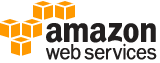list-association-versions¶
Description¶
Retrieves all versions of an association for a specific association ID.
See also: AWS API Documentation
See ‘aws help’ for descriptions of global parameters.
list-association-versions is a paginated operation. Multiple API calls may be issued in order to retrieve the entire data set of results. You can disable pagination by providing the --no-paginate argument.
When using --output text and the --query argument on a paginated response, the --query argument must extract data from the results of the following query expressions: AssociationVersions
Synopsis¶
list-association-versions
--association-id <value>
[--cli-input-json | --cli-input-yaml]
[--starting-token <value>]
[--page-size <value>]
[--max-items <value>]
[--generate-cli-skeleton <value>]
Options¶
--association-id (string)
The association ID for which you want to view all versions.
--cli-input-json | --cli-input-yaml (string)
Reads arguments from the JSON string provided. The JSON string follows the format provided by --generate-cli-skeleton. If other arguments are provided on the command line, those values will override the JSON-provided values. It is not possible to pass arbitrary binary values using a JSON-provided value as the string will be taken literally. This may not be specified along with --cli-input-yaml.
--starting-token (string)
A token to specify where to start paginating. This is the
NextTokenfrom a previously truncated response.For usage examples, see Pagination in the AWS Command Line Interface User Guide .
--page-size (integer)
The size of each page to get in the AWS service call. This does not affect the number of items returned in the command’s output. Setting a smaller page size results in more calls to the AWS service, retrieving fewer items in each call. This can help prevent the AWS service calls from timing out.
For usage examples, see Pagination in the AWS Command Line Interface User Guide .
--max-items (integer)
The total number of items to return in the command’s output. If the total number of items available is more than the value specified, a
NextTokenis provided in the command’s output. To resume pagination, provide theNextTokenvalue in thestarting-tokenargument of a subsequent command. Do not use theNextTokenresponse element directly outside of the AWS CLI.For usage examples, see Pagination in the AWS Command Line Interface User Guide .
--generate-cli-skeleton (string)
Prints a JSON skeleton to standard output without sending an API request. If provided with no value or the value input, prints a sample input JSON that can be used as an argument for --cli-input-json. Similarly, if provided yaml-input it will print a sample input YAML that can be used with --cli-input-yaml. If provided with the value output, it validates the command inputs and returns a sample output JSON for that command.
See ‘aws help’ for descriptions of global parameters.
Examples¶
To list all versions of an association for a specific association ID
The following list-association-versions example lists all versions of the specified associations.
aws ssm list-association-versions \
--association-id "8dfe3659-4309-493a-8755-0123456789ab"
Output:
{
"AssociationVersions": [
{
"AssociationId": "8dfe3659-4309-493a-8755-0123456789ab",
"AssociationVersion": "1",
"CreatedDate": 1550505536.726,
"Name": "AWS-UpdateSSMAgent",
"Parameters": {
"allowDowngrade": [
"false"
],
"version": [
""
]
},
"Targets": [
{
"Key": "InstanceIds",
"Values": [
"i-1234567890abcdef0"
]
}
],
"ScheduleExpression": "cron(0 00 12 ? * SUN *)",
"AssociationName": "UpdateSSMAgent"
}
]
}
For more information, see Working with associations in Systems Manager in the AWS Systems Manager User Guide.
Output¶
AssociationVersions -> (list)
Information about all versions of the association for the specified association ID.
(structure)
Information about the association version.
AssociationId -> (string)
The ID created by the system when the association was created.
AssociationVersion -> (string)
The association version.
CreatedDate -> (timestamp)
The date the association version was created.
Name -> (string)
The name specified when the association was created.
DocumentVersion -> (string)
The version of an Amazon Web Services Systems Manager document (SSM document) used when the association version was created.
Parameters -> (map)
Parameters specified when the association version was created.
key -> (string)
value -> (list)
(string)
Targets -> (list)
The targets specified for the association when the association version was created.
(structure)
An array of search criteria that targets managed nodes using a key-value pair that you specify.
Note
One or more targets must be specified for maintenance window Run Command-type tasks. Depending on the task, targets are optional for other maintenance window task types (Automation, Lambda, and Step Functions). For more information about running tasks that don’t specify targets, see Registering maintenance window tasks without targets in the Amazon Web Services Systems Manager User Guide .
Supported formats include the following.
Key=InstanceIds,Values=<instance-id-1>,<instance-id-2>,<instance-id-3>
Key=tag:<my-tag-key>,Values=<my-tag-value-1>,<my-tag-value-2>
Key=tag-key,Values=<my-tag-key-1>,<my-tag-key-2>Run Command and Maintenance window targets only :
Key=resource-groups:Name,Values=<resource-group-name>Maintenance window targets only :
Key=resource-groups:ResourceTypeFilters,Values=<resource-type-1>,<resource-type-2>Automation targets only :
Key=ResourceGroup;Values=<resource-group-name>For example:
Key=InstanceIds,Values=i-02573cafcfEXAMPLE,i-0471e04240EXAMPLE,i-07782c72faEXAMPLE
Key=tag:CostCenter,Values=CostCenter1,CostCenter2,CostCenter3
Key=tag-key,Values=Name,Instance-Type,CostCenterRun Command and Maintenance window targets only :
Key=resource-groups:Name,Values=ProductionResourceGroupThis example demonstrates how to target all resources in the resource group ProductionResourceGroup in your maintenance window.Maintenance window targets only :
Key=resource-groups:ResourceTypeFilters,Values=AWS::EC2::INSTANCE,AWS::EC2::VPCThis example demonstrates how to target only Amazon Elastic Compute Cloud (Amazon EC2) instances and VPCs in your maintenance window.Automation targets only :
Key=ResourceGroup,Values=MyResourceGroupState Manager association targets only :
Key=InstanceIds,Values=*This example demonstrates how to target all managed instances in the Amazon Web Services Region where the association was created.For more information about how to send commands that target managed nodes using
Key,Valueparameters, see Targeting multiple instances in the Amazon Web Services Systems Manager User Guide .Key -> (string)
User-defined criteria for sending commands that target managed nodes that meet the criteria.
Values -> (list)
User-defined criteria that maps to
Key. For example, if you specifiedtag:ServerRole, you could specifyvalue:WebServerto run a command on instances that include EC2 tags ofServerRole,WebServer.Depending on the type of target, the maximum number of values for a key might be lower than the global maximum of 50.
(string)
ScheduleExpression -> (string)
The cron or rate schedule specified for the association when the association version was created.
OutputLocation -> (structure)
The location in Amazon S3 specified for the association when the association version was created.
S3Location -> (structure)
An S3 bucket where you want to store the results of this request.
OutputS3Region -> (string)
The Amazon Web Services Region of the S3 bucket.
OutputS3BucketName -> (string)
The name of the S3 bucket.
OutputS3KeyPrefix -> (string)
The S3 bucket subfolder.
AssociationName -> (string)
The name specified for the association version when the association version was created.
MaxErrors -> (string)
The number of errors that are allowed before the system stops sending requests to run the association on additional targets. You can specify either an absolute number of errors, for example 10, or a percentage of the target set, for example 10%. If you specify 3, for example, the system stops sending requests when the fourth error is received. If you specify 0, then the system stops sending requests after the first error is returned. If you run an association on 50 managed nodes and set
MaxErrorto 10%, then the system stops sending the request when the sixth error is received.Executions that are already running an association when
MaxErrorsis reached are allowed to complete, but some of these executions may fail as well. If you need to ensure that there won’t be more than max-errors failed executions, setMaxConcurrencyto 1 so that executions proceed one at a time.MaxConcurrency -> (string)
The maximum number of targets allowed to run the association at the same time. You can specify a number, for example 10, or a percentage of the target set, for example 10%. The default value is 100%, which means all targets run the association at the same time.
If a new managed node starts and attempts to run an association while Systems Manager is running
MaxConcurrencyassociations, the association is allowed to run. During the next association interval, the new managed node will process its association within the limit specified forMaxConcurrency.ComplianceSeverity -> (string)
The severity level that is assigned to the association.
SyncCompliance -> (string)
The mode for generating association compliance. You can specify
AUTOorMANUAL. InAUTOmode, the system uses the status of the association execution to determine the compliance status. If the association execution runs successfully, then the association isCOMPLIANT. If the association execution doesn’t run successfully, the association isNON-COMPLIANT.In
MANUALmode, you must specify theAssociationIdas a parameter for the PutComplianceItems API operation. In this case, compliance data isn’t managed by State Manager, a capability of Amazon Web Services Systems Manager. It is managed by your direct call to the PutComplianceItems API operation.By default, all associations use
AUTOmode.ApplyOnlyAtCronInterval -> (boolean)
By default, when you create a new associations, the system runs it immediately after it is created and then according to the schedule you specified. Specify this option if you don’t want an association to run immediately after you create it. This parameter isn’t supported for rate expressions.
CalendarNames -> (list)
The names or Amazon Resource Names (ARNs) of the Change Calendar type documents your associations are gated under. The associations for this version only run when that Change Calendar is open. For more information, see Amazon Web Services Systems Manager Change Calendar .
(string)
TargetLocations -> (list)
The combination of Amazon Web Services Regions and Amazon Web Services accounts where you wanted to run the association when this association version was created.
(structure)
The combination of Amazon Web Services Regions and Amazon Web Services accounts targeted by the current Automation execution.
Accounts -> (list)
The Amazon Web Services accounts targeted by the current Automation execution.
(string)
Regions -> (list)
The Amazon Web Services Regions targeted by the current Automation execution.
(string)
TargetLocationMaxConcurrency -> (string)
The maximum number of Amazon Web Services Regions and Amazon Web Services accounts allowed to run the Automation concurrently.
TargetLocationMaxErrors -> (string)
The maximum number of errors allowed before the system stops queueing additional Automation executions for the currently running Automation.
ExecutionRoleName -> (string)
The Automation execution role used by the currently running Automation. If not specified, the default value is
AWS-SystemsManager-AutomationExecutionRole.
NextToken -> (string)
The token for the next set of items to return. Use this token to get the next set of results.