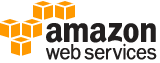[ aws . transcribe ]
get-transcription-job¶
Description¶
Returns information about a transcription job. To see the status of the job, check the TranscriptionJobStatus field. If the status is COMPLETED , the job is finished and you can find the results at the location specified in the TranscriptFileUri field. If you enable content redaction, the redacted transcript appears in RedactedTranscriptFileUri .
See also: AWS API Documentation
See ‘aws help’ for descriptions of global parameters.
Synopsis¶
get-transcription-job
--transcription-job-name <value>
[--cli-input-json | --cli-input-yaml]
[--generate-cli-skeleton <value>]
Options¶
--transcription-job-name (string)
The name of the job.
--cli-input-json | --cli-input-yaml (string)
Reads arguments from the JSON string provided. The JSON string follows the format provided by --generate-cli-skeleton. If other arguments are provided on the command line, those values will override the JSON-provided values. It is not possible to pass arbitrary binary values using a JSON-provided value as the string will be taken literally. This may not be specified along with --cli-input-yaml.
--generate-cli-skeleton (string)
Prints a JSON skeleton to standard output without sending an API request. If provided with no value or the value input, prints a sample input JSON that can be used as an argument for --cli-input-json. Similarly, if provided yaml-input it will print a sample input YAML that can be used with --cli-input-yaml. If provided with the value output, it validates the command inputs and returns a sample output JSON for that command.
See ‘aws help’ for descriptions of global parameters.
Examples¶
To get information about a specific transcription job
The following get-transcription-job example gets information about a specific transcription job. To access the transcription results, use the TranscriptFileUri parameter. Use the MediaFileUri parameter to see which audio file you transcribed with this job. You can use the Settings object to see the optional features you’ve enabled in the transcription job.
aws transcribe get-transcription-job \
--transcription-job-name your-transcription-job
Output:
{
"TranscriptionJob": {
"TranscriptionJobName": "your-transcription-job",
"TranscriptionJobStatus": "COMPLETED",
"LanguageCode": "language-code",
"MediaSampleRateHertz": 48000,
"MediaFormat": "mp4",
"Media": {
"MediaFileUri": "s3://DOC-EXAMPLE-BUCKET/your-audio-file.file-extension"
},
"Transcript": {
"TranscriptFileUri": "https://Amazon-S3-file-location-of-transcription-output"
},
"StartTime": "2020-09-18T22:27:23.970000+00:00",
"CreationTime": "2020-09-18T22:27:23.948000+00:00",
"CompletionTime": "2020-09-18T22:28:21.197000+00:00",
"Settings": {
"ChannelIdentification": false,
"ShowAlternatives": false
},
"IdentifyLanguage": true,
"IdentifiedLanguageScore": 0.8672199249267578
}
}
For more information, see Getting Started (AWS Command Line Interface) in the Amazon Transcribe Developer Guide.
Output¶
TranscriptionJob -> (structure)
An object that contains the results of the transcription job.
TranscriptionJobName -> (string)
The name of the transcription job.
TranscriptionJobStatus -> (string)
The status of the transcription job.
LanguageCode -> (string)
The language code for the input speech.
MediaSampleRateHertz -> (integer)
The sample rate, in Hertz (Hz), of the audio track in the input media file.
MediaFormat -> (string)
The format of the input media file.
Media -> (structure)
An object that describes the input media for the transcription job.
MediaFileUri -> (string)
The S3 object location of the input media file. The URI must be in the same region as the API endpoint that you are calling. The general form is:
s3://<AWSDOC-EXAMPLE-BUCKET>/<keyprefix>/<objectkey>For example:
s3://AWSDOC-EXAMPLE-BUCKET/example.mp4
s3://AWSDOC-EXAMPLE-BUCKET/mediadocs/example.mp4For more information about S3 object names, see Object Keys in the Amazon S3 Developer Guide .
RedactedMediaFileUri -> (string)
The S3 object location for your redacted output media file. This is only supported for call analytics jobs.
Transcript -> (structure)
An object that describes the output of the transcription job.
TranscriptFileUri -> (string)
The S3 object location of the transcript.
Use this URI to access the transcript. If you specified an S3 bucket in the
OutputBucketNamefield when you created the job, this is the URI of that bucket. If you chose to store the transcript in Amazon Transcribe, this is a shareable URL that provides secure access to that location.RedactedTranscriptFileUri -> (string)
The S3 object location of the redacted transcript.
Use this URI to access the redacted transcript. If you specified an S3 bucket in the
OutputBucketNamefield when you created the job, this is the URI of that bucket. If you chose to store the transcript in Amazon Transcribe, this is a shareable URL that provides secure access to that location.StartTime -> (timestamp)
A timestamp that shows when the job started processing.
CreationTime -> (timestamp)
A timestamp that shows when the job was created.
CompletionTime -> (timestamp)
A timestamp that shows when the job completed.
FailureReason -> (string)
If the
TranscriptionJobStatusfield isFAILED, this field contains information about why the job failed.The
FailureReasonfield can contain one of the following values:
Unsupported media format- The media format specified in theMediaFormatfield of the request isn’t valid. See the description of theMediaFormatfield for a list of valid values.
The media format provided does not match the detected media format- The media format of the audio file doesn’t match the format specified in theMediaFormatfield in the request. Check the media format of your media file and make sure that the two values match.
Invalid sample rate for audio file- The sample rate specified in theMediaSampleRateHertzof the request isn’t valid. The sample rate must be between 8,000 and 48,000 Hertz.
The sample rate provided does not match the detected sample rate- The sample rate in the audio file doesn’t match the sample rate specified in theMediaSampleRateHertzfield in the request. Check the sample rate of your media file and make sure that the two values match.
Invalid file size: file size too large- The size of your audio file is larger than Amazon Transcribe can process. For more information, see Limits in the Amazon Transcribe Developer Guide .
Invalid number of channels: number of channels too large- Your audio contains more channels than Amazon Transcribe is configured to process. To request additional channels, see Amazon Transcribe Limits in the Amazon Web Services General Reference .Settings -> (structure)
Optional settings for the transcription job. Use these settings to turn on speaker recognition, to set the maximum number of speakers that should be identified and to specify a custom vocabulary to use when processing the transcription job.
VocabularyName -> (string)
The name of a vocabulary to use when processing the transcription job.
ShowSpeakerLabels -> (boolean)
Determines whether the transcription job uses speaker recognition to identify different speakers in the input audio. Speaker recognition labels individual speakers in the audio file. If you set the
ShowSpeakerLabelsfield to true, you must also set the maximum number of speaker labelsMaxSpeakerLabelsfield.You can’t set both
ShowSpeakerLabelsandChannelIdentificationin the same request. If you set both, your request returns aBadRequestException.MaxSpeakerLabels -> (integer)
The maximum number of speakers to identify in the input audio. If there are more speakers in the audio than this number, multiple speakers are identified as a single speaker. If you specify the
MaxSpeakerLabelsfield, you must set theShowSpeakerLabelsfield to true.ChannelIdentification -> (boolean)
Instructs Amazon Transcribe to process each audio channel separately and then merge the transcription output of each channel into a single transcription.
Amazon Transcribe also produces a transcription of each item detected on an audio channel, including the start time and end time of the item and alternative transcriptions of the item including the confidence that Amazon Transcribe has in the transcription.
You can’t set both
ShowSpeakerLabelsandChannelIdentificationin the same request. If you set both, your request returns aBadRequestException.ShowAlternatives -> (boolean)
Determines whether the transcription contains alternative transcriptions. If you set the
ShowAlternativesfield to true, you must also set the maximum number of alternatives to return in theMaxAlternativesfield.MaxAlternatives -> (integer)
The number of alternative transcriptions that the service should return. If you specify the
MaxAlternativesfield, you must set theShowAlternativesfield to true.VocabularyFilterName -> (string)
The name of the vocabulary filter to use when transcribing the audio. The filter that you specify must have the same language code as the transcription job.
VocabularyFilterMethod -> (string)
Set to
maskto remove filtered text from the transcript and replace it with three asterisks (“***”) as placeholder text. Set toremoveto remove filtered text from the transcript without using placeholder text. Set totagto mark the word in the transcription output that matches the vocabulary filter. When you set the filter method totag, the words matching your vocabulary filter are not masked or removed.ModelSettings -> (structure)
An object containing the details of your custom language model.
LanguageModelName -> (string)
The name of your custom language model.
JobExecutionSettings -> (structure)
Provides information about how a transcription job is executed.
AllowDeferredExecution -> (boolean)
Indicates whether a job should be queued by Amazon Transcribe when the concurrent execution limit is exceeded. When the
AllowDeferredExecutionfield is true, jobs are queued and executed when the number of executing jobs falls below the concurrent execution limit. If the field is false, Amazon Transcribe returns aLimitExceededExceptionexception.Note that job queuing is enabled by default for call analytics jobs.
If you specify the
AllowDeferredExecutionfield, you must specify theDataAccessRoleArnfield.DataAccessRoleArn -> (string)
The Amazon Resource Name (ARN), in the form
arn:partition:service:region:account-id:resource-type/resource-id, of a role that has access to the S3 bucket that contains the input files. Amazon Transcribe assumes this role to read queued media files. If you have specified an output S3 bucket for the transcription results, this role should have access to the output bucket as well.If you specify the
AllowDeferredExecutionfield, you must specify theDataAccessRoleArnfield.ContentRedaction -> (structure)
An object that describes content redaction settings for the transcription job.
RedactionType -> (string)
Request parameter that defines the entities to be redacted. The only accepted value is
PII.RedactionOutput -> (string)
The output transcript file stored in either the default S3 bucket or in a bucket you specify.
When you choose
redactedAmazon Transcribe outputs only the redacted transcript.When you choose
redacted_and_unredactedAmazon Transcribe outputs both the redacted and unredacted transcripts.PiiEntityTypes -> (list)
The types of personally identifiable information (PII) you want to redact in your transcript.
(string)
IdentifyLanguage -> (boolean)
A value that shows if automatic language identification was enabled for a transcription job.
LanguageOptions -> (list)
An object that shows the optional array of languages inputted for transcription jobs with automatic language identification enabled.
(string)
IdentifiedLanguageScore -> (float)
A value between zero and one that Amazon Transcribe assigned to the language that it identified in the source audio. Larger values indicate that Amazon Transcribe has higher confidence in the language it identified.
Tags -> (list)
A key:value pair assigned to a given transcription job.
(structure)
A key:value pair that adds metadata to a resource used by Amazon Transcribe. For example, a tag with the key:value pair ‘Department’:’Sales’ might be added to a resource to indicate its use by your organization’s sales department.
Key -> (string)
The first part of a key:value pair that forms a tag associated with a given resource. For example, in the tag ‘Department’:’Sales’, the key is ‘Department’.
Value -> (string)
The second part of a key:value pair that forms a tag associated with a given resource. For example, in the tag ‘Department’:’Sales’, the value is ‘Sales’.
Subtitles -> (structure)
Generate subtitles for your batch transcription job.
Formats -> (list)
Specify the output format for your subtitle file; if you select both SRT and VTT formats, two output files are generated.
(string)
SubtitleFileUris -> (list)
Choose the output location for your subtitle file. This location must be an S3 bucket.
(string)
LanguageIdSettings -> (map)
Language-specific settings that can be specified when language identification is enabled for your transcription job. These settings include
VocabularyName,VocabularyFilterName, andLanguageModelName.key -> (string)
value -> (structure)
Language-specific settings that can be specified when language identification is enabled.
VocabularyName -> (string)
The name of the vocabulary you want to use when processing your transcription job. The vocabulary you specify must have the same language codes as the transcription job; if the languages don’t match, the vocabulary isn’t applied.
VocabularyFilterName -> (string)
The name of the vocabulary filter you want to use when transcribing your audio. The filter you specify must have the same language codes as the transcription job; if the languages don’t match, the vocabulary filter isn’t be applied.
LanguageModelName -> (string)
The name of the language model you want to use when transcribing your audio. The model you specify must have the same language codes as the transcription job; if the languages don’t match, the language model isn’t be applied.