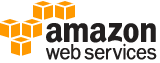AWS CLI Configuration Variables¶
Configuration values for the AWS CLI can come from several sources:
As a command line option
As an environment variable
As a value in the AWS CLI config file
As a value in the AWS Shared Credential file
Some options are only available in the AWS CLI config. This topic guide covers all the configuration variables available in the AWS CLI.
Note that if you are just looking to get the minimum required configuration to
run the AWS CLI, we recommend running aws configure, which will prompt you
for the necessary configuration values.
Config File Format¶
The AWS CLI config file, which defaults to ~/.aws/config has the following
format:
[default]
aws_access_key_id=foo
aws_secret_access_key=bar
region=us-west-2
The default section refers to the configuration values for the default
profile. You can create profiles, which represent logical groups of
configuration. Profiles that aren’t the default profile are specified by
creating a section titled “profile profilename”:
[profile testing]
aws_access_key_id=foo
aws_secret_access_key=bar
region=us-west-2
Nested Values¶
Some service specific configuration, discussed in more detail below, has a single top level key, with nested sub values. These sub values are denoted by indentation:
[profile testing]
aws_access_key_id = foo
aws_secret_access_key = bar
region = us-west-2
s3 =
max_concurrent_requests=10
max_queue_size=1000
General Options¶
The AWS CLI has a few general options:
Variable |
Option |
Config Entry |
Environment Variable |
Description |
|---|---|---|---|---|
profile |
–profile |
N/A |
AWS_PROFILE |
Default profile name |
region |
–region |
region |
AWS_DEFAULT_REGION |
Default AWS Region |
output |
–output |
output |
AWS_DEFAULT_OUTPUT |
Default output style |
cli_timestamp_format |
N/A |
cli_timestamp_format |
N/A |
Output format of timestamps |
ca_bundle |
–ca-bundle |
ca_bundle |
AWS_CA_BUNDLE |
CA Certificate Bundle |
parameter_validation |
N/A |
parameter_validation |
N/A |
Toggles parameter validation |
tcp_keepalive |
N/A |
tcp_keepalive |
N/A |
Toggles TCP Keep-Alive |
max_attempts |
N/A |
max_attempts |
AWS_MAX_ATTEMPTS |
Number of total requests |
retry_mode |
N/A |
retry_mode |
AWS_RETRY_MODE |
Type of retries performed |
cli_pager |
–no-cli-pager |
cli_pager |
AWS_PAGER |
Redirect/Disable output to pager |
The third column, Config Entry, is the value you would specify in the AWS CLI
config file. By default, this location is ~/.aws/config. If you need to
change this value, you can set the AWS_CONFIG_FILE environment variable
to change this location.
The valid values of the output configuration variable are:
json
table
text
cli_timestamp_format controls the format of timestamps displayed by the AWS CLI.
The valid values of the cli_timestamp_format configuration variable are:
wire - Display the timestamp exactly as received from the HTTP response.
iso8601 - Reformat timestamp using iso8601 in the UTC timezone.
cli_binary_format controls the format of binary values in input and output.
The valid values of the cli_binary_format configuration variable are:
base64 - Binary values are provided as Base64 encoded strings. The default.
raw-in-base64-out - Binary values are provided are treated literally. Consistent with AWS CLI V1.
When providing contents from a file that map to a binary blob fileb:// will
always be treated as binary and use the file contents directly regardless of
the cli_binary_format setting. When using file:// the file contents
will need to properly formatted for the configured cli_binary_format.
The default value is iso8601.
parameter_validation controls whether parameter validation should occur
when serializing requests. The default is True. You can disable parameter
validation for performance reasons. Otherwise, it’s recommended to leave
parameter validation enabled.
The max_attempts and retry_mode are explained in the
“Retry Configuration” section below.
When you specify a profile, either using --profile profile-name or by
setting a value for the AWS_PROFILE environment variable, profile
name you provide is used to find the corresponding section in the AWS CLI
config file. For example, specifying --profile development will instruct
the AWS CLI to look for a section in the AWS CLI config file of
[profile development].
Precedence¶
The above configuration values have the following precedence:
Command line options
Environment variables
Configuration file
Credentials¶
Credentials can be specified in several ways:
Environment variables
The AWS Shared Credential File
The AWS CLI config file
Variable |
Creds/Config Entry |
Environment Variable |
Description |
|---|---|---|---|
access_key |
aws_access_key_id |
AWS_ACCESS_KEY_ID |
AWS Access Key |
secret_key |
aws_secret_access_key |
AWS_SECRET_ACCESS_KEY |
AWS Secret Key |
token |
aws_session_token |
AWS_SESSION_TOKEN |
AWS Token (temp credentials) |
metadata_service_timeout |
metadata_service_timeout |
AWS_METADATA_SERVICE_TIMEOUT |
EC2 metadata creds timeout |
metadata_service_num_attempts |
metadata_service_num_attempts |
AWS_METADATA_SERVICE_NUM_ATTEMPTS |
EC2 metadata creds retry count |
The second column specifies the name that you can specify in either the AWS CLI
config file or the AWS Shared credentials file (~/.aws/credentials).
Precedence¶
Credentials from environment variables have precedence over credentials from
the shared credentials and AWS CLI config file. Credentials specified in the
shared credentials file have precedence over credentials in the AWS CLI config
file. If AWS_PROFILE environment variable is set and the
AWS_ACCESS_KEY_ID and AWS_SECRET_ACCESS_KEY environment variables are
set, then the credentials provided by AWS_ACCESS_KEY_ID and
AWS_SECRET_ACCESS_KEY will override the credentials located in the
profile provided by AWS_PROFILE.
Using AWS IAM Roles¶
If you are on an Amazon EC2 instance that was launched with an IAM role, the AWS CLI will automatically retrieve credentials for you. You do not need to configure any credentials.
Additionally, you can specify a role for the AWS CLI to assume, and the AWS
CLI will automatically make the corresponding AssumeRole calls for you.
Note that configuration variables for using IAM roles can only be in the AWS
CLI config file.
You can specify the following configuration values for configuring an IAM role in the AWS CLI config file:
role_arn- The ARN of the role you want to assume.source_profile- The AWS CLI profile that contains credentials / configuration the CLI should use for the initialassume-rolecall. This profile may be another profile configured to useassume-role, though if static credentials are present in the profile they will take precedence. This parameter cannot be provided alongsidecredential_source.credential_source- The credential provider to use to get credentials for the initialassume-rolecall. This parameter cannot be provided alongsidesource_profile. Valid values are:Environmentto pull source credentials from environment variables.Ec2InstanceMetadatato use the EC2 instance role as source credentials.EcsContainerto use the ECS container credentials as the source credentials.
external_id- A unique identifier that is used by third parties to assume a role in their customers’ accounts. This maps to theExternalIdparameter in theAssumeRoleoperation. This is an optional parameter.mfa_serial- The identification number of the MFA device to use when assuming a role. This is an optional parameter. Specify this value if the trust policy of the role being assumed includes a condition that requires MFA authentication. The value is either the serial number for a hardware device (such as GAHT12345678) or an Amazon Resource Name (ARN) for a virtual device (such as arn:aws:iam::123456789012:mfa/user).role_session_name- The name applied to this assume-role session. This value affects the assumed role user ARN (such as arn:aws:sts::123456789012:assumed-role/role_name/role_session_name). This maps to theRoleSessionNameparameter in theAssumeRoleoperation. This is an optional parameter. If you do not provide this value, a session name will be automatically generated.duration_seconds- The duration, in seconds, of the role session. The value can range from 900 seconds (15 minutes) up to the maximum session duration setting for the role. This is an optional parameter and by default, the value is set to 3600 seconds.
If you do not have MFA authentication required, then you only need to specify a
role_arn and either a source_profile or a credential_source.
When you specify a profile that has IAM role configuration, the AWS CLI
will make an AssumeRole call to retrieve temporary credentials. These
credentials are then stored (in ~/.aws/cli/cache). Subsequent AWS CLI
commands will use the cached temporary credentials until they expire, in which
case the AWS CLI will automatically refresh credentials.
If you specify an mfa_serial, then the first time an AssumeRole call is
made, you will be prompted to enter the MFA code. Subsequent commands will use
the cached temporary credentials. However, when the temporary credentials
expire, you will be re-prompted for another MFA code.
Example configuration using source_profile:
# In ~/.aws/credentials:
[development]
aws_access_key_id=foo
aws_secret_access_key=bar
# In ~/.aws/config
[profile crossaccount]
role_arn=arn:aws:iam:...
source_profile=development
Example configuration using credential_source to use the instance role as
the source credentials for the assume role call:
# In ~/.aws/config
[profile crossaccount]
role_arn=arn:aws:iam:...
credential_source=Ec2InstanceMetadata
Assume Role With Web Identity¶
Within the ~/.aws/config file, you can also configure a profile to indicate
that the AWS CLI should assume a role. When you do this, the AWS CLI will
automatically make the corresponding AssumeRoleWithWebIdentity calls to AWS
STS on your behalf.
When you specify a profile that has IAM role configuration, the AWS CLI will
make an AssumeRoleWithWebIdentity call to retrieve temporary credentials.
These credentials are then stored (in ~/.aws/cli/cache). Subsequent AWS
CLI commands will use the cached temporary credentials until they expire, in
which case the AWS CLI will automatically refresh credentials.
You can specify the following configuration values for configuring an assume role with web identity profile in the shared config:
role_arn- The ARN of the role you want to assume.web_identity_token_file- The path to a file which contains an OAuth 2.0 access token or OpenID Connect ID token that is provided by the identity provider. The contents of this file will be loaded and passed as theWebIdentityTokenargument to theAssumeRoleWithWebIdentityoperation.role_session_name- The name applied to this assume-role session. This value affects the assumed role user ARN (such as arn:aws:sts::123456789012:assumed-role/role_name/role_session_name). This maps to theRoleSessionNameparameter in theAssumeRoleWithWebIdentityoperation. This is an optional parameter. If you do not provide this value, a session name will be automatically generated.
Below is an example configuration for the minimal amount of configuration needed to configure an assume role with web identity profile:
# In ~/.aws/config
[profile web-identity]
role_arn=arn:aws:iam:...
web_identity_token_file=/path/to/a/token
This provider can also be configured via the environment:
AWS_ROLE_ARNThe ARN of the role you want to assume.
AWS_WEB_IDENTITY_TOKEN_FILEThe path to the web identity token file.
AWS_ROLE_SESSION_NAMEThe name applied to this assume-role session.
Note
These environment variables currently only apply to the assume role with web identity provider and do not apply to the general assume role provider configuration.
Sourcing Credentials From External Processes¶
Warning
The following describes a method of sourcing credentials from an external process. This can potentially be dangerous, so proceed with caution. Other credential providers should be preferred if at all possible. If using this option, you should make sure that the config file is as locked down as possible using security best practices for your operating system. Ensure that your custom credential tool does not write any secret information to StdErr because the SDKs and CLI can capture and log such information, potentially exposing it to unauthorized users.
If you have a method of sourcing credentials that isn’t built in to the AWS
CLI, you can integrate it by using credential_process in the config file.
The AWS CLI will call that command exactly as given and then read json data
from stdout. The process must write credentials to stdout in the following
format:
{
"Version": 1,
"AccessKeyId": "",
"SecretAccessKey": "",
"SessionToken": "",
"Expiration": ""
}
The Version key must be set to 1. This value may be bumped over time
as the payload structure evolves.
The Expiration key is an ISO8601 formatted timestamp. If the Expiration
key is not returned in stdout, the credentials are long term credentials that
do not refresh. Otherwise the credentials are considered refreshable
credentials and will be refreshed automatically. NOTE: Unlike with assume role
credentials, the AWS CLI will NOT cache process credentials. If caching is
needed, it must be implemented in the external process.
The process can return a non-zero RC to indicate that an error occurred while retrieving credentials.
Some process providers may need additional information in order to retrieve the appropriate credentials. This can be done via command line arguments. NOTE: command line options may be visible to process running on the same machine.
Example configuration:
[profile dev]
credential_process = /opt/bin/awscreds-custom
Example configuration with parameters:
[profile dev]
credential_process = /opt/bin/awscreds-custom --username monty
Service Specific Configuration¶
Retry Configuration¶
These configuration variables control how the AWS CLI retries requests.
max_attemptsAn integer representing the maximum number attempts that will be made for a single request, including the initial attempt. For example, setting this value to 5 will result in a request being retried up to 4 times. If not provided, the number of retries will default to whatever is modeled, which is typically 5 total attempts in the
legacyretry mode, and 3 in thestandardandadaptiveretry modes.retry_modeA string representing the type of retries the AWS CLI will perform. Value values are:
standard- A standardized set of retry rules across the AWS SDKs. This includes a standard set of errors that are retried as well as support for retry quotas, which limit the number of unsuccessful retries an SDK can make. This mode will default the maximum number of attempts to 3 unless amax_attemptsis explicitly provided.adaptive- An experimental retry mode that includes all the functionality ofstandardmode along with automatic client side throttling. This is a provisional mode that may change behavior in the future.
Amazon S3¶
There are a number of configuration variables specific to the S3 commands. See
AWS CLI S3 Configuration (aws help topics s3-config) for more details.
OS Specific Configuration¶
Locale¶
If you have data stored in AWS that uses a particular encoding, you should make
sure that your systems are configured to accept that encoding. For instance, if
you have unicode characters as part of a key on EC2 you will need to make sure
that your locale is set to a unicode-compatible locale. How you configure your
locale will depend on your operating system and your specific IT requirements.
One option for UNIX systems is the LC_ALL environment variable. Setting
LC_ALL=en_US.UTF-8, for instance, would give you a United States English
locale which is compatible with unicode.
To set encoding used for text files different from the locale, you can use
AWS_CLI_FILE_ENCODING environment variable. For example, if you use Windows
with default encoding CP1252, setting AWS_CLI_FILE_ENCODING=UTF-8 would
make CLI ignore locale encoding and open text files using UTF-8.
Pager¶
The AWS CLI uses a pager for output data that does not fit on the screen.
On Linux/MacOS, less is used as the default pager. On Windows,
the default is more.
Configuring pager¶
You can override the default pager with the following configuration options. These are in order of precedence:
AWS_PAGERenvironment variablecli_pagershared config variablePAGERenvironment variable
If you set any of the configuration options to an empty string
(e.g. AWS_PAGER="") or use --no-cli-pager option in the command line the
AWS CLI will not send the output to a pager.
Examples¶
To disable the pager for default profile:
aws configure set cli_pager "" --profile default
To disable the pager for all profiles in the current terminal session:
export AWS_PAGER="" - for Linux
set AWS_PAGER="" - for Windows cmd
To disable the pager for one command call:
aws <command> <sub-command> --no-cli-pager
Pager settings¶
If the LESS environment variable is not set the AWS CLI will set it to FRX
(see “less” manual page for more information about possible options
https://man7.org/linux/man-pages/man1/less.1.html)
in order to set the appropriate flags. If you set the LESS env var, we will
not clobber it with ours (e.g. FRX). Be aware that different shells can
have different default values for the LESS environment variable that can cause
unexpected behavior of AWS CLI output
You can also set flags when specifying the pager and those will combine
with any environment variables we set (e.g. AWS_PAGER="less -S" will make it
less -FRXS). The behavior of combining flags is a feature of less.
You can also negate flags we set by specifying it on the command line:
(e.g. AWS_PAGER="less -+F" will deactivate the quit if one screen behavior)
For Windows, more is used with no additional environment variables.
Plugins¶
Warning
Plugin support in the AWS CLI v2 is completely provisional and intended to help users migrate from AWS CLI v1 until a stable plugin interface is released. There are no guarantees that a particular plugin or even the CLI plugin interface will be supported in future versions of the AWS CLI v2. If you are relying on plugins, be sure to lock to a particular version of the CLI and test functionality of your plugin when you do upgrade.
To enable plugin support, create [plugins] section in your
~/.aws/config file:
[plugins]
cli_legacy_plugin_path = <path-to-plugins>/python3.7/site-packages
<plugin-name> = <plugin-module>
In the [plugins] section, you must define the cli_legacy_plugin_path
variable and set its value to the Python site packages path that your plugin
lives in. Once defined, you can configure plugins by providing a name for the
plugin, plugin-name, and the Python module, plugin-module, that
contains the source code for your plugin. Then, the CLI loads each plugin
by importing their plugin-module and calling their awscli_initialize
function.