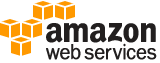get-cost-and-usage-with-resources¶
Description¶
Retrieves cost and usage metrics with resources for your account. You can specify which cost and usage-related metric, such as BlendedCosts or UsageQuantity , that you want the request to return. You can also filter and group your data by various dimensions, such as SERVICE or AZ , in a specific time range. For a complete list of valid dimensions, see the GetDimensionValues operation. Management account in an organization in Organizations have access to all member accounts. This API is currently available for the Amazon Elastic Compute Cloud – Compute service only.
Note
This is an opt-in only feature. You can enable this feature from the Cost Explorer Settings page. For information on how to access the Settings page, see Controlling Access for Cost Explorer in the Billing and Cost Management User Guide .
See also: AWS API Documentation
See ‘aws help’ for descriptions of global parameters.
Synopsis¶
get-cost-and-usage-with-resources
--time-period <value>
--granularity <value>
--filter <value>
[--metrics <value>]
[--group-by <value>]
[--next-page-token <value>]
[--cli-input-json | --cli-input-yaml]
[--generate-cli-skeleton <value>]
Options¶
--time-period (structure)
Sets the start and end dates for retrieving Amazon Web Services costs. The range must be within the last 14 days (the start date cannot be earlier than 14 days ago). The start date is inclusive, but the end date is exclusive. For example, if
startis2017-01-01andendis2017-05-01, then the cost and usage data is retrieved from2017-01-01up to and including2017-04-30but not including2017-05-01.Start -> (string)
The beginning of the time period. The start date is inclusive. For example, if
startis2017-01-01, Amazon Web Services retrieves cost and usage data starting at2017-01-01up to the end date. The start date must be equal to or no later than the current date to avoid a validation error.End -> (string)
The end of the time period. The end date is exclusive. For example, if
endis2017-05-01, Amazon Web Services retrieves cost and usage data from the start date up to, but not including,2017-05-01.
Shorthand Syntax:
Start=string,End=string
JSON Syntax:
{
"Start": "string",
"End": "string"
}
--granularity (string)
Sets the Amazon Web Services cost granularity to
MONTHLY,DAILY, orHOURLY. IfGranularityisn’t set, the response object doesn’t include theGranularity,MONTHLY,DAILY, orHOURLY.Possible values:
DAILY
MONTHLY
HOURLY
--filter (structure)
Filters Amazon Web Services costs by different dimensions. For example, you can specify
SERVICEandLINKED_ACCOUNTand get the costs that are associated with that account’s usage of that service. You can nestExpressionobjects to define any combination of dimension filters. For more information, see Expression .The
GetCostAndUsageWithResourcesoperation requires that you either group by or filter by aResourceId. It requires the Expression"SERVICE = Amazon Elastic Compute Cloud - Compute"in the filter.Valid values for
MatchOptionsforCostCategoriesandTagsareEQUALS,ABSENT, andCASE_SENSITIVE.The default values are
EQUALSandCASE_SENSITIVE. Valid values forMatchOptionsforDimensionsareEQUALSandCASE_SENSITIVE.Or -> (list)
Return results that match either
Dimensionobject.(structure)
Use
Expressionto filter by cost or by usage. There are two patterns:
Simple dimension values - You can set the dimension name and values for the filters that you plan to use. For example, you can filter for
REGION==us-east-1 OR REGION==us-west-1. ForGetRightsizingRecommendation, the Region is a full name (for example,REGION==US East (N. Virginia). TheExpressionexample is as follows:{ "Dimensions": { "Key": "REGION", "Values": [ "us-east-1", “us-west-1” ] } }The list of dimension values are OR’d together to retrieve cost or usage data. You can createExpressionandDimensionValuesobjects using eitherwith*methods orset*methods in multiple lines.Compound dimension values with logical operations - You can use multiple
Expressiontypes and the logical operatorsAND/OR/NOTto create a list of one or moreExpressionobjects. By doing this, you can filter on more advanced options. For example, you can filter on((REGION == us-east-1 OR REGION == us-west-1) OR (TAG.Type == Type1)) AND (USAGE_TYPE != DataTransfer). TheExpressionfor that is as follows:{ "And": [ {"Or": [ {"Dimensions": { "Key": "REGION", "Values": [ "us-east-1", "us-west-1" ] }}, {"Tags": { "Key": "TagName", "Values": ["Value1"] } } ]}, {"Not": {"Dimensions": { "Key": "USAGE_TYPE", "Values": ["DataTransfer"] }}} ] }Note
Because each
Expressioncan have only one operator, the service returns an error if more than one is specified. The following example shows anExpressionobject that creates an error.
{ "And": [ ... ], "DimensionValues": { "Dimension": "USAGE_TYPE", "Values": [ "DataTransfer" ] } }Note
For the
GetRightsizingRecommendationaction, a combination of OR and NOT isn’t supported. OR isn’t supported between different dimensions, or dimensions and tags. NOT operators aren’t supported. Dimensions are also limited toLINKED_ACCOUNT,REGION, orRIGHTSIZING_TYPE.For the
GetReservationPurchaseRecommendationaction, only NOT is supported. AND and OR aren’t supported. Dimensions are limited toLINKED_ACCOUNT.Or -> (list)
Return results that match either
Dimensionobject.( … recursive … )
And -> (list)
Return results that match both
Dimensionobjects.( … recursive … )
( … recursive … )Dimensions -> (structure)
The specific
Dimensionto use forExpression.Key -> (string)
The names of the metadata types that you can use to filter and group your results. For example,
AZreturns a list of Availability Zones.Values -> (list)
The metadata values that you can use to filter and group your results. You can use
GetDimensionValuesto find specific values.(string)
MatchOptions -> (list)
The match options that you can use to filter your results.
MatchOptionsis only applicable for actions related to Cost Category. The default values forMatchOptionsareEQUALSandCASE_SENSITIVE.(string)
Tags -> (structure)
The specific
Tagto use forExpression.Key -> (string)
The key for the tag.
Values -> (list)
The specific value of the tag.
(string)
MatchOptions -> (list)
The match options that you can use to filter your results.
MatchOptionsis only applicable for actions related to Cost Category. The default values forMatchOptionsareEQUALSandCASE_SENSITIVE.(string)
CostCategories -> (structure)
The filter that’s based on
CostCategoryvalues.Key -> (string)
The unique name of the Cost Category.
Values -> (list)
The specific value of the Cost Category.
(string)
MatchOptions -> (list)
The match options that you can use to filter your results. MatchOptions is only applicable for actions related to cost category. The default values for
MatchOptionsisEQUALSandCASE_SENSITIVE.(string)
And -> (list)
Return results that match both
Dimensionobjects.(structure)
Use
Expressionto filter by cost or by usage. There are two patterns:
Simple dimension values - You can set the dimension name and values for the filters that you plan to use. For example, you can filter for
REGION==us-east-1 OR REGION==us-west-1. ForGetRightsizingRecommendation, the Region is a full name (for example,REGION==US East (N. Virginia). TheExpressionexample is as follows:{ "Dimensions": { "Key": "REGION", "Values": [ "us-east-1", “us-west-1” ] } }The list of dimension values are OR’d together to retrieve cost or usage data. You can createExpressionandDimensionValuesobjects using eitherwith*methods orset*methods in multiple lines.Compound dimension values with logical operations - You can use multiple
Expressiontypes and the logical operatorsAND/OR/NOTto create a list of one or moreExpressionobjects. By doing this, you can filter on more advanced options. For example, you can filter on((REGION == us-east-1 OR REGION == us-west-1) OR (TAG.Type == Type1)) AND (USAGE_TYPE != DataTransfer). TheExpressionfor that is as follows:{ "And": [ {"Or": [ {"Dimensions": { "Key": "REGION", "Values": [ "us-east-1", "us-west-1" ] }}, {"Tags": { "Key": "TagName", "Values": ["Value1"] } } ]}, {"Not": {"Dimensions": { "Key": "USAGE_TYPE", "Values": ["DataTransfer"] }}} ] }Note
Because each
Expressioncan have only one operator, the service returns an error if more than one is specified. The following example shows anExpressionobject that creates an error.
{ "And": [ ... ], "DimensionValues": { "Dimension": "USAGE_TYPE", "Values": [ "DataTransfer" ] } }Note
For the
GetRightsizingRecommendationaction, a combination of OR and NOT isn’t supported. OR isn’t supported between different dimensions, or dimensions and tags. NOT operators aren’t supported. Dimensions are also limited toLINKED_ACCOUNT,REGION, orRIGHTSIZING_TYPE.For the
GetReservationPurchaseRecommendationaction, only NOT is supported. AND and OR aren’t supported. Dimensions are limited toLINKED_ACCOUNT.Or -> (list)
Return results that match either
Dimensionobject.( … recursive … )
And -> (list)
Return results that match both
Dimensionobjects.( … recursive … )
( … recursive … )Dimensions -> (structure)
The specific
Dimensionto use forExpression.Key -> (string)
The names of the metadata types that you can use to filter and group your results. For example,
AZreturns a list of Availability Zones.Values -> (list)
The metadata values that you can use to filter and group your results. You can use
GetDimensionValuesto find specific values.(string)
MatchOptions -> (list)
The match options that you can use to filter your results.
MatchOptionsis only applicable for actions related to Cost Category. The default values forMatchOptionsareEQUALSandCASE_SENSITIVE.(string)
Tags -> (structure)
The specific
Tagto use forExpression.Key -> (string)
The key for the tag.
Values -> (list)
The specific value of the tag.
(string)
MatchOptions -> (list)
The match options that you can use to filter your results.
MatchOptionsis only applicable for actions related to Cost Category. The default values forMatchOptionsareEQUALSandCASE_SENSITIVE.(string)
CostCategories -> (structure)
The filter that’s based on
CostCategoryvalues.Key -> (string)
The unique name of the Cost Category.
Values -> (list)
The specific value of the Cost Category.
(string)
MatchOptions -> (list)
The match options that you can use to filter your results. MatchOptions is only applicable for actions related to cost category. The default values for
MatchOptionsisEQUALSandCASE_SENSITIVE.(string)
Not -> (structure)
Return results that don’t match a
Dimensionobject.Or -> (list)
Return results that match either
Dimensionobject.( … recursive … )
And -> (list)
Return results that match both
Dimensionobjects.( … recursive … )
( … recursive … )Dimensions -> (structure)
The specific
Dimensionto use forExpression.Key -> (string)
The names of the metadata types that you can use to filter and group your results. For example,
AZreturns a list of Availability Zones.Values -> (list)
The metadata values that you can use to filter and group your results. You can use
GetDimensionValuesto find specific values.(string)
MatchOptions -> (list)
The match options that you can use to filter your results.
MatchOptionsis only applicable for actions related to Cost Category. The default values forMatchOptionsareEQUALSandCASE_SENSITIVE.(string)
Tags -> (structure)
The specific
Tagto use forExpression.Key -> (string)
The key for the tag.
Values -> (list)
The specific value of the tag.
(string)
MatchOptions -> (list)
The match options that you can use to filter your results.
MatchOptionsis only applicable for actions related to Cost Category. The default values forMatchOptionsareEQUALSandCASE_SENSITIVE.(string)
CostCategories -> (structure)
The filter that’s based on
CostCategoryvalues.Key -> (string)
The unique name of the Cost Category.
Values -> (list)
The specific value of the Cost Category.
(string)
MatchOptions -> (list)
The match options that you can use to filter your results. MatchOptions is only applicable for actions related to cost category. The default values for
MatchOptionsisEQUALSandCASE_SENSITIVE.(string)
Dimensions -> (structure)
The specific
Dimensionto use forExpression.Key -> (string)
The names of the metadata types that you can use to filter and group your results. For example,
AZreturns a list of Availability Zones.Values -> (list)
The metadata values that you can use to filter and group your results. You can use
GetDimensionValuesto find specific values.(string)
MatchOptions -> (list)
The match options that you can use to filter your results.
MatchOptionsis only applicable for actions related to Cost Category. The default values forMatchOptionsareEQUALSandCASE_SENSITIVE.(string)
Tags -> (structure)
The specific
Tagto use forExpression.Key -> (string)
The key for the tag.
Values -> (list)
The specific value of the tag.
(string)
MatchOptions -> (list)
The match options that you can use to filter your results.
MatchOptionsis only applicable for actions related to Cost Category. The default values forMatchOptionsareEQUALSandCASE_SENSITIVE.(string)
CostCategories -> (structure)
The filter that’s based on
CostCategoryvalues.Key -> (string)
The unique name of the Cost Category.
Values -> (list)
The specific value of the Cost Category.
(string)
MatchOptions -> (list)
The match options that you can use to filter your results. MatchOptions is only applicable for actions related to cost category. The default values for
MatchOptionsisEQUALSandCASE_SENSITIVE.(string)
JSON Syntax:
{
"Or": [
{
"Or": [
{ ... recursive ... }
...
],
"And": [
{ ... recursive ... }
...
],
"Not": { ... recursive ... },
"Dimensions": {
"Key": "AZ"|"INSTANCE_TYPE"|"LINKED_ACCOUNT"|"LINKED_ACCOUNT_NAME"|"OPERATION"|"PURCHASE_TYPE"|"REGION"|"SERVICE"|"SERVICE_CODE"|"USAGE_TYPE"|"USAGE_TYPE_GROUP"|"RECORD_TYPE"|"OPERATING_SYSTEM"|"TENANCY"|"SCOPE"|"PLATFORM"|"SUBSCRIPTION_ID"|"LEGAL_ENTITY_NAME"|"DEPLOYMENT_OPTION"|"DATABASE_ENGINE"|"CACHE_ENGINE"|"INSTANCE_TYPE_FAMILY"|"BILLING_ENTITY"|"RESERVATION_ID"|"RESOURCE_ID"|"RIGHTSIZING_TYPE"|"SAVINGS_PLANS_TYPE"|"SAVINGS_PLAN_ARN"|"PAYMENT_OPTION"|"AGREEMENT_END_DATE_TIME_AFTER"|"AGREEMENT_END_DATE_TIME_BEFORE"|"INVOICING_ENTITY",
"Values": ["string", ...],
"MatchOptions": ["EQUALS"|"ABSENT"|"STARTS_WITH"|"ENDS_WITH"|"CONTAINS"|"CASE_SENSITIVE"|"CASE_INSENSITIVE", ...]
},
"Tags": {
"Key": "string",
"Values": ["string", ...],
"MatchOptions": ["EQUALS"|"ABSENT"|"STARTS_WITH"|"ENDS_WITH"|"CONTAINS"|"CASE_SENSITIVE"|"CASE_INSENSITIVE", ...]
},
"CostCategories": {
"Key": "string",
"Values": ["string", ...],
"MatchOptions": ["EQUALS"|"ABSENT"|"STARTS_WITH"|"ENDS_WITH"|"CONTAINS"|"CASE_SENSITIVE"|"CASE_INSENSITIVE", ...]
}
}
...
],
"And": [
{
"Or": [
{ ... recursive ... }
...
],
"And": [
{ ... recursive ... }
...
],
"Not": { ... recursive ... },
"Dimensions": {
"Key": "AZ"|"INSTANCE_TYPE"|"LINKED_ACCOUNT"|"LINKED_ACCOUNT_NAME"|"OPERATION"|"PURCHASE_TYPE"|"REGION"|"SERVICE"|"SERVICE_CODE"|"USAGE_TYPE"|"USAGE_TYPE_GROUP"|"RECORD_TYPE"|"OPERATING_SYSTEM"|"TENANCY"|"SCOPE"|"PLATFORM"|"SUBSCRIPTION_ID"|"LEGAL_ENTITY_NAME"|"DEPLOYMENT_OPTION"|"DATABASE_ENGINE"|"CACHE_ENGINE"|"INSTANCE_TYPE_FAMILY"|"BILLING_ENTITY"|"RESERVATION_ID"|"RESOURCE_ID"|"RIGHTSIZING_TYPE"|"SAVINGS_PLANS_TYPE"|"SAVINGS_PLAN_ARN"|"PAYMENT_OPTION"|"AGREEMENT_END_DATE_TIME_AFTER"|"AGREEMENT_END_DATE_TIME_BEFORE"|"INVOICING_ENTITY",
"Values": ["string", ...],
"MatchOptions": ["EQUALS"|"ABSENT"|"STARTS_WITH"|"ENDS_WITH"|"CONTAINS"|"CASE_SENSITIVE"|"CASE_INSENSITIVE", ...]
},
"Tags": {
"Key": "string",
"Values": ["string", ...],
"MatchOptions": ["EQUALS"|"ABSENT"|"STARTS_WITH"|"ENDS_WITH"|"CONTAINS"|"CASE_SENSITIVE"|"CASE_INSENSITIVE", ...]
},
"CostCategories": {
"Key": "string",
"Values": ["string", ...],
"MatchOptions": ["EQUALS"|"ABSENT"|"STARTS_WITH"|"ENDS_WITH"|"CONTAINS"|"CASE_SENSITIVE"|"CASE_INSENSITIVE", ...]
}
}
...
],
"Not": {
"Or": [
{ ... recursive ... }
...
],
"And": [
{ ... recursive ... }
...
],
"Not": { ... recursive ... },
"Dimensions": {
"Key": "AZ"|"INSTANCE_TYPE"|"LINKED_ACCOUNT"|"LINKED_ACCOUNT_NAME"|"OPERATION"|"PURCHASE_TYPE"|"REGION"|"SERVICE"|"SERVICE_CODE"|"USAGE_TYPE"|"USAGE_TYPE_GROUP"|"RECORD_TYPE"|"OPERATING_SYSTEM"|"TENANCY"|"SCOPE"|"PLATFORM"|"SUBSCRIPTION_ID"|"LEGAL_ENTITY_NAME"|"DEPLOYMENT_OPTION"|"DATABASE_ENGINE"|"CACHE_ENGINE"|"INSTANCE_TYPE_FAMILY"|"BILLING_ENTITY"|"RESERVATION_ID"|"RESOURCE_ID"|"RIGHTSIZING_TYPE"|"SAVINGS_PLANS_TYPE"|"SAVINGS_PLAN_ARN"|"PAYMENT_OPTION"|"AGREEMENT_END_DATE_TIME_AFTER"|"AGREEMENT_END_DATE_TIME_BEFORE"|"INVOICING_ENTITY",
"Values": ["string", ...],
"MatchOptions": ["EQUALS"|"ABSENT"|"STARTS_WITH"|"ENDS_WITH"|"CONTAINS"|"CASE_SENSITIVE"|"CASE_INSENSITIVE", ...]
},
"Tags": {
"Key": "string",
"Values": ["string", ...],
"MatchOptions": ["EQUALS"|"ABSENT"|"STARTS_WITH"|"ENDS_WITH"|"CONTAINS"|"CASE_SENSITIVE"|"CASE_INSENSITIVE", ...]
},
"CostCategories": {
"Key": "string",
"Values": ["string", ...],
"MatchOptions": ["EQUALS"|"ABSENT"|"STARTS_WITH"|"ENDS_WITH"|"CONTAINS"|"CASE_SENSITIVE"|"CASE_INSENSITIVE", ...]
}
},
"Dimensions": {
"Key": "AZ"|"INSTANCE_TYPE"|"LINKED_ACCOUNT"|"LINKED_ACCOUNT_NAME"|"OPERATION"|"PURCHASE_TYPE"|"REGION"|"SERVICE"|"SERVICE_CODE"|"USAGE_TYPE"|"USAGE_TYPE_GROUP"|"RECORD_TYPE"|"OPERATING_SYSTEM"|"TENANCY"|"SCOPE"|"PLATFORM"|"SUBSCRIPTION_ID"|"LEGAL_ENTITY_NAME"|"DEPLOYMENT_OPTION"|"DATABASE_ENGINE"|"CACHE_ENGINE"|"INSTANCE_TYPE_FAMILY"|"BILLING_ENTITY"|"RESERVATION_ID"|"RESOURCE_ID"|"RIGHTSIZING_TYPE"|"SAVINGS_PLANS_TYPE"|"SAVINGS_PLAN_ARN"|"PAYMENT_OPTION"|"AGREEMENT_END_DATE_TIME_AFTER"|"AGREEMENT_END_DATE_TIME_BEFORE"|"INVOICING_ENTITY",
"Values": ["string", ...],
"MatchOptions": ["EQUALS"|"ABSENT"|"STARTS_WITH"|"ENDS_WITH"|"CONTAINS"|"CASE_SENSITIVE"|"CASE_INSENSITIVE", ...]
},
"Tags": {
"Key": "string",
"Values": ["string", ...],
"MatchOptions": ["EQUALS"|"ABSENT"|"STARTS_WITH"|"ENDS_WITH"|"CONTAINS"|"CASE_SENSITIVE"|"CASE_INSENSITIVE", ...]
},
"CostCategories": {
"Key": "string",
"Values": ["string", ...],
"MatchOptions": ["EQUALS"|"ABSENT"|"STARTS_WITH"|"ENDS_WITH"|"CONTAINS"|"CASE_SENSITIVE"|"CASE_INSENSITIVE", ...]
}
}
--metrics (list)
Which metrics are returned in the query. For more information about blended and unblended rates, see Why does the “blended” annotation appear on some line items in my bill? .
Valid values are
AmortizedCost,BlendedCost,NetAmortizedCost,NetUnblendedCost,NormalizedUsageAmount,UnblendedCost, andUsageQuantity.Note
If you return the
UsageQuantitymetric, the service aggregates all usage numbers without taking the units into account. For example, if you aggregateusageQuantityacross all of Amazon EC2, the results aren’t meaningful because Amazon EC2 compute hours and data transfer are measured in different units (for example, hours vs. GB). To get more meaningfulUsageQuantitymetrics, filter byUsageTypeorUsageTypeGroups.
Metricsis required forGetCostAndUsageWithResourcesrequests.(string)
Syntax:
"string" "string" ...
--group-by (list)
You can group Amazon Web Services costs using up to two different groups:
DIMENSION,TAG,COST_CATEGORY.(structure)
Represents a group when you specify a group by criteria or in the response to a query with a specific grouping.
Type -> (string)
The string that represents the type of group.
Key -> (string)
The string that represents a key for a specified group.
Shorthand Syntax:
Type=string,Key=string ...
JSON Syntax:
[
{
"Type": "DIMENSION"|"TAG"|"COST_CATEGORY",
"Key": "string"
}
...
]
--next-page-token (string)
The token to retrieve the next set of results. Amazon Web Services provides the token when the response from a previous call has more results than the maximum page size.
--cli-input-json | --cli-input-yaml (string)
Reads arguments from the JSON string provided. The JSON string follows the format provided by --generate-cli-skeleton. If other arguments are provided on the command line, those values will override the JSON-provided values. It is not possible to pass arbitrary binary values using a JSON-provided value as the string will be taken literally. This may not be specified along with --cli-input-yaml.
--generate-cli-skeleton (string)
Prints a JSON skeleton to standard output without sending an API request. If provided with no value or the value input, prints a sample input JSON that can be used as an argument for --cli-input-json. Similarly, if provided yaml-input it will print a sample input YAML that can be used with --cli-input-yaml. If provided with the value output, it validates the command inputs and returns a sample output JSON for that command.
See ‘aws help’ for descriptions of global parameters.
Output¶
NextPageToken -> (string)
The token for the next set of retrievable results. Amazon Web Services provides the token when the response from a previous call has more results than the maximum page size.
GroupDefinitions -> (list)
The groups that are specified by the
FilterorGroupByparameters in the request.(structure)
Represents a group when you specify a group by criteria or in the response to a query with a specific grouping.
Type -> (string)
The string that represents the type of group.
Key -> (string)
The string that represents a key for a specified group.
ResultsByTime -> (list)
The time period that is covered by the results in the response.
(structure)
The result that’s associated with a time period.
TimePeriod -> (structure)
The time period that the result covers.
Start -> (string)
The beginning of the time period. The start date is inclusive. For example, if
startis2017-01-01, Amazon Web Services retrieves cost and usage data starting at2017-01-01up to the end date. The start date must be equal to or no later than the current date to avoid a validation error.End -> (string)
The end of the time period. The end date is exclusive. For example, if
endis2017-05-01, Amazon Web Services retrieves cost and usage data from the start date up to, but not including,2017-05-01.Total -> (map)
The total amount of cost or usage accrued during the time period.
key -> (string)
value -> (structure)
The aggregated value for a metric.
Amount -> (string)
The actual number that represents the metric.
Unit -> (string)
The unit that the metric is given in.
Groups -> (list)
The groups that this time period includes.
(structure)
One level of grouped data in the results.
Keys -> (list)
The keys that are included in this group.
(string)
Metrics -> (map)
The metrics that are included in this group.
key -> (string)
value -> (structure)
The aggregated value for a metric.
Amount -> (string)
The actual number that represents the metric.
Unit -> (string)
The unit that the metric is given in.
Estimated -> (boolean)
Determines whether the result is estimated.
DimensionValueAttributes -> (list)
The attributes that apply to a specific dimension value. For example, if the value is a linked account, the attribute is that account name.
(structure)
The metadata of a specific type that you can use to filter and group your results. You can use
GetDimensionValuesto find specific values.Value -> (string)
The value of a dimension with a specific attribute.
Attributes -> (map)
The attribute that applies to a specific
Dimension.key -> (string)
value -> (string)