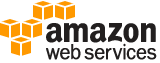create-volume¶
Description¶
Creates an EBS volume that can be attached to an instance in the same Availability Zone.
You can create a new empty volume or restore a volume from an EBS snapshot. Any Amazon Web Services Marketplace product codes from the snapshot are propagated to the volume.
You can create encrypted volumes. Encrypted volumes must be attached to instances that support Amazon EBS encryption. Volumes that are created from encrypted snapshots are also automatically encrypted. For more information, see Amazon EBS encryption in the Amazon Elastic Compute Cloud User Guide .
You can tag your volumes during creation. For more information, see Tag your Amazon EC2 resources in the Amazon Elastic Compute Cloud User Guide .
For more information, see Create an Amazon EBS volume in the Amazon Elastic Compute Cloud User Guide .
See also: AWS API Documentation
See ‘aws help’ for descriptions of global parameters.
Synopsis¶
create-volume
--availability-zone <value>
[--encrypted | --no-encrypted]
[--iops <value>]
[--kms-key-id <value>]
[--outpost-arn <value>]
[--size <value>]
[--snapshot-id <value>]
[--volume-type <value>]
[--dry-run | --no-dry-run]
[--tag-specifications <value>]
[--multi-attach-enabled | --no-multi-attach-enabled]
[--throughput <value>]
[--client-token <value>]
[--cli-input-json | --cli-input-yaml]
[--generate-cli-skeleton <value>]
Options¶
--availability-zone (string)
The Availability Zone in which to create the volume.
--encrypted | --no-encrypted (boolean)
Indicates whether the volume should be encrypted. The effect of setting the encryption state to
truedepends on the volume origin (new or from a snapshot), starting encryption state, ownership, and whether encryption by default is enabled. For more information, see Encryption by default in the Amazon Elastic Compute Cloud User Guide .Encrypted Amazon EBS volumes must be attached to instances that support Amazon EBS encryption. For more information, see Supported instance types .
--iops (integer)
The number of I/O operations per second (IOPS). For
gp3,io1, andio2volumes, this represents the number of IOPS that are provisioned for the volume. Forgp2volumes, this represents the baseline performance of the volume and the rate at which the volume accumulates I/O credits for bursting.The following are the supported values for each volume type:
gp3: 3,000-16,000 IOPS
io1: 100-64,000 IOPS
io2: 100-64,000 IOPS
io1andio2volumes support up to 64,000 IOPS only on Instances built on the Nitro System . Other instance families support performance up to 32,000 IOPS.This parameter is required for
io1andio2volumes. The default forgp3volumes is 3,000 IOPS. This parameter is not supported forgp2,st1,sc1, orstandardvolumes.
--kms-key-id (string)
The identifier of the Key Management Service (KMS) KMS key to use for Amazon EBS encryption. If this parameter is not specified, your KMS key for Amazon EBS is used. If
KmsKeyIdis specified, the encrypted state must betrue.You can specify the KMS key using any of the following:
Key ID. For example, 1234abcd-12ab-34cd-56ef-1234567890ab.
Key alias. For example, alias/ExampleAlias.
Key ARN. For example, arn:aws:kms:us-east-1:012345678910:key/1234abcd-12ab-34cd-56ef-1234567890ab.
Alias ARN. For example, arn:aws:kms:us-east-1:012345678910:alias/ExampleAlias.
Amazon Web Services authenticates the KMS key asynchronously. Therefore, if you specify an ID, alias, or ARN that is not valid, the action can appear to complete, but eventually fails.
--outpost-arn (string)
The Amazon Resource Name (ARN) of the Outpost.
--size (integer)
The size of the volume, in GiBs. You must specify either a snapshot ID or a volume size. If you specify a snapshot, the default is the snapshot size. You can specify a volume size that is equal to or larger than the snapshot size.
The following are the supported volumes sizes for each volume type:
gp2andgp3: 1-16,384
io1andio2: 4-16,384
st1andsc1: 125-16,384
standard: 1-1,024
--snapshot-id (string)
The snapshot from which to create the volume. You must specify either a snapshot ID or a volume size.
--volume-type (string)
The volume type. This parameter can be one of the following values:
General Purpose SSD:
gp2|gp3Provisioned IOPS SSD:
io1|io2Throughput Optimized HDD:
st1Cold HDD:
sc1Magnetic:
standardFor more information, see Amazon EBS volume types in the Amazon Elastic Compute Cloud User Guide .
Default:
gp2Possible values:
standard
io1
io2
gp2
sc1
st1
gp3
--dry-run | --no-dry-run (boolean)
Checks whether you have the required permissions for the action, without actually making the request, and provides an error response. If you have the required permissions, the error response is
DryRunOperation. Otherwise, it isUnauthorizedOperation.
--tag-specifications (list)
The tags to apply to the volume during creation.
(structure)
The tags to apply to a resource when the resource is being created.
ResourceType -> (string)
The type of resource to tag on creation.
Tags -> (list)
The tags to apply to the resource.
(structure)
Describes a tag.
Key -> (string)
The key of the tag.
Constraints: Tag keys are case-sensitive and accept a maximum of 127 Unicode characters. May not begin with
aws:.Value -> (string)
The value of the tag.
Constraints: Tag values are case-sensitive and accept a maximum of 256 Unicode characters.
Shorthand Syntax:
ResourceType=string,Tags=[{Key=string,Value=string},{Key=string,Value=string}] ...
JSON Syntax:
[
{
"ResourceType": "capacity-reservation"|"client-vpn-endpoint"|"customer-gateway"|"carrier-gateway"|"dedicated-host"|"dhcp-options"|"egress-only-internet-gateway"|"elastic-ip"|"elastic-gpu"|"export-image-task"|"export-instance-task"|"fleet"|"fpga-image"|"host-reservation"|"image"|"import-image-task"|"import-snapshot-task"|"instance"|"instance-event-window"|"internet-gateway"|"ipam"|"ipam-pool"|"ipam-scope"|"ipv4pool-ec2"|"ipv6pool-ec2"|"key-pair"|"launch-template"|"local-gateway"|"local-gateway-route-table"|"local-gateway-virtual-interface"|"local-gateway-virtual-interface-group"|"local-gateway-route-table-vpc-association"|"local-gateway-route-table-virtual-interface-group-association"|"natgateway"|"network-acl"|"network-interface"|"network-insights-analysis"|"network-insights-path"|"network-insights-access-scope"|"network-insights-access-scope-analysis"|"placement-group"|"prefix-list"|"replace-root-volume-task"|"reserved-instances"|"route-table"|"security-group"|"security-group-rule"|"snapshot"|"spot-fleet-request"|"spot-instances-request"|"subnet"|"traffic-mirror-filter"|"traffic-mirror-session"|"traffic-mirror-target"|"transit-gateway"|"transit-gateway-attachment"|"transit-gateway-connect-peer"|"transit-gateway-multicast-domain"|"transit-gateway-route-table"|"volume"|"vpc"|"vpc-endpoint"|"vpc-endpoint-service"|"vpc-peering-connection"|"vpn-connection"|"vpn-gateway"|"vpc-flow-log",
"Tags": [
{
"Key": "string",
"Value": "string"
}
...
]
}
...
]
--multi-attach-enabled | --no-multi-attach-enabled (boolean)
Indicates whether to enable Amazon EBS Multi-Attach. If you enable Multi-Attach, you can attach the volume to up to 16 Instances built on the Nitro System in the same Availability Zone. This parameter is supported with
io1andio2volumes only. For more information, see Amazon EBS Multi-Attach in the Amazon Elastic Compute Cloud User Guide .
--throughput (integer)
The throughput to provision for a volume, with a maximum of 1,000 MiB/s.
This parameter is valid only for
gp3volumes.Valid Range: Minimum value of 125. Maximum value of 1000.
--client-token (string)
Unique, case-sensitive identifier that you provide to ensure the idempotency of the request. For more information, see Ensure Idempotency .
--cli-input-json | --cli-input-yaml (string)
Reads arguments from the JSON string provided. The JSON string follows the format provided by --generate-cli-skeleton. If other arguments are provided on the command line, those values will override the JSON-provided values. It is not possible to pass arbitrary binary values using a JSON-provided value as the string will be taken literally. This may not be specified along with --cli-input-yaml.
--generate-cli-skeleton (string)
Prints a JSON skeleton to standard output without sending an API request. If provided with no value or the value input, prints a sample input JSON that can be used as an argument for --cli-input-json. Similarly, if provided yaml-input it will print a sample input YAML that can be used with --cli-input-yaml. If provided with the value output, it validates the command inputs and returns a sample output JSON for that command.
See ‘aws help’ for descriptions of global parameters.
Examples¶
To create an empty General Purpose SSD (gp2) volume
The following create-volume example creates an 80 GiB General Purpose SSD (gp2) volume in the specified Availability Zone. Note that the current Region must be us-east-1, or you can add the --region parameter to specify the Region for the command.
aws ec2 create-volume \
--volume-type gp2 \
--size 80 \
--availability-zone us-east-1a
Output:
{
"AvailabilityZone": "us-east-1a",
"Tags": [],
"Encrypted": false,
"VolumeType": "gp2",
"VolumeId": "vol-1234567890abcdef0",
"State": "creating",
"Iops": 240,
"SnapshotId": "",
"CreateTime": "YYYY-MM-DDTHH:MM:SS.000Z",
"Size": 80
}
If you do not specify a volume type, the default volume type is gp2.
aws ec2 create-volume \
--size 80 \
--availability-zone us-east-1a
Example 2: To create a Provisioned IOPS SSD (io1) volume from a snapshot
The following create-volume example creates a Provisioned IOPS SSD (io1) volume with 1000 provisioned IOPS in the specified Availability Zone using the specified snapshot.
aws ec2 create-volume \
--volume-type io1 \
--iops 1000 \
--snapshot-id snap-066877671789bd71b \
--availability-zone us-east-1a
Output:
{
"AvailabilityZone": "us-east-1a",
"Tags": [],
"Encrypted": false,
"VolumeType": "io1",
"VolumeId": "vol-1234567890abcdef0",
"State": "creating",
"Iops": 1000,
"SnapshotId": "snap-066877671789bd71b",
"CreateTime": "YYYY-MM-DDTHH:MM:SS.000Z",
"Size": 500
}
Example 3: To create an encrypted volume
The following create-volume example creates an encrypted volume using the default CMK for EBS encryption. If encryption by default is disabled, you must specify the --encrypted parameter as follows.
aws ec2 create-volume \
--size 80 \
--encrypted \
--availability-zone us-east-1a
Output:
{
"AvailabilityZone": "us-east-1a",
"Tags": [],
"Encrypted": true,
"VolumeType": "gp2",
"VolumeId": "vol-1234567890abcdef0",
"State": "creating",
"Iops": 240,
"SnapshotId": "",
"CreateTime": "YYYY-MM-DDTHH:MM:SS.000Z",
"Size": 80
}
If encryption by default is enabled, the following example command creates an encrypted volume, even without the --encrypted parameter.
aws ec2 create-volume \
--size 80 \
--availability-zone us-east-1a
If you use the --kms-key-id parameter to specify a customer managed CMK, you must specify the --encrypted parameter even if encryption by default is enabled.
aws ec2 create-volume \
--volume-type gp2 \
--size 80 \
--encrypted \
--kms-key-id 0ea3fef3-80a7-4778-9d8c-1c0c6EXAMPLE \
--availability-zone us-east-1a
Example 4: To create a volume with tags
The following create-volume example creates a volume and adds two tags.
aws ec2 create-volume \
--availability-zone us-east-1a \
--volume-type gp2 \
--size 80 \
--tag-specifications 'ResourceType=volume,Tags=[{Key=purpose,Value=production},{Key=cost-center,Value=cc123}]'
Output¶
Attachments -> (list)
Information about the volume attachments.
(structure)
Describes volume attachment details.
AttachTime -> (timestamp)
The time stamp when the attachment initiated.
Device -> (string)
The device name.
InstanceId -> (string)
The ID of the instance.
State -> (string)
The attachment state of the volume.
VolumeId -> (string)
The ID of the volume.
DeleteOnTermination -> (boolean)
Indicates whether the EBS volume is deleted on instance termination.
AvailabilityZone -> (string)
The Availability Zone for the volume.
CreateTime -> (timestamp)
The time stamp when volume creation was initiated.
Encrypted -> (boolean)
Indicates whether the volume is encrypted.
KmsKeyId -> (string)
The Amazon Resource Name (ARN) of the Key Management Service (KMS) KMS key that was used to protect the volume encryption key for the volume.
OutpostArn -> (string)
The Amazon Resource Name (ARN) of the Outpost.
Size -> (integer)
The size of the volume, in GiBs.
SnapshotId -> (string)
The snapshot from which the volume was created, if applicable.
State -> (string)
The volume state.
VolumeId -> (string)
The ID of the volume.
Iops -> (integer)
The number of I/O operations per second (IOPS). For
gp3,io1, andio2volumes, this represents the number of IOPS that are provisioned for the volume. Forgp2volumes, this represents the baseline performance of the volume and the rate at which the volume accumulates I/O credits for bursting.
Tags -> (list)
Any tags assigned to the volume.
(structure)
Describes a tag.
Key -> (string)
The key of the tag.
Constraints: Tag keys are case-sensitive and accept a maximum of 127 Unicode characters. May not begin with
aws:.Value -> (string)
The value of the tag.
Constraints: Tag values are case-sensitive and accept a maximum of 256 Unicode characters.
VolumeType -> (string)
The volume type.
FastRestored -> (boolean)
Indicates whether the volume was created using fast snapshot restore.
MultiAttachEnabled -> (boolean)
Indicates whether Amazon EBS Multi-Attach is enabled.
Throughput -> (integer)
The throughput that the volume supports, in MiB/s.