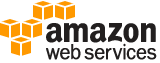describe-instances¶
Description¶
Describes the specified instances or all instances.
If you specify instance IDs, the output includes information for only the specified instances. If you specify filters, the output includes information for only those instances that meet the filter criteria. If you do not specify instance IDs or filters, the output includes information for all instances, which can affect performance. We recommend that you use pagination to ensure that the operation returns quickly and successfully.
If you specify an instance ID that is not valid, an error is returned. If you specify an instance that you do not own, it is not included in the output.
Recently terminated instances might appear in the returned results. This interval is usually less than one hour.
If you describe instances in the rare case where an Availability Zone is experiencing a service disruption and you specify instance IDs that are in the affected zone, or do not specify any instance IDs at all, the call fails. If you describe instances and specify only instance IDs that are in an unaffected zone, the call works normally.
See also: AWS API Documentation
See ‘aws help’ for descriptions of global parameters.
describe-instances is a paginated operation. Multiple API calls may be issued in order to retrieve the entire data set of results. You can disable pagination by providing the --no-paginate argument.
When using --output text and the --query argument on a paginated response, the --query argument must extract data from the results of the following query expressions: Reservations
Synopsis¶
describe-instances
[--filters <value>]
[--instance-ids <value>]
[--dry-run | --no-dry-run]
[--cli-input-json | --cli-input-yaml]
[--starting-token <value>]
[--page-size <value>]
[--max-items <value>]
[--generate-cli-skeleton <value>]
Options¶
--filters (list)
The filters.
affinity- The affinity setting for an instance running on a Dedicated Host (default|host).
architecture- The instance architecture (i386|x86_64|arm64).
availability-zone- The Availability Zone of the instance.
block-device-mapping.attach-time- The attach time for an EBS volume mapped to the instance, for example,2010-09-15T17:15:20.000Z.
block-device-mapping.delete-on-termination- A Boolean that indicates whether the EBS volume is deleted on instance termination.
block-device-mapping.device-name- The device name specified in the block device mapping (for example,/dev/sdhorxvdh).
block-device-mapping.status- The status for the EBS volume (attaching|attached|detaching|detached).
block-device-mapping.volume-id- The volume ID of the EBS volume.
client-token- The idempotency token you provided when you launched the instance.
dns-name- The public DNS name of the instance.
group-id- The ID of the security group for the instance. EC2-Classic only.
group-name- The name of the security group for the instance. EC2-Classic only.
hibernation-options.configured- A Boolean that indicates whether the instance is enabled for hibernation. A value oftruemeans that the instance is enabled for hibernation.
host-id- The ID of the Dedicated Host on which the instance is running, if applicable.
hypervisor- The hypervisor type of the instance (ovm|xen). The valuexenis used for both Xen and Nitro hypervisors.
iam-instance-profile.arn- The instance profile associated with the instance. Specified as an ARN.
image-id- The ID of the image used to launch the instance.
instance-id- The ID of the instance.
instance-lifecycle- Indicates whether this is a Spot Instance or a Scheduled Instance (spot|scheduled).
instance-state-code- The state of the instance, as a 16-bit unsigned integer. The high byte is used for internal purposes and should be ignored. The low byte is set based on the state represented. The valid values are: 0 (pending), 16 (running), 32 (shutting-down), 48 (terminated), 64 (stopping), and 80 (stopped).
instance-state-name- The state of the instance (pending|running|shutting-down|terminated|stopping|stopped).
instance-type- The type of instance (for example,t2.micro).
instance.group-id- The ID of the security group for the instance.
instance.group-name- The name of the security group for the instance.
ip-address- The public IPv4 address of the instance.
kernel-id- The kernel ID.
key-name- The name of the key pair used when the instance was launched.
launch-index- When launching multiple instances, this is the index for the instance in the launch group (for example, 0, 1, 2, and so on).
launch-time- The time when the instance was launched, in the ISO 8601 format in the UTC time zone (YYYY-MM-DDThh:mm:ss.sssZ), for example,2021-09-29T11:04:43.305Z. You can use a wildcard (*), for example,2021-09-29T*, which matches an entire day.
metadata-options.http-tokens- The metadata request authorization state (optional|required)
metadata-options.http-put-response-hop-limit- The http metadata request put response hop limit (integer, possible values1to64)
metadata-options.http-endpoint- Enable or disable metadata access on http endpoint (enabled|disabled)
monitoring-state- Indicates whether detailed monitoring is enabled (disabled|enabled).
network-interface.addresses.private-ip-address- The private IPv4 address associated with the network interface.
network-interface.addresses.primary- Specifies whether the IPv4 address of the network interface is the primary private IPv4 address.
network-interface.addresses.association.public-ip- The ID of the association of an Elastic IP address (IPv4) with a network interface.
network-interface.addresses.association.ip-owner-id- The owner ID of the private IPv4 address associated with the network interface.
network-interface.association.public-ip- The address of the Elastic IP address (IPv4) bound to the network interface.
network-interface.association.ip-owner-id- The owner of the Elastic IP address (IPv4) associated with the network interface.
network-interface.association.allocation-id- The allocation ID returned when you allocated the Elastic IP address (IPv4) for your network interface.
network-interface.association.association-id- The association ID returned when the network interface was associated with an IPv4 address.
network-interface.attachment.attachment-id- The ID of the interface attachment.
network-interface.attachment.instance-id- The ID of the instance to which the network interface is attached.
network-interface.attachment.instance-owner-id- The owner ID of the instance to which the network interface is attached.
network-interface.attachment.device-index- The device index to which the network interface is attached.
network-interface.attachment.status- The status of the attachment (attaching|attached|detaching|detached).
network-interface.attachment.attach-time- The time that the network interface was attached to an instance.
network-interface.attachment.delete-on-termination- Specifies whether the attachment is deleted when an instance is terminated.
network-interface.availability-zone- The Availability Zone for the network interface.
network-interface.description- The description of the network interface.
network-interface.group-id- The ID of a security group associated with the network interface.
network-interface.group-name- The name of a security group associated with the network interface.
network-interface.ipv6-addresses.ipv6-address- The IPv6 address associated with the network interface.
network-interface.mac-address- The MAC address of the network interface.
network-interface.network-interface-id- The ID of the network interface.
network-interface.owner-id- The ID of the owner of the network interface.
network-interface.private-dns-name- The private DNS name of the network interface.
network-interface.requester-id- The requester ID for the network interface.
network-interface.requester-managed- Indicates whether the network interface is being managed by Amazon Web Services.
network-interface.status- The status of the network interface (available) |in-use).
network-interface.source-dest-check- Whether the network interface performs source/destination checking. A value oftruemeans that checking is enabled, andfalsemeans that checking is disabled. The value must befalsefor the network interface to perform network address translation (NAT) in your VPC.
network-interface.subnet-id- The ID of the subnet for the network interface.
network-interface.vpc-id- The ID of the VPC for the network interface.
outpost-arn- The Amazon Resource Name (ARN) of the Outpost.
owner-id- The Amazon Web Services account ID of the instance owner.
placement-group-name- The name of the placement group for the instance.
placement-partition-number- The partition in which the instance is located.
platform- The platform. To list only Windows instances, usewindows.
private-dns-name- The private IPv4 DNS name of the instance.
private-ip-address- The private IPv4 address of the instance.
product-code- The product code associated with the AMI used to launch the instance.
product-code.type- The type of product code (devpay|marketplace).
ramdisk-id- The RAM disk ID.
reason- The reason for the current state of the instance (for example, shows “User Initiated [date]” when you stop or terminate the instance). Similar to the state-reason-code filter.
requester-id- The ID of the entity that launched the instance on your behalf (for example, Amazon Web Services Management Console, Auto Scaling, and so on).
reservation-id- The ID of the instance’s reservation. A reservation ID is created any time you launch an instance. A reservation ID has a one-to-one relationship with an instance launch request, but can be associated with more than one instance if you launch multiple instances using the same launch request. For example, if you launch one instance, you get one reservation ID. If you launch ten instances using the same launch request, you also get one reservation ID.
root-device-name- The device name of the root device volume (for example,/dev/sda1).
root-device-type- The type of the root device volume (ebs|instance-store).
source-dest-check- Indicates whether the instance performs source/destination checking. A value oftruemeans that checking is enabled, andfalsemeans that checking is disabled. The value must befalsefor the instance to perform network address translation (NAT) in your VPC.
spot-instance-request-id- The ID of the Spot Instance request.
state-reason-code- The reason code for the state change.
state-reason-message- A message that describes the state change.
subnet-id- The ID of the subnet for the instance.
tag:<key>- The key/value combination of a tag assigned to the resource. Use the tag key in the filter name and the tag value as the filter value. For example, to find all resources that have a tag with the keyOwnerand the valueTeamA, specifytag:Ownerfor the filter name andTeamAfor the filter value.
tag-key- The key of a tag assigned to the resource. Use this filter to find all resources that have a tag with a specific key, regardless of the tag value.
tenancy- The tenancy of an instance (dedicated|default|host).
virtualization-type- The virtualization type of the instance (paravirtual|hvm).
vpc-id- The ID of the VPC that the instance is running in.(structure)
A filter name and value pair that is used to return a more specific list of results from a describe operation. Filters can be used to match a set of resources by specific criteria, such as tags, attributes, or IDs.
If you specify multiple filters, the filters are joined with an
AND, and the request returns only results that match all of the specified filters.Name -> (string)
The name of the filter. Filter names are case-sensitive.
Values -> (list)
The filter values. Filter values are case-sensitive. If you specify multiple values for a filter, the values are joined with an
OR, and the request returns all results that match any of the specified values.(string)
Shorthand Syntax:
Name=string,Values=string,string ...
JSON Syntax:
[
{
"Name": "string",
"Values": ["string", ...]
}
...
]
--instance-ids (list)
The instance IDs.
Default: Describes all your instances.
(string)
Syntax:
"string" "string" ...
--dry-run | --no-dry-run (boolean)
Checks whether you have the required permissions for the action, without actually making the request, and provides an error response. If you have the required permissions, the error response is
DryRunOperation. Otherwise, it isUnauthorizedOperation.
--cli-input-json | --cli-input-yaml (string)
Reads arguments from the JSON string provided. The JSON string follows the format provided by --generate-cli-skeleton. If other arguments are provided on the command line, those values will override the JSON-provided values. It is not possible to pass arbitrary binary values using a JSON-provided value as the string will be taken literally. This may not be specified along with --cli-input-yaml.
--starting-token (string)
A token to specify where to start paginating. This is the
NextTokenfrom a previously truncated response.For usage examples, see Pagination in the AWS Command Line Interface User Guide .
--page-size (integer)
The size of each page to get in the AWS service call. This does not affect the number of items returned in the command’s output. Setting a smaller page size results in more calls to the AWS service, retrieving fewer items in each call. This can help prevent the AWS service calls from timing out.
For usage examples, see Pagination in the AWS Command Line Interface User Guide .
--max-items (integer)
The total number of items to return in the command’s output. If the total number of items available is more than the value specified, a
NextTokenis provided in the command’s output. To resume pagination, provide theNextTokenvalue in thestarting-tokenargument of a subsequent command. Do not use theNextTokenresponse element directly outside of the AWS CLI.For usage examples, see Pagination in the AWS Command Line Interface User Guide .
--generate-cli-skeleton (string)
Prints a JSON skeleton to standard output without sending an API request. If provided with no value or the value input, prints a sample input JSON that can be used as an argument for --cli-input-json. Similarly, if provided yaml-input it will print a sample input YAML that can be used with --cli-input-yaml. If provided with the value output, it validates the command inputs and returns a sample output JSON for that command.
See ‘aws help’ for descriptions of global parameters.
Examples¶
Example 1: To describe an instance
The following describe-instances example describes the specified instance.
aws ec2 describe-instances \
--instance-ids i-1234567890abcdef0
Output:
{
"Reservations": [
{
"Groups": [],
"Instances": [
{
"AmiLaunchIndex": 0,
"ImageId": "ami-0abcdef1234567890,
"InstanceId": "i-1234567890abcdef0,
"InstanceType": "t2.micro",
"KeyName": "MyKeyPair",
"LaunchTime": "2018-05-10T08:05:20.000Z",
"Monitoring": {
"State": "disabled"
},
"Placement": {
"AvailabilityZone": "us-east-2a",
"GroupName": "",
"Tenancy": "default"
},
"PrivateDnsName": "ip-10-0-0-157.us-east-2.compute.internal",
"PrivateIpAddress": "10.0.0.157",
"ProductCodes": [],
"PublicDnsName": "",
"State": {
"Code": 0,
"Name": "pending"
},
"StateTransitionReason": "",
"SubnetId": "subnet-04a636d18e83cfacb",
"VpcId": "vpc-1234567890abcdef0",
"Architecture": "x86_64",
"BlockDeviceMappings": [],
"ClientToken": "",
"EbsOptimized": false,
"Hypervisor": "xen",
"NetworkInterfaces": [
{
"Attachment": {
"AttachTime": "2018-05-10T08:05:20.000Z",
"AttachmentId": "eni-attach-0e325c07e928a0405",
"DeleteOnTermination": true,
"DeviceIndex": 0,
"Status": "attaching"
},
"Description": "",
"Groups": [
{
"GroupName": "MySecurityGroup",
"GroupId": "sg-0598c7d356eba48d7"
}
],
"Ipv6Addresses": [],
"MacAddress": "0a:ab:58:e0:67:e2",
"NetworkInterfaceId": "eni-0c0a29997760baee7",
"OwnerId": "123456789012",
"PrivateDnsName": "ip-10-0-0-157.us-east-2.compute.internal",
"PrivateIpAddress": "10.0.0.157"
"PrivateIpAddresses": [
{
"Primary": true,
"PrivateDnsName": "ip-10-0-0-157.us-east-2.compute.internal",
"PrivateIpAddress": "10.0.0.157"
}
],
"SourceDestCheck": true,
"Status": "in-use",
"SubnetId": "subnet-04a636d18e83cfacb",
"VpcId": "vpc-1234567890abcdef0",
"InterfaceType": "interface"
}
],
"RootDeviceName": "/dev/xvda",
"RootDeviceType": "ebs",
"SecurityGroups": [
{
"GroupName": "MySecurityGroup",
"GroupId": "sg-0598c7d356eba48d7"
}
],
"SourceDestCheck": true,
"StateReason": {
"Code": "pending",
"Message": "pending"
},
"Tags": [],
"VirtualizationType": "hvm",
"CpuOptions": {
"CoreCount": 1,
"ThreadsPerCore": 1
},
"CapacityReservationSpecification": {
"CapacityReservationPreference": "open"
},
"MetadataOptions": {
"State": "pending",
"HttpTokens": "optional",
"HttpPutResponseHopLimit": 1,
"HttpEndpoint": "enabled"
}
}
],
"OwnerId": "123456789012"
"ReservationId": "r-02a3f596d91211712",
}
}
Example 2: To filter for instances with the specified type
The following describe-instances example uses filters to scope the results to instances of the specified type.
aws ec2 describe-instances \
--filters Name=instance-type,Values=m5.large
For sample of output, see Example 1.
For more information, see Describing instances in a placement group in the Amazon EC2 Users Guide.
Example 3: To filter for instances with the specified type and Availability Zone
The following describe-instances example uses multiple filters to scope the results to instances with the specified type that are also in the specified Availability Zone.
aws ec2 describe-instances \
--filters Name=instance-type,Values=t2.micro,t3.micro Name=availability-zone,Values=us-east-2c
For sample of output, see Example 1.
For more information, see Describing instances in a placement group in the Amazon EC2 Users Guide.
Example 4: To filter for instances with the specified type and Availability Zone using a JSON file
The following describe-instances example uses a JSON input file to perform the same filtering as the previous example. When filters get more complicated, they can be easier to specify in a JSON file.
aws ec2 describe-instances \
--filters file://filters.json
Contents of filters.json:
[
{
"Name": "instance-type",
"Values": ["t2.micro", "t3.micro"]
},
{
"Name": "availability-zone",
"Values": ["us-east-2c"]
}
]
For sample of output, see Example 1.
For more information, see Describing instances in a placement group in the Amazon EC2 Users Guide.
Example 5: To filter for instances with the specified Owner tag
The following describe-instances example uses tag filters to scope the results to instances that have a tag with the specified tag key (Owner), regardless of the tag value.
aws ec2 describe-instances \
--filters "Name=tag-key,Values=Owner"
For sample of output, see Example 1.
For more information, see Describing instances in a placement group in the Amazon EC2 Users Guide.
Example 6: To filter for instances with the specified my-team tag value
The following describe-instances example uses tag filters to scope the results to instances that have a tag with the specified tag value (my-team), regardless of the tag key.
aws ec2 describe-instances \
--filters "Name=tag-value,Values=my-team"
For sample of output, see Example 1.
For more information, see Describing instances in a placement group in the Amazon EC2 Users Guide.
Example 7: To filter for instances with the specified Owner tag and my-team value
The following describe-instances example uses tag filters to scope the results to instances that have the specified tag (Owner=my-team).
aws ec2 describe-instances \
--filters "Name=tag:Owner,Values=my-team"
For sample of output, see Example 1.
For more information, see Describing instances in a placement group in the Amazon EC2 Users Guide.
Example 8: To display only instance and subnet IDs for all instances
The following describe-instances example uses the --query parameter to display only the instance and subnet IDs for all instances, in JSON format.
Linux and macOS:
aws ec2 describe-instances \
--query 'Reservations[*].Instances[*].{Instance:InstanceId,Subnet:SubnetId}' \
--output json
Windows:
aws ec2 describe-instances ^
--query "Reservations[*].Instances[*].{Instance:InstanceId,Subnet:SubnetId}" ^
--output json
Output:
[
{
"Instance": "i-057750d42936e468a",
"Subnet": "subnet-069beee9b12030077"
},
{
"Instance": "i-001efd250faaa6ffa",
"Subnet": "subnet-0b715c6b7db68927a"
},
{
"Instance": "i-027552a73f021f3bd",
"Subnet": "subnet-0250c25a1f4e15235"
}
...
]
For more information, see Describing instances in a placement group in the Amazon EC2 Users Guide.
Example 9: To filter instances of the specified type and only display their instance IDs
The following describe-instances example uses filters to scope the results to instances of the specified type and the --query parameter to display only the instance IDs.
aws ec2 describe-instances \
--filters Name=instance-type,Values=t2.micro \
--query Reservations[*].Instances[*].[InstanceId] \
--output text
Output:
i-031c0dc19de2fb70c
i-00d8bff789a736b75
i-0b715c6b7db68927a
i-0626d4edd54f1286d
i-00b8ae04f9f99908e
i-0fc71c25d2374130c
For more information, see Describing instances in a placement group in the Amazon EC2 Users Guide.
Example 10: To filter instances of the specified type and only display their instance IDs, Availability Zone and the specified tag value in table format
The following describe-instances example displays the instance ID, Availability Zone, and the value of the Name tag for instances that have a tag with the name tag-key, in table format.
Linux and macOS:
aws ec2 describe-instances \
--filters Name=tag-key,Values=Name \
--query 'Reservations[*].Instances[*].{Instance:InstanceId,AZ:Placement.AvailabilityZone,Name:Tags[?Key==`Name`]|[0].Value}' \
--output table
Windows:
aws ec2 describe-instances ^
--filters Name=tag-key,Values=Name ^
--query "Reservations[*].Instances[*].{Instance:InstanceId,AZ:Placement.AvailabilityZone,Name:Tags[?Key=='Name']|[0].Value}" ^
--output table
Output:
-------------------------------------------------------------
| DescribeInstances |
+--------------+-----------------------+--------------------+
| AZ | Instance | Name |
+--------------+-----------------------+--------------------+
| us-east-2b | i-057750d42936e468a | my-prod-server |
| us-east-2a | i-001efd250faaa6ffa | test-server-1 |
| us-east-2a | i-027552a73f021f3bd | test-server-2 |
+--------------+-----------------------+--------------------+
For more information, see Describing instances in a placement group in the Amazon EC2 Users Guide.
Example 11: To describe instances in a partition placement group
The following describe-instances example describes the specified instance. The output includes the placement information for the instance, which contains the placement group name and the partition number for the instance.
aws ec2 describe-instances \
--instance-id i-0123a456700123456
Output:
[
....
"Placement": {
"AvailabilityZone": "us-east-1c",
"GroupName": "HDFS-Group-A",
"PartitionNumber": 3,
"Tenancy": "default"
}
....
]
For more information, see Describing instances in a placement group in the Amazon EC2 Users Guide.
Example 12: To filter to instances with the specified placement group and partition number
The following describe-instances example filters the results to only those instances with the specified placement group and partition number.
aws ec2 describe-instances \
--filters "Name = placement-group-name, Values = HDFS-Group-A" "Name = placement-partition-number, Values = 7"
The following shows only the relevant information from the output.
"Instances": [
{
"InstanceId": "i-0123a456700123456",
"InstanceType": "r4.large",
"Placement": {
"AvailabilityZone": "us-east-1c",
"GroupName": "HDFS-Group-A",
"PartitionNumber": 7,
"Tenancy": "default"
}
},
{
"InstanceId": "i-9876a543210987654",
"InstanceType": "r4.large",
"Placement": {
"AvailabilityZone": "us-east-1c",
"GroupName": "HDFS-Group-A",
"PartitionNumber": 7,
"Tenancy": "default"
}
],
For more information, see Describing instances in a placement group in the Amazon EC2 Users Guide.
Output¶
Reservations -> (list)
Information about the reservations.
(structure)
Describes a launch request for one or more instances, and includes owner, requester, and security group information that applies to all instances in the launch request.
Groups -> (list)
[EC2-Classic only] The security groups.
(structure)
Describes a security group.
GroupName -> (string)
The name of the security group.
GroupId -> (string)
The ID of the security group.
Instances -> (list)
The instances.
(structure)
Describes an instance.
AmiLaunchIndex -> (integer)
The AMI launch index, which can be used to find this instance in the launch group.
ImageId -> (string)
The ID of the AMI used to launch the instance.
InstanceId -> (string)
The ID of the instance.
InstanceType -> (string)
The instance type.
KernelId -> (string)
The kernel associated with this instance, if applicable.
KeyName -> (string)
The name of the key pair, if this instance was launched with an associated key pair.
LaunchTime -> (timestamp)
The time the instance was launched.
Monitoring -> (structure)
The monitoring for the instance.
State -> (string)
Indicates whether detailed monitoring is enabled. Otherwise, basic monitoring is enabled.
Placement -> (structure)
The location where the instance launched, if applicable.
AvailabilityZone -> (string)
The Availability Zone of the instance.
If not specified, an Availability Zone will be automatically chosen for you based on the load balancing criteria for the Region.
This parameter is not supported by CreateFleet .
Affinity -> (string)
The affinity setting for the instance on the Dedicated Host. This parameter is not supported for the ImportInstance command.
This parameter is not supported by CreateFleet .
GroupName -> (string)
The name of the placement group the instance is in.
PartitionNumber -> (integer)
The number of the partition that the instance is in. Valid only if the placement group strategy is set to
partition.This parameter is not supported by CreateFleet .
HostId -> (string)
The ID of the Dedicated Host on which the instance resides. This parameter is not supported for the ImportInstance command.
This parameter is not supported by CreateFleet .
Tenancy -> (string)
The tenancy of the instance (if the instance is running in a VPC). An instance with a tenancy of
dedicatedruns on single-tenant hardware. Thehosttenancy is not supported for the ImportInstance command.This parameter is not supported by CreateFleet .
T3 instances that use the
unlimitedCPU credit option do not supporthosttenancy.SpreadDomain -> (string)
Reserved for future use.
This parameter is not supported by CreateFleet .
HostResourceGroupArn -> (string)
The ARN of the host resource group in which to launch the instances. If you specify a host resource group ARN, omit the Tenancy parameter or set it to
host.This parameter is not supported by CreateFleet .
Platform -> (string)
The value is
Windowsfor Windows instances; otherwise blank.PrivateDnsName -> (string)
(IPv4 only) The private DNS hostname name assigned to the instance. This DNS hostname can only be used inside the Amazon EC2 network. This name is not available until the instance enters the
runningstate.[EC2-VPC] The Amazon-provided DNS server resolves Amazon-provided private DNS hostnames if you’ve enabled DNS resolution and DNS hostnames in your VPC. If you are not using the Amazon-provided DNS server in your VPC, your custom domain name servers must resolve the hostname as appropriate.
PrivateIpAddress -> (string)
The private IPv4 address assigned to the instance.
ProductCodes -> (list)
The product codes attached to this instance, if applicable.
(structure)
Describes a product code.
ProductCodeId -> (string)
The product code.
ProductCodeType -> (string)
The type of product code.
PublicDnsName -> (string)
(IPv4 only) The public DNS name assigned to the instance. This name is not available until the instance enters the
runningstate. For EC2-VPC, this name is only available if you’ve enabled DNS hostnames for your VPC.PublicIpAddress -> (string)
The public IPv4 address, or the Carrier IP address assigned to the instance, if applicable.
A Carrier IP address only applies to an instance launched in a subnet associated with a Wavelength Zone.
RamdiskId -> (string)
The RAM disk associated with this instance, if applicable.
State -> (structure)
The current state of the instance.
Code -> (integer)
The state of the instance as a 16-bit unsigned integer.
The high byte is all of the bits between 2^8 and (2^16)-1, which equals decimal values between 256 and 65,535. These numerical values are used for internal purposes and should be ignored.
The low byte is all of the bits between 2^0 and (2^8)-1, which equals decimal values between 0 and 255.
The valid values for instance-state-code will all be in the range of the low byte and they are:
0:pending
16:running
32:shutting-down
48:terminated
64:stopping
80:stoppedYou can ignore the high byte value by zeroing out all of the bits above 2^8 or 256 in decimal.
Name -> (string)
The current state of the instance.
StateTransitionReason -> (string)
The reason for the most recent state transition. This might be an empty string.
SubnetId -> (string)
[EC2-VPC] The ID of the subnet in which the instance is running.
VpcId -> (string)
[EC2-VPC] The ID of the VPC in which the instance is running.
Architecture -> (string)
The architecture of the image.
BlockDeviceMappings -> (list)
Any block device mapping entries for the instance.
(structure)
Describes a block device mapping.
DeviceName -> (string)
The device name (for example,
/dev/sdhorxvdh).Ebs -> (structure)
Parameters used to automatically set up EBS volumes when the instance is launched.
AttachTime -> (timestamp)
The time stamp when the attachment initiated.
DeleteOnTermination -> (boolean)
Indicates whether the volume is deleted on instance termination.
Status -> (string)
The attachment state.
VolumeId -> (string)
The ID of the EBS volume.
ClientToken -> (string)
The idempotency token you provided when you launched the instance, if applicable.
EbsOptimized -> (boolean)
Indicates whether the instance is optimized for Amazon EBS I/O. This optimization provides dedicated throughput to Amazon EBS and an optimized configuration stack to provide optimal I/O performance. This optimization isn’t available with all instance types. Additional usage charges apply when using an EBS Optimized instance.
EnaSupport -> (boolean)
Specifies whether enhanced networking with ENA is enabled.
Hypervisor -> (string)
The hypervisor type of the instance. The value
xenis used for both Xen and Nitro hypervisors.IamInstanceProfile -> (structure)
The IAM instance profile associated with the instance, if applicable.
Arn -> (string)
The Amazon Resource Name (ARN) of the instance profile.
Id -> (string)
The ID of the instance profile.
InstanceLifecycle -> (string)
Indicates whether this is a Spot Instance or a Scheduled Instance.
ElasticGpuAssociations -> (list)
The Elastic GPU associated with the instance.
(structure)
Describes the association between an instance and an Elastic Graphics accelerator.
ElasticGpuId -> (string)
The ID of the Elastic Graphics accelerator.
ElasticGpuAssociationId -> (string)
The ID of the association.
ElasticGpuAssociationState -> (string)
The state of the association between the instance and the Elastic Graphics accelerator.
ElasticGpuAssociationTime -> (string)
The time the Elastic Graphics accelerator was associated with the instance.
ElasticInferenceAcceleratorAssociations -> (list)
The elastic inference accelerator associated with the instance.
(structure)
Describes the association between an instance and an elastic inference accelerator.
ElasticInferenceAcceleratorArn -> (string)
The Amazon Resource Name (ARN) of the elastic inference accelerator.
ElasticInferenceAcceleratorAssociationId -> (string)
The ID of the association.
ElasticInferenceAcceleratorAssociationState -> (string)
The state of the elastic inference accelerator.
ElasticInferenceAcceleratorAssociationTime -> (timestamp)
The time at which the elastic inference accelerator is associated with an instance.
NetworkInterfaces -> (list)
[EC2-VPC] The network interfaces for the instance.
(structure)
Describes a network interface.
Association -> (structure)
The association information for an Elastic IPv4 associated with the network interface.
CarrierIp -> (string)
The carrier IP address associated with the network interface.
CustomerOwnedIp -> (string)
The customer-owned IP address associated with the network interface.
IpOwnerId -> (string)
The ID of the owner of the Elastic IP address.
PublicDnsName -> (string)
The public DNS name.
PublicIp -> (string)
The public IP address or Elastic IP address bound to the network interface.
Attachment -> (structure)
The network interface attachment.
AttachTime -> (timestamp)
The time stamp when the attachment initiated.
AttachmentId -> (string)
The ID of the network interface attachment.
DeleteOnTermination -> (boolean)
Indicates whether the network interface is deleted when the instance is terminated.
DeviceIndex -> (integer)
The index of the device on the instance for the network interface attachment.
Status -> (string)
The attachment state.
NetworkCardIndex -> (integer)
The index of the network card.
Description -> (string)
The description.
Groups -> (list)
One or more security groups.
(structure)
Describes a security group.
GroupName -> (string)
The name of the security group.
GroupId -> (string)
The ID of the security group.
Ipv6Addresses -> (list)
One or more IPv6 addresses associated with the network interface.
(structure)
Describes an IPv6 address.
Ipv6Address -> (string)
The IPv6 address.
MacAddress -> (string)
The MAC address.
NetworkInterfaceId -> (string)
The ID of the network interface.
OwnerId -> (string)
The ID of the Amazon Web Services account that created the network interface.
PrivateDnsName -> (string)
The private DNS name.
PrivateIpAddress -> (string)
The IPv4 address of the network interface within the subnet.
PrivateIpAddresses -> (list)
One or more private IPv4 addresses associated with the network interface.
(structure)
Describes a private IPv4 address.
Association -> (structure)
The association information for an Elastic IP address for the network interface.
CarrierIp -> (string)
The carrier IP address associated with the network interface.
CustomerOwnedIp -> (string)
The customer-owned IP address associated with the network interface.
IpOwnerId -> (string)
The ID of the owner of the Elastic IP address.
PublicDnsName -> (string)
The public DNS name.
PublicIp -> (string)
The public IP address or Elastic IP address bound to the network interface.
Primary -> (boolean)
Indicates whether this IPv4 address is the primary private IP address of the network interface.
PrivateDnsName -> (string)
The private IPv4 DNS name.
PrivateIpAddress -> (string)
The private IPv4 address of the network interface.
SourceDestCheck -> (boolean)
Indicates whether source/destination checking is enabled.
Status -> (string)
The status of the network interface.
SubnetId -> (string)
The ID of the subnet.
VpcId -> (string)
The ID of the VPC.
InterfaceType -> (string)
The type of network interface.
Valid values:
interface|efa|trunkIpv4Prefixes -> (list)
The IPv4 delegated prefixes that are assigned to the network interface.
(structure)
Information about an IPv4 prefix.
Ipv4Prefix -> (string)
One or more IPv4 prefixes assigned to the network interface.
Ipv6Prefixes -> (list)
The IPv6 delegated prefixes that are assigned to the network interface.
(structure)
Information about an IPv6 prefix.
Ipv6Prefix -> (string)
One or more IPv6 prefixes assigned to the network interface.
OutpostArn -> (string)
The Amazon Resource Name (ARN) of the Outpost.
RootDeviceName -> (string)
The device name of the root device volume (for example,
/dev/sda1).RootDeviceType -> (string)
The root device type used by the AMI. The AMI can use an EBS volume or an instance store volume.
SecurityGroups -> (list)
The security groups for the instance.
(structure)
Describes a security group.
GroupName -> (string)
The name of the security group.
GroupId -> (string)
The ID of the security group.
SourceDestCheck -> (boolean)
Indicates whether source/destination checking is enabled.
SpotInstanceRequestId -> (string)
If the request is a Spot Instance request, the ID of the request.
SriovNetSupport -> (string)
Specifies whether enhanced networking with the Intel 82599 Virtual Function interface is enabled.
StateReason -> (structure)
The reason for the most recent state transition.
Code -> (string)
The reason code for the state change.
Message -> (string)
The message for the state change.
Server.InsufficientInstanceCapacity: There was insufficient capacity available to satisfy the launch request.
Server.InternalError: An internal error caused the instance to terminate during launch.
Server.ScheduledStop: The instance was stopped due to a scheduled retirement.
Server.SpotInstanceShutdown: The instance was stopped because the number of Spot requests with a maximum price equal to or higher than the Spot price exceeded available capacity or because of an increase in the Spot price.
Server.SpotInstanceTermination: The instance was terminated because the number of Spot requests with a maximum price equal to or higher than the Spot price exceeded available capacity or because of an increase in the Spot price.
Client.InstanceInitiatedShutdown: The instance was shut down using theshutdown -hcommand from the instance.
Client.InstanceTerminated: The instance was terminated or rebooted during AMI creation.
Client.InternalError: A client error caused the instance to terminate during launch.
Client.InvalidSnapshot.NotFound: The specified snapshot was not found.
Client.UserInitiatedHibernate: Hibernation was initiated on the instance.
Client.UserInitiatedShutdown: The instance was shut down using the Amazon EC2 API.
Client.VolumeLimitExceeded: The limit on the number of EBS volumes or total storage was exceeded. Decrease usage or request an increase in your account limits.Tags -> (list)
Any tags assigned to the instance.
(structure)
Describes a tag.
Key -> (string)
The key of the tag.
Constraints: Tag keys are case-sensitive and accept a maximum of 127 Unicode characters. May not begin with
aws:.Value -> (string)
The value of the tag.
Constraints: Tag values are case-sensitive and accept a maximum of 256 Unicode characters.
VirtualizationType -> (string)
The virtualization type of the instance.
CpuOptions -> (structure)
The CPU options for the instance.
CoreCount -> (integer)
The number of CPU cores for the instance.
ThreadsPerCore -> (integer)
The number of threads per CPU core.
CapacityReservationId -> (string)
The ID of the Capacity Reservation.
CapacityReservationSpecification -> (structure)
Information about the Capacity Reservation targeting option.
CapacityReservationPreference -> (string)
Describes the instance’s Capacity Reservation preferences. Possible preferences include:
open- The instance can run in anyopenCapacity Reservation that has matching attributes (instance type, platform, Availability Zone).
none- The instance avoids running in a Capacity Reservation even if one is available. The instance runs in On-Demand capacity.CapacityReservationTarget -> (structure)
Information about the targeted Capacity Reservation or Capacity Reservation group.
CapacityReservationId -> (string)
The ID of the targeted Capacity Reservation.
CapacityReservationResourceGroupArn -> (string)
The ARN of the targeted Capacity Reservation group.
HibernationOptions -> (structure)
Indicates whether the instance is enabled for hibernation.
Configured -> (boolean)
If this parameter is set to
true, your instance is enabled for hibernation; otherwise, it is not enabled for hibernation.Licenses -> (list)
The license configurations for the instance.
(structure)
Describes a license configuration.
LicenseConfigurationArn -> (string)
The Amazon Resource Name (ARN) of the license configuration.
MetadataOptions -> (structure)
The metadata options for the instance.
State -> (string)
The state of the metadata option changes.
pending- The metadata options are being updated and the instance is not ready to process metadata traffic with the new selection.
applied- The metadata options have been successfully applied on the instance.HttpTokens -> (string)
The state of token usage for your instance metadata requests.
If the state is
optional, you can choose to retrieve instance metadata with or without a signed token header on your request. If you retrieve the IAM role credentials without a token, the version 1.0 role credentials are returned. If you retrieve the IAM role credentials using a valid signed token, the version 2.0 role credentials are returned.If the state is
required, you must send a signed token header with any instance metadata retrieval requests. In this state, retrieving the IAM role credential always returns the version 2.0 credentials; the version 1.0 credentials are not available.Default:
optionalHttpPutResponseHopLimit -> (integer)
The desired HTTP PUT response hop limit for instance metadata requests. The larger the number, the further instance metadata requests can travel.
Default: 1
Possible values: Integers from 1 to 64
HttpEndpoint -> (string)
Indicates whether the HTTP metadata endpoint on your instances is enabled or disabled.
If the value is
disabled, you cannot access your instance metadata.HttpProtocolIpv6 -> (string)
Indicates whether the IPv6 endpoint for the instance metadata service is enabled or disabled.
InstanceMetadataTags -> (string)
Indicates whether access to instance tags from the instance metadata is enabled or disabled. For more information, see Work with instance tags using the instance metadata .
EnclaveOptions -> (structure)
Indicates whether the instance is enabled for Amazon Web Services Nitro Enclaves.
Enabled -> (boolean)
If this parameter is set to
true, the instance is enabled for Amazon Web Services Nitro Enclaves; otherwise, it is not enabled for Amazon Web Services Nitro Enclaves.BootMode -> (string)
The boot mode of the instance. For more information, see Boot modes in the Amazon EC2 User Guide .
PlatformDetails -> (string)
The platform details value for the instance. For more information, see AMI billing information fields in the Amazon EC2 User Guide .
UsageOperation -> (string)
The usage operation value for the instance. For more information, see AMI billing information fields in the Amazon EC2 User Guide .
UsageOperationUpdateTime -> (timestamp)
The time that the usage operation was last updated.
PrivateDnsNameOptions -> (structure)
The options for the instance hostname.
HostnameType -> (string)
The type of hostname to assign to an instance.
EnableResourceNameDnsARecord -> (boolean)
Indicates whether to respond to DNS queries for instance hostnames with DNS A records.
EnableResourceNameDnsAAAARecord -> (boolean)
Indicates whether to respond to DNS queries for instance hostnames with DNS AAAA records.
Ipv6Address -> (string)
The IPv6 address assigned to the instance.
OwnerId -> (string)
The ID of the Amazon Web Services account that owns the reservation.
RequesterId -> (string)
The ID of the requester that launched the instances on your behalf (for example, Amazon Web Services Management Console or Auto Scaling).
ReservationId -> (string)
The ID of the reservation.
NextToken -> (string)
The token to use to retrieve the next page of results. This value is
nullwhen there are no more results to return.