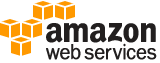[ aws . secretsmanager ]
update-secret¶
Description¶
Modifies the details of a secret, including metadata and the secret value. To change the secret value, you can also use PutSecretValue .
To change the rotation configuration of a secret, use RotateSecret instead.
We recommend you avoid calling UpdateSecret at a sustained rate of more than once every 10 minutes. When you call UpdateSecret to update the secret value, Secrets Manager creates a new version of the secret. Secrets Manager removes outdated versions when there are more than 100, but it does not remove versions created less than 24 hours ago. If you update the secret value more than once every 10 minutes, you create more versions than Secrets Manager removes, and you will reach the quota for secret versions.
If you include SecretString or SecretBinary to create a new secret version, Secrets Manager automatically attaches the staging label AWSCURRENT to the new version.
If you call this operation with a VersionId that matches an existing version’s ClientRequestToken , the operation results in an error. You can’t modify an existing version, you can only create a new version. To remove a version, remove all staging labels from it. See UpdateSecretVersionStage .
If you don’t specify an KMS encryption key, Secrets Manager uses the Amazon Web Services managed key aws/secretsmanager . If this key doesn’t already exist in your account, then Secrets Manager creates it for you automatically. All users and roles in the Amazon Web Services account automatically have access to use aws/secretsmanager . Creating aws/secretsmanager can result in a one-time significant delay in returning the result.
If the secret is in a different Amazon Web Services account from the credentials calling the API, then you can’t use aws/secretsmanager to encrypt the secret, and you must create and use a customer managed key.
Required permissions:
secretsmanager:UpdateSecret. For more information, see IAM policy actions for Secrets Manager and Authentication and access control in Secrets Manager . If you use a customer managed key, you must also havekms:GenerateDataKeyandkms:Decryptpermissions on the key. For more information, see Secret encryption and decryption .
See also: AWS API Documentation
See ‘aws help’ for descriptions of global parameters.
Synopsis¶
update-secret
--secret-id <value>
[--client-request-token <value>]
[--description <value>]
[--kms-key-id <value>]
[--secret-binary <value>]
[--secret-string <value>]
[--cli-input-json | --cli-input-yaml]
[--generate-cli-skeleton <value>]
Options¶
--secret-id (string)
The ARN or name of the secret.
For an ARN, we recommend that you specify a complete ARN rather than a partial ARN.
--client-request-token (string)
If you include
SecretStringorSecretBinary, then Secrets Manager creates a new version for the secret, and this parameter specifies the unique identifier for the new version.Note
If you use the Amazon Web Services CLI or one of the Amazon Web Services SDKs to call this operation, then you can leave this parameter empty. The CLI or SDK generates a random UUID for you and includes it as the value for this parameter in the request. If you don’t use the SDK and instead generate a raw HTTP request to the Secrets Manager service endpoint, then you must generate a
ClientRequestTokenyourself for the new version and include the value in the request.This value becomes the
VersionIdof the new version.
--description (string)
The description of the secret.
--kms-key-id (string)
The ARN, key ID, or alias of the KMS key that Secrets Manager uses to encrypt new secret versions as well as any existing versions the staging labels
AWSCURRENT,AWSPENDING, orAWSPREVIOUS. For more information about versions and staging labels, see Concepts: Version .Warning
You can only use the Amazon Web Services managed key
aws/secretsmanagerif you call this operation using credentials from the same Amazon Web Services account that owns the secret. If the secret is in a different account, then you must use a customer managed key and provide the ARN of that KMS key in this field. The user making the call must have permissions to both the secret and the KMS key in their respective accounts.
--secret-binary (blob)
The binary data to encrypt and store in the new version of the secret. We recommend that you store your binary data in a file and then pass the contents of the file as a parameter.
Either
SecretBinaryorSecretStringmust have a value, but not both.You can’t access this parameter in the Secrets Manager console.
--secret-string (string)
The text data to encrypt and store in the new version of the secret. We recommend you use a JSON structure of key/value pairs for your secret value.
Either
SecretBinaryorSecretStringmust have a value, but not both.
--cli-input-json | --cli-input-yaml (string)
Reads arguments from the JSON string provided. The JSON string follows the format provided by --generate-cli-skeleton. If other arguments are provided on the command line, those values will override the JSON-provided values. It is not possible to pass arbitrary binary values using a JSON-provided value as the string will be taken literally. This may not be specified along with --cli-input-yaml.
--generate-cli-skeleton (string)
Prints a JSON skeleton to standard output without sending an API request. If provided with no value or the value input, prints a sample input JSON that can be used as an argument for --cli-input-json. Similarly, if provided yaml-input it will print a sample input YAML that can be used with --cli-input-yaml. If provided with the value output, it validates the command inputs and returns a sample output JSON for that command.
See ‘aws help’ for descriptions of global parameters.
Examples¶
Example 1: To update the description of a secret
The following update-secret example updates the description of a secret.
aws secretsmanager update-secret \
--secret-id MyTestSecret \
--description "This is a new description for the secret."
Output:
{
"ARN": "arn:aws:secretsmanager:us-west-2:123456789012:secret:MyTestSecret-a1b2c3",
"Name": "MyTestSecret"
}
For more information, see Modify a secret in the Secrets Manager User Guide.
Example 2: To update the encryption key associated with a secret
The following update-secret example updates the KMS key used to encrypt the secret value. The KMS key must be in the same region as the secret.
aws secretsmanager update-secret \
--secret-id MyTestSecret \
--kms-key-id arn:aws:kms:us-west-2:123456789012:key/EXAMPLE1-90ab-cdef-fedc-ba987EXAMPLE
Output:
{
"ARN": "arn:aws:secretsmanager:us-west-2:123456789012:secret:MyTestSecret-a1b2c3",
"Name": "MyTestSecret"
}
For more information, see Modify a secret in the Secrets Manager User Guide.
Output¶
ARN -> (string)
The ARN of the secret that was updated.
Name -> (string)
The name of the secret that was updated.
VersionId -> (string)
If Secrets Manager created a new version of the secret during this operation, then
VersionIdcontains the unique identifier of the new version.