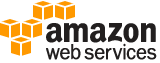list-aliases¶
Description¶
Gets a list of aliases in the caller’s AWS account and region. For more information about aliases, see CreateAlias .
By default, the ListAliases operation returns all aliases in the account and region. To get only the aliases associated with a particular customer master key (CMK), use the KeyId parameter.
The ListAliases response can include aliases that you created and associated with your customer managed CMKs, and aliases that AWS created and associated with AWS managed CMKs in your account. You can recognize AWS aliases because their names have the format aws/<service-name> , such as aws/dynamodb .
The response might also include aliases that have no TargetKeyId field. These are predefined aliases that AWS has created but has not yet associated with a CMK. Aliases that AWS creates in your account, including predefined aliases, do not count against your AWS KMS aliases quota .
Cross-account use : No.
ListAliasesdoes not return aliases in other AWS accounts.Required permissions : kms:ListAliases (IAM policy)
For details, see Controlling access to aliases in the AWS Key Management Service Developer Guide .
Related operations:
CreateAlias
DeleteAlias
UpdateAlias
See also: AWS API Documentation
See ‘aws help’ for descriptions of global parameters.
list-aliases is a paginated operation. Multiple API calls may be issued in order to retrieve the entire data set of results. You can disable pagination by providing the --no-paginate argument.
When using --output text and the --query argument on a paginated response, the --query argument must extract data from the results of the following query expressions: Aliases
Synopsis¶
list-aliases
[--key-id <value>]
[--cli-input-json | --cli-input-yaml]
[--starting-token <value>]
[--page-size <value>]
[--max-items <value>]
[--generate-cli-skeleton <value>]
Options¶
--key-id (string)
Lists only aliases that are associated with the specified CMK. Enter a CMK in your AWS account.
This parameter is optional. If you omit it,
ListAliasesreturns all aliases in the account and Region.Specify the key ID or the Amazon Resource Name (ARN) of the CMK.
For example:
Key ID:
1234abcd-12ab-34cd-56ef-1234567890abKey ARN:
arn:aws:kms:us-east-2:111122223333:key/1234abcd-12ab-34cd-56ef-1234567890abTo get the key ID and key ARN for a CMK, use ListKeys or DescribeKey .
--cli-input-json | --cli-input-yaml (string)
Reads arguments from the JSON string provided. The JSON string follows the format provided by --generate-cli-skeleton. If other arguments are provided on the command line, those values will override the JSON-provided values. It is not possible to pass arbitrary binary values using a JSON-provided value as the string will be taken literally. This may not be specified along with --cli-input-yaml.
--starting-token (string)
A token to specify where to start paginating. This is the
NextTokenfrom a previously truncated response.For usage examples, see Pagination in the AWS Command Line Interface User Guide .
--page-size (integer)
The size of each page to get in the AWS service call. This does not affect the number of items returned in the command’s output. Setting a smaller page size results in more calls to the AWS service, retrieving fewer items in each call. This can help prevent the AWS service calls from timing out.
For usage examples, see Pagination in the AWS Command Line Interface User Guide .
--max-items (integer)
The total number of items to return in the command’s output. If the total number of items available is more than the value specified, a
NextTokenis provided in the command’s output. To resume pagination, provide theNextTokenvalue in thestarting-tokenargument of a subsequent command. Do not use theNextTokenresponse element directly outside of the AWS CLI.For usage examples, see Pagination in the AWS Command Line Interface User Guide .
--generate-cli-skeleton (string)
Prints a JSON skeleton to standard output without sending an API request. If provided with no value or the value input, prints a sample input JSON that can be used as an argument for --cli-input-json. Similarly, if provided yaml-input it will print a sample input YAML that can be used with --cli-input-yaml. If provided with the value output, it validates the command inputs and returns a sample output JSON for that command.
See ‘aws help’ for descriptions of global parameters.
Examples¶
Example 1: To list all aliases in an AWS account and Region
The following example uses the list-aliases command to list all aliases in the default Region of the AWS account. The output includes aliases associated with AWS managed CMKs and customer managed CMKs.
aws kms list-aliases
Output:
{
"Aliases": [
{
"AliasArn": "arn:aws:kms:us-west-2:111122223333:alias/testKey",
"AliasName": "alias/testKey",
"TargetKeyId": "1234abcd-12ab-34cd-56ef-1234567890ab"
},
{
"AliasArn": "arn:aws:kms:us-west-2:111122223333:alias/FinanceDept",
"AliasName": "alias/FinanceDept",
"TargetKeyId": "0987dcba-09fe-87dc-65ba-ab0987654321"
},
{
"AliasArn": "arn:aws:kms:us-west-2:111122223333:alias/aws/dynamodb",
"AliasName": "alias/aws/dynamodb",
"TargetKeyId": "1a2b3c4d-5e6f-1a2b-3c4d-5e6f1a2b3c4d"
},
{
"AliasArn": "arn:aws:kms:us-west-2:111122223333:alias/aws/ebs",
"AliasName": "alias/aws/ebs",
"TargetKeyId": "0987ab65-43cd-21ef-09ab-87654321cdef"
},
...
]
}
Example 2: To list all aliases for a particular CMK
The following example uses the list-aliases command and its key-id parameter to list all aliases that are associated with a particular CMK.
Each alias is associated with only one CMK, but a CMK can have multiple aliases. This command is very useful because the AWS KMS console lists only one alias for each CMK. To find all aliases for a CMK, you must use the list-aliases command.
This example uses the key ID of the CMK for the --key-id parameter, but you can use a key ID, key ARN, alias name, or alias ARN in this command.
aws kms list-aliases --key-id 1234abcd-12ab-34cd-56ef-1234567890ab
Output:
{
"Aliases": [
{
"TargetKeyId": "1234abcd-12ab-34cd-56ef-1234567890ab",
"AliasArn": "arn:aws:kms:us-west-2:111122223333:alias/oregon-test-key",
"AliasName": "alias/oregon-test-key"
},
{
"TargetKeyId": "1234abcd-12ab-34cd-56ef-1234567890ab",
"AliasArn": "arn:aws:kms:us-west-2:111122223333:alias/project121-test",
"AliasName": "alias/project121-test"
}
]
}
For more information, see Working with Aliases in the AWS Key Management Service Developer Guide.
Output¶
Aliases -> (list)
A list of aliases.
(structure)
Contains information about an alias.
AliasName -> (string)
String that contains the alias. This value begins with
alias/.AliasArn -> (string)
String that contains the key ARN.
TargetKeyId -> (string)
String that contains the key identifier referred to by the alias.
CreationDate -> (timestamp)
LastUpdatedDate -> (timestamp)
NextMarker -> (string)
When
Truncatedis true, this element is present and contains the value to use for theMarkerparameter in a subsequent request.
Truncated -> (boolean)
A flag that indicates whether there are more items in the list. When this value is true, the list in this response is truncated. To get more items, pass the value of the
NextMarkerelement in thisresponse to theMarkerparameter in a subsequent request.