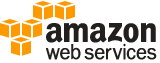create-group¶
Description¶
Creates a new group.
For information about the number of groups you can create, see IAM and STS quotas in the IAM User Guide .
See also: AWS API Documentation
See ‘aws help’ for descriptions of global parameters.
Synopsis¶
create-group
[--path <value>]
--group-name <value>
[--cli-input-json | --cli-input-yaml]
[--generate-cli-skeleton <value>]
Options¶
--path (string)
The path to the group. For more information about paths, see IAM identifiers in the IAM User Guide .
This parameter is optional. If it is not included, it defaults to a slash (/).
This parameter allows (through its regex pattern ) a string of characters consisting of either a forward slash (/) by itself or a string that must begin and end with forward slashes. In addition, it can contain any ASCII character from the ! (
\u0021) through the DEL character (\u007F), including most punctuation characters, digits, and upper and lowercased letters.
--group-name (string)
The name of the group to create. Do not include the path in this value.
IAM user, group, role, and policy names must be unique within the account. Names are not distinguished by case. For example, you cannot create resources named both “MyResource” and “myresource”.
--cli-input-json | --cli-input-yaml (string)
Reads arguments from the JSON string provided. The JSON string follows the format provided by --generate-cli-skeleton. If other arguments are provided on the command line, those values will override the JSON-provided values. It is not possible to pass arbitrary binary values using a JSON-provided value as the string will be taken literally. This may not be specified along with --cli-input-yaml.
--generate-cli-skeleton (string)
Prints a JSON skeleton to standard output without sending an API request. If provided with no value or the value input, prints a sample input JSON that can be used as an argument for --cli-input-json. Similarly, if provided yaml-input it will print a sample input YAML that can be used with --cli-input-yaml. If provided with the value output, it validates the command inputs and returns a sample output JSON for that command.
See ‘aws help’ for descriptions of global parameters.
Examples¶
To create an IAM group
The following create-group command creates an IAM group named Admins:
aws iam create-group --group-name Admins
Output:
{
"Group": {
"Path": "/",
"CreateDate": "2015-03-09T20:30:24.940Z",
"GroupId": "AIDGPMS9RO4H3FEXAMPLE",
"Arn": "arn:aws:iam::123456789012:group/Admins",
"GroupName": "Admins"
}
}
For more information, see Creating IAM Groups in the Using IAM guide.
Output¶
Group -> (structure)
A structure containing details about the new group.
Path -> (string)
The path to the group. For more information about paths, see IAM identifiers in the IAM User Guide .
GroupName -> (string)
The friendly name that identifies the group.
GroupId -> (string)
The stable and unique string identifying the group. For more information about IDs, see IAM identifiers in the IAM User Guide .
Arn -> (string)
The Amazon Resource Name (ARN) specifying the group. For more information about ARNs and how to use them in policies, see IAM identifiers in the IAM User Guide .
CreateDate -> (timestamp)
The date and time, in ISO 8601 date-time format , when the group was created.