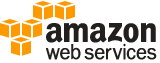create-instance-profile¶
Description¶
Creates a new instance profile. For information about instance profiles, see About instance profiles .
For information about the number of instance profiles you can create, see IAM object quotas in the IAM User Guide .
See also: AWS API Documentation
See ‘aws help’ for descriptions of global parameters.
Synopsis¶
create-instance-profile
--instance-profile-name <value>
[--path <value>]
[--tags <value>]
[--cli-input-json | --cli-input-yaml]
[--generate-cli-skeleton <value>]
Options¶
--instance-profile-name (string)
The name of the instance profile to create.
This parameter allows (through its regex pattern ) a string of characters consisting of upper and lowercase alphanumeric characters with no spaces. You can also include any of the following characters: _+=,.@-
--path (string)
The path to the instance profile. For more information about paths, see IAM Identifiers in the IAM User Guide .
This parameter is optional. If it is not included, it defaults to a slash (/).
This parameter allows (through its regex pattern ) a string of characters consisting of either a forward slash (/) by itself or a string that must begin and end with forward slashes. In addition, it can contain any ASCII character from the ! (
\u0021) through the DEL character (\u007F), including most punctuation characters, digits, and upper and lowercased letters.
--tags (list)
A list of tags that you want to attach to the newly created IAM instance profile. Each tag consists of a key name and an associated value. For more information about tagging, see Tagging IAM resources in the IAM User Guide .
Note
If any one of the tags is invalid or if you exceed the allowed maximum number of tags, then the entire request fails and the resource is not created.
(structure)
A structure that represents user-provided metadata that can be associated with an IAM resource. For more information about tagging, see Tagging IAM resources in the IAM User Guide .
Key -> (string)
The key name that can be used to look up or retrieve the associated value. For example,
DepartmentorCost Centerare common choices.Value -> (string)
The value associated with this tag. For example, tags with a key name of
Departmentcould have values such asHuman Resources,Accounting, andSupport. Tags with a key name ofCost Centermight have values that consist of the number associated with the different cost centers in your company. Typically, many resources have tags with the same key name but with different values.Note
AWS always interprets the tag
Valueas a single string. If you need to store an array, you can store comma-separated values in the string. However, you must interpret the value in your code.
Shorthand Syntax:
Key=string,Value=string ...
JSON Syntax:
[
{
"Key": "string",
"Value": "string"
}
...
]
--cli-input-json | --cli-input-yaml (string)
Reads arguments from the JSON string provided. The JSON string follows the format provided by --generate-cli-skeleton. If other arguments are provided on the command line, those values will override the JSON-provided values. It is not possible to pass arbitrary binary values using a JSON-provided value as the string will be taken literally. This may not be specified along with --cli-input-yaml.
--generate-cli-skeleton (string)
Prints a JSON skeleton to standard output without sending an API request. If provided with no value or the value input, prints a sample input JSON that can be used as an argument for --cli-input-json. Similarly, if provided yaml-input it will print a sample input YAML that can be used with --cli-input-yaml. If provided with the value output, it validates the command inputs and returns a sample output JSON for that command.
See ‘aws help’ for descriptions of global parameters.
Examples¶
To create an instance profile
The following create-instance-profile command creates an instance profile named Webserver:
aws iam create-instance-profile --instance-profile-name Webserver
Output:
{
"InstanceProfile": {
"InstanceProfileId": "AIPAJMBYC7DLSPEXAMPLE",
"Roles": [],
"CreateDate": "2015-03-09T20:33:19.626Z",
"InstanceProfileName": "Webserver",
"Path": "/",
"Arn": "arn:aws:iam::123456789012:instance-profile/Webserver"
}
}
To add a role to an instance profile, use the add-role-to-instance-profile command.
For more information, see Using IAM Roles to Delegate Permissions to Applications that Run on Amazon EC2 in the Using IAM guide.
Output¶
InstanceProfile -> (structure)
A structure containing details about the new instance profile.
Path -> (string)
The path to the instance profile. For more information about paths, see IAM identifiers in the IAM User Guide .
InstanceProfileName -> (string)
The name identifying the instance profile.
InstanceProfileId -> (string)
The stable and unique string identifying the instance profile. For more information about IDs, see IAM identifiers in the IAM User Guide .
Arn -> (string)
The Amazon Resource Name (ARN) specifying the instance profile. For more information about ARNs and how to use them in policies, see IAM identifiers in the IAM User Guide .
CreateDate -> (timestamp)
The date when the instance profile was created.
Roles -> (list)
The role associated with the instance profile.
(structure)
Contains information about an IAM role. This structure is returned as a response element in several API operations that interact with roles.
Path -> (string)
The path to the role. For more information about paths, see IAM identifiers in the IAM User Guide .
RoleName -> (string)
The friendly name that identifies the role.
RoleId -> (string)
The stable and unique string identifying the role. For more information about IDs, see IAM identifiers in the IAM User Guide .
Arn -> (string)
The Amazon Resource Name (ARN) specifying the role. For more information about ARNs and how to use them in policies, see IAM identifiers in the IAM User Guide guide.
CreateDate -> (timestamp)
The date and time, in ISO 8601 date-time format , when the role was created.
AssumeRolePolicyDocument -> (string)
The policy that grants an entity permission to assume the role.
Description -> (string)
A description of the role that you provide.
MaxSessionDuration -> (integer)
The maximum session duration (in seconds) for the specified role. Anyone who uses the AWS CLI, or API to assume the role can specify the duration using the optional
DurationSecondsAPI parameter orduration-secondsCLI parameter.PermissionsBoundary -> (structure)
The ARN of the policy used to set the permissions boundary for the role.
For more information about permissions boundaries, see Permissions boundaries for IAM identities in the IAM User Guide .
PermissionsBoundaryType -> (string)
The permissions boundary usage type that indicates what type of IAM resource is used as the permissions boundary for an entity. This data type can only have a value of
Policy.PermissionsBoundaryArn -> (string)
The ARN of the policy used to set the permissions boundary for the user or role.
Tags -> (list)
A list of tags that are attached to the role. For more information about tagging, see Tagging IAM resources in the IAM User Guide .
(structure)
A structure that represents user-provided metadata that can be associated with an IAM resource. For more information about tagging, see Tagging IAM resources in the IAM User Guide .
Key -> (string)
The key name that can be used to look up or retrieve the associated value. For example,
DepartmentorCost Centerare common choices.Value -> (string)
The value associated with this tag. For example, tags with a key name of
Departmentcould have values such asHuman Resources,Accounting, andSupport. Tags with a key name ofCost Centermight have values that consist of the number associated with the different cost centers in your company. Typically, many resources have tags with the same key name but with different values.Note
AWS always interprets the tag
Valueas a single string. If you need to store an array, you can store comma-separated values in the string. However, you must interpret the value in your code.RoleLastUsed -> (structure)
Contains information about the last time that an IAM role was used. This includes the date and time and the Region in which the role was last used. Activity is only reported for the trailing 400 days. This period can be shorter if your Region began supporting these features within the last year. The role might have been used more than 400 days ago. For more information, see Regions where data is tracked in the IAM User Guide .
LastUsedDate -> (timestamp)
The date and time, in ISO 8601 date-time format that the role was last used.
This field is null if the role has not been used within the IAM tracking period. For more information about the tracking period, see Regions where data is tracked in the IAM User Guide .
Region -> (string)
The name of the AWS Region in which the role was last used.
Tags -> (list)
A list of tags that are attached to the instance profile. For more information about tagging, see Tagging IAM resources in the IAM User Guide .
(structure)
A structure that represents user-provided metadata that can be associated with an IAM resource. For more information about tagging, see Tagging IAM resources in the IAM User Guide .
Key -> (string)
The key name that can be used to look up or retrieve the associated value. For example,
DepartmentorCost Centerare common choices.Value -> (string)
The value associated with this tag. For example, tags with a key name of
Departmentcould have values such asHuman Resources,Accounting, andSupport. Tags with a key name ofCost Centermight have values that consist of the number associated with the different cost centers in your company. Typically, many resources have tags with the same key name but with different values.Note
AWS always interprets the tag
Valueas a single string. If you need to store an array, you can store comma-separated values in the string. However, you must interpret the value in your code.