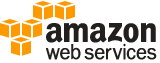create-endpoint-config¶
Description¶
Creates an endpoint configuration that Amazon SageMaker hosting services uses to deploy models. In the configuration, you identify one or more models, created using the CreateModel API, to deploy and the resources that you want Amazon SageMaker to provision. Then you call the CreateEndpoint API.
Note
Use this API if you want to use Amazon SageMaker hosting services to deploy models into production.
In the request, you define a ProductionVariant , for each model that you want to deploy. Each ProductionVariant parameter also describes the resources that you want Amazon SageMaker to provision. This includes the number and type of ML compute instances to deploy.
If you are hosting multiple models, you also assign a VariantWeight to specify how much traffic you want to allocate to each model. For example, suppose that you want to host two models, A and B, and you assign traffic weight 2 for model A and 1 for model B. Amazon SageMaker distributes two-thirds of the traffic to Model A, and one-third to model B.
For an example that calls this method when deploying a model to Amazon SageMaker hosting services, see Deploy the Model to Amazon SageMaker Hosting Services (AWS SDK for Python (Boto 3)).
Note
When you call CreateEndpoint , a load call is made to DynamoDB to verify that your endpoint configuration exists. When you read data from a DynamoDB table supporting ` Eventually Consistent Reads https://docs.aws.amazon.com/amazondynamodb/latest/developerguide/HowItWorks.ReadConsistency.html`__ , the response might not reflect the results of a recently completed write operation. The response might include some stale data. If the dependent entities are not yet in DynamoDB, this causes a validation error. If you repeat your read request after a short time, the response should return the latest data. So retry logic is recommended to handle these possible issues. We also recommend that customers call DescribeEndpointConfig before calling CreateEndpoint to minimize the potential impact of a DynamoDB eventually consistent read.
See also: AWS API Documentation
See ‘aws help’ for descriptions of global parameters.
Synopsis¶
create-endpoint-config
--endpoint-config-name <value>
--production-variants <value>
[--data-capture-config <value>]
[--tags <value>]
[--kms-key-id <value>]
[--cli-input-json | --cli-input-yaml]
[--generate-cli-skeleton <value>]
Options¶
--endpoint-config-name (string)
The name of the endpoint configuration. You specify this name in a CreateEndpoint request.
--production-variants (list)
An list of
ProductionVariantobjects, one for each model that you want to host at this endpoint.(structure)
Identifies a model that you want to host and the resources to deploy for hosting it. If you are deploying multiple models, tell Amazon SageMaker how to distribute traffic among the models by specifying variant weights.
VariantName -> (string)
The name of the production variant.
ModelName -> (string)
The name of the model that you want to host. This is the name that you specified when creating the model.
InitialInstanceCount -> (integer)
Number of instances to launch initially.
InstanceType -> (string)
The ML compute instance type.
InitialVariantWeight -> (float)
Determines initial traffic distribution among all of the models that you specify in the endpoint configuration. The traffic to a production variant is determined by the ratio of the
VariantWeightto the sum of allVariantWeightvalues across all ProductionVariants. If unspecified, it defaults to 1.0.AcceleratorType -> (string)
The size of the Elastic Inference (EI) instance to use for the production variant. EI instances provide on-demand GPU computing for inference. For more information, see Using Elastic Inference in Amazon SageMaker .
CoreDumpConfig -> (structure)
Specifies configuration for a core dump from the model container when the process crashes.
DestinationS3Uri -> (string)
The Amazon S3 bucket to send the core dump to.
KmsKeyId -> (string)
The AWS Key Management Service (AWS KMS) key that Amazon SageMaker uses to encrypt the core dump data at rest using Amazon S3 server-side encryption. The
KmsKeyIdcan be any of the following formats:
// KMS Key ID
"1234abcd-12ab-34cd-56ef-1234567890ab"// Amazon Resource Name (ARN) of a KMS Key
"arn:aws:kms:us-west-2:111122223333:key/1234abcd-12ab-34cd-56ef-1234567890ab"// KMS Key Alias
"alias/ExampleAlias"// Amazon Resource Name (ARN) of a KMS Key Alias
"arn:aws:kms:us-west-2:111122223333:alias/ExampleAlias"If you use a KMS key ID or an alias of your master key, the Amazon SageMaker execution role must include permissions to call
kms:Encrypt. If you don’t provide a KMS key ID, Amazon SageMaker uses the default KMS key for Amazon S3 for your role’s account. Amazon SageMaker uses server-side encryption with KMS-managed keys forOutputDataConfig. If you use a bucket policy with ans3:PutObjectpermission that only allows objects with server-side encryption, set the condition key ofs3:x-amz-server-side-encryptionto"aws:kms". For more information, see KMS-Managed Encryption Keys in the Amazon Simple Storage Service Developer Guide.The KMS key policy must grant permission to the IAM role that you specify in your
CreateEndpointandUpdateEndpointrequests. For more information, see Using Key Policies in AWS KMS in the AWS Key Management Service Developer Guide .
Shorthand Syntax:
VariantName=string,ModelName=string,InitialInstanceCount=integer,InstanceType=string,InitialVariantWeight=float,AcceleratorType=string,CoreDumpConfig={DestinationS3Uri=string,KmsKeyId=string} ...
JSON Syntax:
[
{
"VariantName": "string",
"ModelName": "string",
"InitialInstanceCount": integer,
"InstanceType": "ml.t2.medium"|"ml.t2.large"|"ml.t2.xlarge"|"ml.t2.2xlarge"|"ml.m4.xlarge"|"ml.m4.2xlarge"|"ml.m4.4xlarge"|"ml.m4.10xlarge"|"ml.m4.16xlarge"|"ml.m5.large"|"ml.m5.xlarge"|"ml.m5.2xlarge"|"ml.m5.4xlarge"|"ml.m5.12xlarge"|"ml.m5.24xlarge"|"ml.m5d.large"|"ml.m5d.xlarge"|"ml.m5d.2xlarge"|"ml.m5d.4xlarge"|"ml.m5d.12xlarge"|"ml.m5d.24xlarge"|"ml.c4.large"|"ml.c4.xlarge"|"ml.c4.2xlarge"|"ml.c4.4xlarge"|"ml.c4.8xlarge"|"ml.p2.xlarge"|"ml.p2.8xlarge"|"ml.p2.16xlarge"|"ml.p3.2xlarge"|"ml.p3.8xlarge"|"ml.p3.16xlarge"|"ml.c5.large"|"ml.c5.xlarge"|"ml.c5.2xlarge"|"ml.c5.4xlarge"|"ml.c5.9xlarge"|"ml.c5.18xlarge"|"ml.c5d.large"|"ml.c5d.xlarge"|"ml.c5d.2xlarge"|"ml.c5d.4xlarge"|"ml.c5d.9xlarge"|"ml.c5d.18xlarge"|"ml.g4dn.xlarge"|"ml.g4dn.2xlarge"|"ml.g4dn.4xlarge"|"ml.g4dn.8xlarge"|"ml.g4dn.12xlarge"|"ml.g4dn.16xlarge"|"ml.r5.large"|"ml.r5.xlarge"|"ml.r5.2xlarge"|"ml.r5.4xlarge"|"ml.r5.12xlarge"|"ml.r5.24xlarge"|"ml.r5d.large"|"ml.r5d.xlarge"|"ml.r5d.2xlarge"|"ml.r5d.4xlarge"|"ml.r5d.12xlarge"|"ml.r5d.24xlarge"|"ml.inf1.xlarge"|"ml.inf1.2xlarge"|"ml.inf1.6xlarge"|"ml.inf1.24xlarge",
"InitialVariantWeight": float,
"AcceleratorType": "ml.eia1.medium"|"ml.eia1.large"|"ml.eia1.xlarge"|"ml.eia2.medium"|"ml.eia2.large"|"ml.eia2.xlarge",
"CoreDumpConfig": {
"DestinationS3Uri": "string",
"KmsKeyId": "string"
}
}
...
]
--data-capture-config (structure)
EnableCapture -> (boolean)
InitialSamplingPercentage -> (integer)
DestinationS3Uri -> (string)
KmsKeyId -> (string)
CaptureOptions -> (list)
(structure)
CaptureMode -> (string)
CaptureContentTypeHeader -> (structure)
CsvContentTypes -> (list)
(string)
JsonContentTypes -> (list)
(string)
Shorthand Syntax:
EnableCapture=boolean,InitialSamplingPercentage=integer,DestinationS3Uri=string,KmsKeyId=string,CaptureOptions=[{CaptureMode=string},{CaptureMode=string}],CaptureContentTypeHeader={CsvContentTypes=[string,string],JsonContentTypes=[string,string]}
JSON Syntax:
{
"EnableCapture": true|false,
"InitialSamplingPercentage": integer,
"DestinationS3Uri": "string",
"KmsKeyId": "string",
"CaptureOptions": [
{
"CaptureMode": "Input"|"Output"
}
...
],
"CaptureContentTypeHeader": {
"CsvContentTypes": ["string", ...],
"JsonContentTypes": ["string", ...]
}
}
--tags (list)
An array of key-value pairs. You can use tags to categorize your AWS resources in different ways, for example, by purpose, owner, or environment. For more information, see Tagging AWS Resources .
(structure)
Describes a tag.
Key -> (string)
The tag key.
Value -> (string)
The tag value.
Shorthand Syntax:
Key=string,Value=string ...
JSON Syntax:
[
{
"Key": "string",
"Value": "string"
}
...
]
--kms-key-id (string)
The Amazon Resource Name (ARN) of a AWS Key Management Service key that Amazon SageMaker uses to encrypt data on the storage volume attached to the ML compute instance that hosts the endpoint.
The KmsKeyId can be any of the following formats:
Key ID:
1234abcd-12ab-34cd-56ef-1234567890abKey ARN:
arn:aws:kms:us-west-2:111122223333:key/1234abcd-12ab-34cd-56ef-1234567890abAlias name:
alias/ExampleAliasAlias name ARN:
arn:aws:kms:us-west-2:111122223333:alias/ExampleAliasThe KMS key policy must grant permission to the IAM role that you specify in your
CreateEndpoint,UpdateEndpointrequests. For more information, refer to the AWS Key Management Service section`Using Key Policies in AWS KMS <https://docs.aws.amazon.com/kms/latest/developerguide/key-policies.html>`__Note
Certain Nitro-based instances include local storage, dependent on the instance type. Local storage volumes are encrypted using a hardware module on the instance. You can’t request a
KmsKeyIdwhen using an instance type with local storage. If any of the models that you specify in theProductionVariantsparameter use nitro-based instances with local storage, do not specify a value for theKmsKeyIdparameter. If you specify a value forKmsKeyIdwhen using any nitro-based instances with local storage, the call toCreateEndpointConfigfails.For a list of instance types that support local instance storage, see Instance Store Volumes .
For more information about local instance storage encryption, see SSD Instance Store Volumes .
--cli-input-json | --cli-input-yaml (string)
Reads arguments from the JSON string provided. The JSON string follows the format provided by --generate-cli-skeleton. If other arguments are provided on the command line, those values will override the JSON-provided values. It is not possible to pass arbitrary binary values using a JSON-provided value as the string will be taken literally. This may not be specified along with --cli-input-yaml.
--generate-cli-skeleton (string)
Prints a JSON skeleton to standard output without sending an API request. If provided with no value or the value input, prints a sample input JSON that can be used as an argument for --cli-input-json. Similarly, if provided yaml-input it will print a sample input YAML that can be used with --cli-input-yaml. If provided with the value output, it validates the command inputs and returns a sample output JSON for that command.
See ‘aws help’ for descriptions of global parameters.