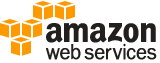create-endpoint¶
Description¶
Creates an endpoint using the endpoint configuration specified in the request. Amazon SageMaker uses the endpoint to provision resources and deploy models. You create the endpoint configuration with the CreateEndpointConfig API.
Use this API to deploy models using Amazon SageMaker hosting services.
For an example that calls this method when deploying a model to Amazon SageMaker hosting services, see Deploy the Model to Amazon SageMaker Hosting Services (AWS SDK for Python (Boto 3)).
Note
You must not delete an EndpointConfig that is in use by an endpoint that is live or while the UpdateEndpoint or CreateEndpoint operations are being performed on the endpoint. To update an endpoint, you must create a new EndpointConfig .
The endpoint name must be unique within an AWS Region in your AWS account.
When it receives the request, Amazon SageMaker creates the endpoint, launches the resources (ML compute instances), and deploys the model(s) on them.
Note
When you call CreateEndpoint , a load call is made to DynamoDB to verify that your endpoint configuration exists. When you read data from a DynamoDB table supporting ` Eventually Consistent Reads https://docs.aws.amazon.com/amazondynamodb/latest/developerguide/HowItWorks.ReadConsistency.html`__ , the response might not reflect the results of a recently completed write operation. The response might include some stale data. If the dependent entities are not yet in DynamoDB, this causes a validation error. If you repeat your read request after a short time, the response should return the latest data. So retry logic is recommended to handle these possible issues. We also recommend that customers call DescribeEndpointConfig before calling CreateEndpoint to minimize the potential impact of a DynamoDB eventually consistent read.
When Amazon SageMaker receives the request, it sets the endpoint status to Creating . After it creates the endpoint, it sets the status to InService . Amazon SageMaker can then process incoming requests for inferences. To check the status of an endpoint, use the DescribeEndpoint API.
If any of the models hosted at this endpoint get model data from an Amazon S3 location, Amazon SageMaker uses AWS Security Token Service to download model artifacts from the S3 path you provided. AWS STS is activated in your IAM user account by default. If you previously deactivated AWS STS for a region, you need to reactivate AWS STS for that region. For more information, see Activating and Deactivating AWS STS in an AWS Region in the AWS Identity and Access Management User Guide .
Note
To add the IAM role policies for using this API operation, go to the IAM console , and choose Roles in the left navigation pane. Search the IAM role that you want to grant access to use the CreateEndpoint and CreateEndpointConfig API operations, add the following policies to the role.
Option 1: For a full Amazon SageMaker access, search and attach the
AmazonSageMakerFullAccesspolicy.Option 2: For granting a limited access to an IAM role, paste the following Action elements manually into the JSON file of the IAM role:
"Action": ["sagemaker:CreateEndpoint", "sagemaker:CreateEndpointConfig"]"Resource": ["arn:aws:sagemaker:region:account-id:endpoint/endpointName""arn:aws:sagemaker:region:account-id:endpoint-config/endpointConfigName"]For more information, see Amazon SageMaker API Permissions: Actions, Permissions, and Resources Reference .
See also: AWS API Documentation
See ‘aws help’ for descriptions of global parameters.
Synopsis¶
create-endpoint
--endpoint-name <value>
--endpoint-config-name <value>
[--tags <value>]
[--cli-input-json | --cli-input-yaml]
[--generate-cli-skeleton <value>]
Options¶
--endpoint-name (string)
The name of the endpoint.The name must be unique within an AWS Region in your AWS account. The name is case-insensitive in
CreateEndpoint, but the case is preserved and must be matched in .
--endpoint-config-name (string)
The name of an endpoint configuration. For more information, see CreateEndpointConfig .
--tags (list)
An array of key-value pairs. You can use tags to categorize your AWS resources in different ways, for example, by purpose, owner, or environment. For more information, see Tagging AWS Resources .
(structure)
Describes a tag.
Key -> (string)
The tag key.
Value -> (string)
The tag value.
Shorthand Syntax:
Key=string,Value=string ...
JSON Syntax:
[
{
"Key": "string",
"Value": "string"
}
...
]
--cli-input-json | --cli-input-yaml (string)
Reads arguments from the JSON string provided. The JSON string follows the format provided by --generate-cli-skeleton. If other arguments are provided on the command line, those values will override the JSON-provided values. It is not possible to pass arbitrary binary values using a JSON-provided value as the string will be taken literally. This may not be specified along with --cli-input-yaml.
--generate-cli-skeleton (string)
Prints a JSON skeleton to standard output without sending an API request. If provided with no value or the value input, prints a sample input JSON that can be used as an argument for --cli-input-json. Similarly, if provided yaml-input it will print a sample input YAML that can be used with --cli-input-yaml. If provided with the value output, it validates the command inputs and returns a sample output JSON for that command.
See ‘aws help’ for descriptions of global parameters.